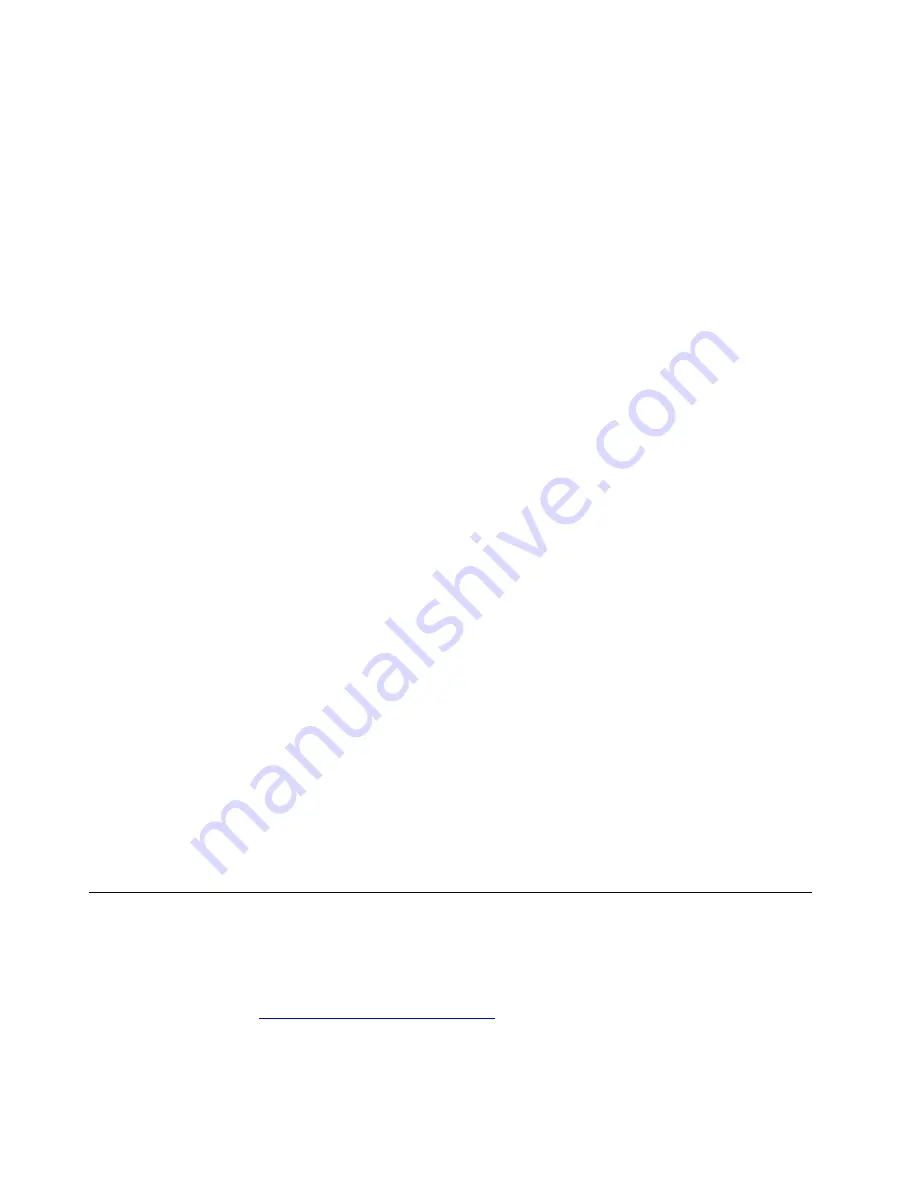
3. Select a Bluetooth device, and then follow the on-screen instructions.
Your Bluetooth device and computer will automatically connect the next time if the two devices are in range
of each other with Bluetooth turned on. You can use Bluetooth for data transfer or remote control and
communication.
Use the optical drive (for selected models)
If your computer has an optical drive, read the following information.
Install or remove a disc
1. With the computer on, press the eject button on the optical drive. The tray slides out of the drive.
2. Insert a disc into the tray or remove a disc from the tray, and then push the tray back into the drive.
Note:
If the tray does not slide out of the drive when you press the eject button, turn off the computer. Then,
insert a straightened paper clip into the emergency-eject hole adjacent to the eject button. Use the
emergency eject only in an emergency.
Record a disc
1. Insert a recordable disc into the optical drive that supports recording.
2. In the
Blank CD/DVD-R Disc
notification that pops up at the bottom of the screen, select
Open with
CD/DVD Creator
.
3. Follow the on-screen instructions.
Use a media card (for selected models)
If your computer has a SD-card slot, read the following information.
Install a media card
1. Locate the SD-card slot.
2. Ensure that the metal contacts on the card are facing the ones in the SD-card slot. Insert the card firmly
into the SD-card slot until it is secured in place.
Remove a media card
Attention:
Before removing a media card, unmount the card from the operating system first. Otherwise, data
on the card might get corrupted or lost.
1. Launch the
Files
application.
2. Select the unmount icon next to the card and unmount the card from the operating system.
3. Press the card and remove it from your computer. Store the card safely for future use.
Purchase accessories
Lenovo has a number of hardware accessories and upgrades to help expand the capabilities of your
computer. Options include memory modules, storage devices, network cards, power adapters, keyboards,
mice, and more.
To shop at Lenovo, go to
https://www.lenovo.com/accessories
14
P330 User Guide
Summary of Contents for ThinkStation P330
Page 1: ...P330 User Guide ...
Page 6: ...iv P330 User Guide ...
Page 14: ...8 P330 User Guide ...
Page 18: ...12 P330 User Guide ...
Page 24: ...18 P330 User Guide ...
Page 28: ...22 P330 User Guide ...
Page 98: ...92 P330 User Guide ...
Page 133: ......
Page 134: ......






























