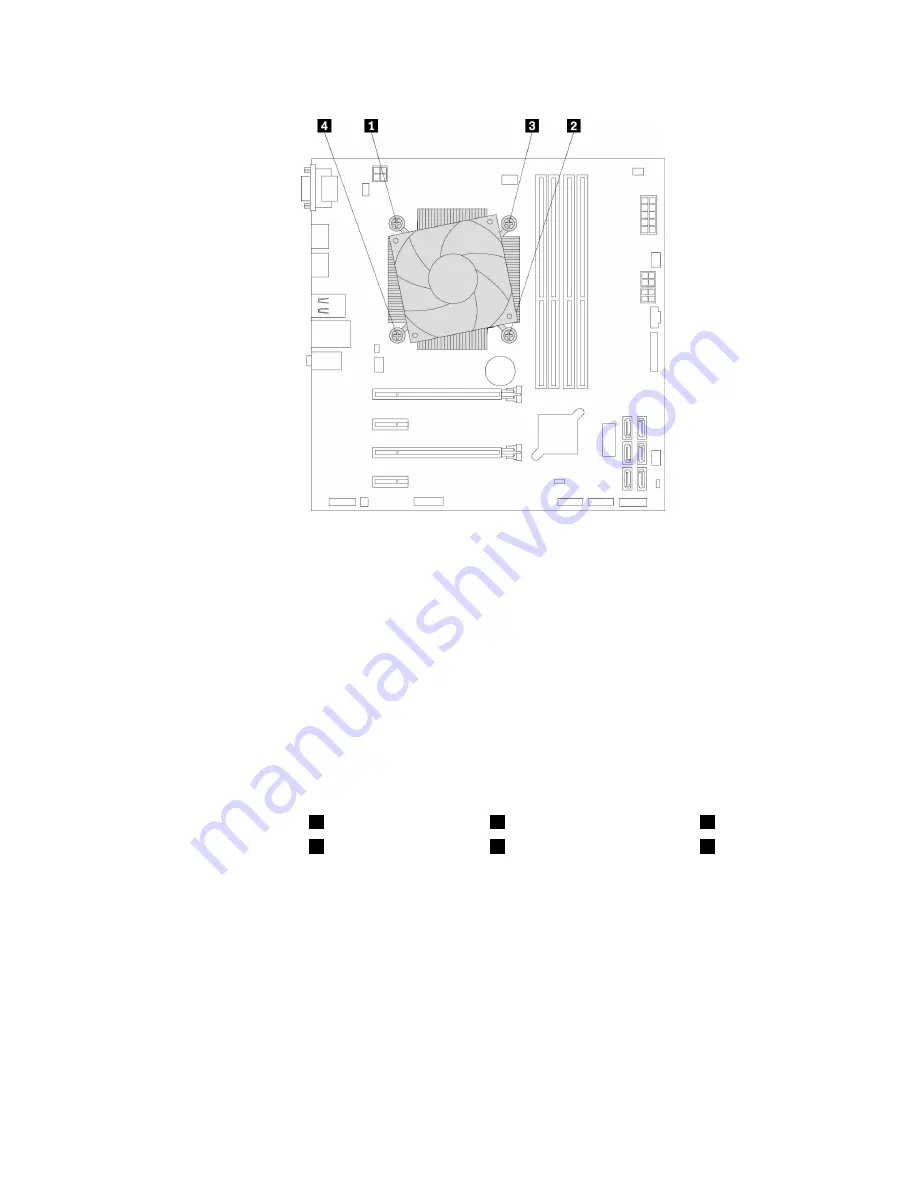
Figure 62. Removing the heat sink and fan assembly
6. Lift the failing heat sink and fan assembly off the system board.
Notes:
• You might have to gently twist the heat sink and fan assembly to free it from the microprocessor.
• Do not touch the thermal grease while handling the heat sink and fan assembly.
7. Position the new heat sink and fan assembly on the system board. Ensure that the four screws are
aligned with the holes in the system board.
Note:
Ensure that the heat sink and fan assembly cable is toward the microprocessor fan connector
on the system board.
8. Follow the following sequence to install the four screws to secure the new heat sink and fan assembly.
Do not over-tighten the screws.
a. Partially tighten screw
1
, then fully tighten screw
2
, and then fully tighten screw
1
.
b. Partially tighten screw
3
, then fully tighten screw
4
, and then fully tighten screw
3
.
9. Connect the heat sink and fan assembly cable to the microprocessor fan connector on the system
board. See “Parts on the system board” on page 6.
What to do next:
• To work with another piece of hardware, go to the appropriate section.
• To complete the installation or replacement, go to “Completing the parts replacement” on page 97.
Primary hard disk drive
Attention:
Do not open your computer or attempt any repair before reading and understanding the “Read
this first: Important safety information” on page iii.
Hardware installation and replacement
87
Summary of Contents for THINKSTATION P320 30BG
Page 1: ...P320 User Guide Machine Types 30BG 30BH and 30BR ...
Page 10: ...viii P320 User Guide ...
Page 36: ...26 P320 User Guide ...
Page 42: ...32 P320 User Guide ...
Page 52: ...42 P320 User Guide ...
Page 64: ...54 P320 User Guide ...
Page 112: ...102 P320 User Guide ...
Page 114: ...104 P320 User Guide ...
Page 116: ...106 P320 User Guide ...
Page 124: ...114 P320 User Guide ...
Page 128: ...118 P320 User Guide ...
Page 130: ...120 P320 User Guide ...
Page 132: ...122 P320 User Guide ...
Page 133: ......
Page 134: ......






























