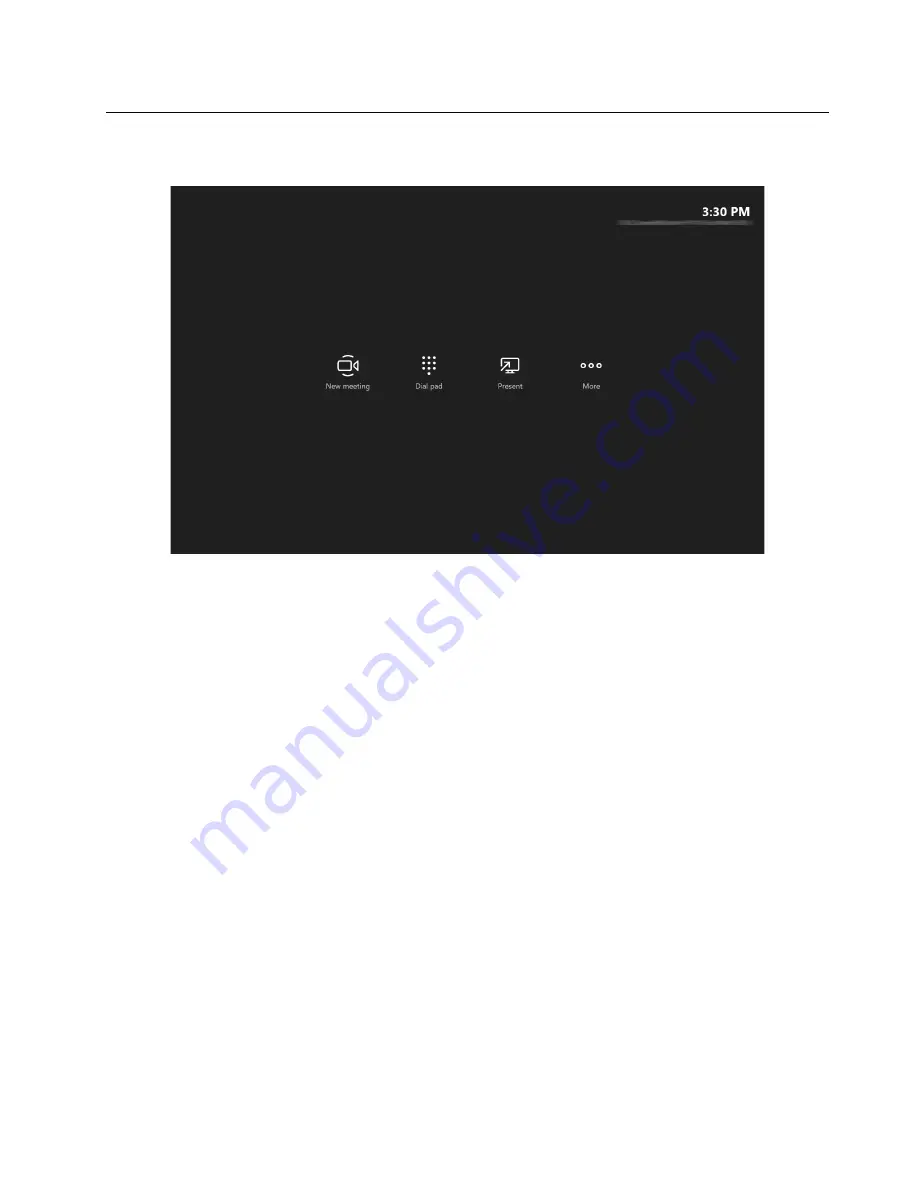
MTR Settings
After the MTR Setup settings are completed, wait several minutes until the MTR home screen is displayed.
To access MTR Settings:
1. Select
More
➙
Settings
.
2. Enter the Windows administrator password as prompted. The MTR Settings page will be displayed.
Then, you can configure the MTR settings and select
Save and exit
to save the settings. For example,
• From the Device tab, turn on
Dual monitor mode
to enable the two external displays connected to
ThinkSmart Core.
35
Summary of Contents for ThinkSmart Cor
Page 1: ...ThinkSmart Core Kits Deployment and User Guide for Microsoft Teams Rooms MTR ...
Page 6: ...iv ThinkSmart Core Kits Deployment and User Guide for Microsoft Teams Rooms MTR ...
Page 12: ...6 ThinkSmart Core Kits Deployment and User Guide for Microsoft Teams Rooms MTR ...
Page 14: ...8 ThinkSmart Core Kits Deployment and User Guide for Microsoft Teams Rooms MTR ...
Page 17: ... Mount on TV Chapter 3 Hardware deployment 11 ...
Page 19: ... Mount below TV Chapter 3 Hardware deployment 13 ...
Page 28: ...22 ThinkSmart Core Kits Deployment and User Guide for Microsoft Teams Rooms MTR ...
Page 38: ...32 ThinkSmart Core Kits Deployment and User Guide for Microsoft Teams Rooms MTR ...
Page 44: ...38 ThinkSmart Core Kits Deployment and User Guide for Microsoft Teams Rooms MTR ...
Page 52: ...46 ThinkSmart Core Kits Deployment and User Guide for Microsoft Teams Rooms MTR ...
Page 70: ...64 ThinkSmart Core Kits Deployment and User Guide for Microsoft Teams Rooms MTR ...
Page 76: ...70 ThinkSmart Core Kits Deployment and User Guide for Microsoft Teams Rooms MTR ...
Page 102: ...96 ThinkSmart Core Kits Deployment and User Guide for Microsoft Teams Rooms MTR ...
Page 105: ......
Page 106: ......






























