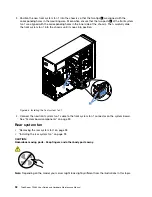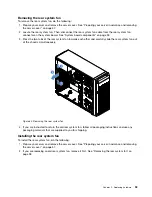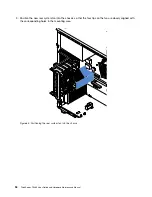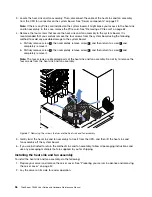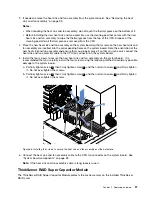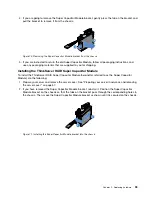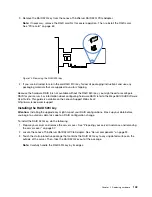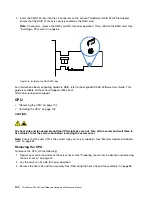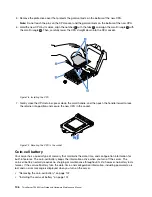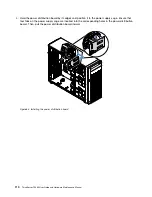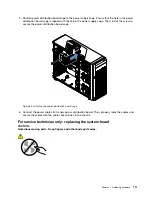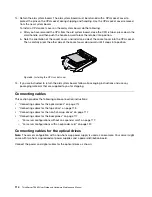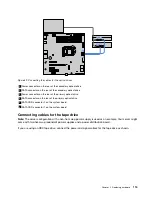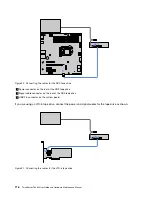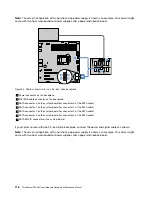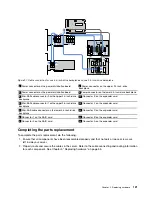5. Remove the protective cover that protects the gold contacts on the bottom of the new CPU.
Note:
Do not touch the pins on the CPU socket and the gold contacts on the bottom of the new CPU.
6. Hold the new CPU by its sides, align the notches
1
with the tabs
2
, and align the small triangle
3
with
the small triangle
4
. Then, carefully lower the CPU straight down into the CPU socket.
Figure 78. Installing the CPU
7. Gently close the CPU retainer, press down the small handle, and then push the handle inward to lock
the retainer into position and secure the new CPU in the socket.
Figure 79. Securing the CPU in the socket
Coin-cell battery
Your server has a special type of memory that maintains the date, time, and configuration information for
built-in features. The coin-cell battery keeps the information active when you turn off the server. The
coin-cell battery normally requires no charging or maintenance throughout its life; however, no battery lasts
forever. If the coin-cell battery fails, the date, time, and configuration information, including passwords, are
lost and an error message is displayed when you turn on the server.
•
“Removing the coin-cell battery” on page 107
•
“Installing the coin-cell battery” on page 107
106
ThinkServer TS460 User Guide and Hardware Maintenance Manual
Summary of Contents for ThinkServer TS460
Page 14: ...xii ThinkServer TS460 User Guide and Hardware Maintenance Manual ...
Page 18: ...4 ThinkServer TS460 User Guide and Hardware Maintenance Manual ...
Page 52: ...38 ThinkServer TS460 User Guide and Hardware Maintenance Manual ...
Page 68: ...54 ThinkServer TS460 User Guide and Hardware Maintenance Manual ...
Page 138: ...124 ThinkServer TS460 User Guide and Hardware Maintenance Manual ...
Page 144: ...130 ThinkServer TS460 User Guide and Hardware Maintenance Manual ...
Page 148: ...134 ThinkServer TS460 User Guide and Hardware Maintenance Manual ...
Page 160: ...146 ThinkServer TS460 User Guide and Hardware Maintenance Manual ...
Page 171: ......
Page 172: ......