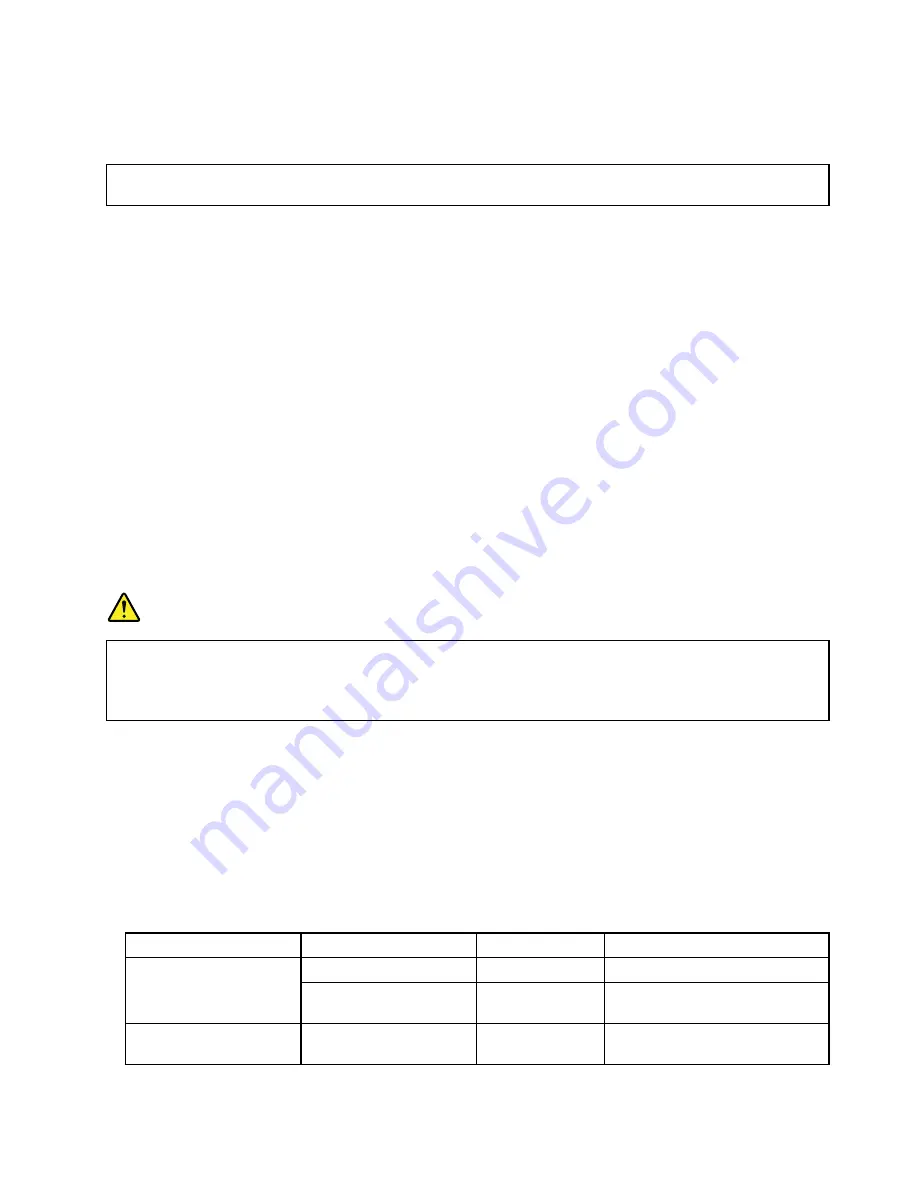
• To complete the removal procedure, go to “Completing the parts replacement” on page 170.
Installing or replacing an optical drive
Attention:
Do not open your server or attempt any repair before reading and understanding the “Safety information”
on page iii and “Guidelines” on page 85.
This topic provides instructions on how to install or replace an optical drive.
The EMI integrity and cooling of the server are protected by having all drive bays covered or occupied. Your
server has two optical drive bays. If only one optical drive is installed in the lower bay, the upper bay is
covered by a metal EMI shield on the chassis and also a plastic shield on the front bezel. When you install a
secondary optical drive, save the removed EMI shield from the chassis and plastic shield from the front bezel
in the event that you later remove the drive and need the shields to cover the drive bay.
Attention:
An unoccupied drive bay without any other protection might impact the EMI integrity and cooling
of the server, which might result in overheating or component damage. To maintain the EMI integrity and
cooling of the server, install a new optical drive as soon as you remove the failing one or the protective shields.
CAUTION:
When laser products (such as CD-ROMs, DVD drives, fiber optic devices, or transmitters) are
installed, note the following:
• Do not remove the covers. Removing the covers of the laser product could result in exposure to
hazardous laser radiation. There are no serviceable parts inside the device.
• Use of controls or adjustments or performance of procedures other than those specified herein
might result in hazardous radiation exposure.
DANGER
Some laser products contain an embedded Class 3A or Class 3B laser diode. Note the following:
Laser radiation when open. Do not stare into the beam, do not view directly with optical
instruments, and avoid direct exposure to the beam.
Before you begin, consider the following optical drive installation rules:
• The server has two optical drive bays. If the server has only one optical drive installed, make sure that the
optical drive is installed in the lower bay (optical drive bay 1). If the server has only one RDX USB drive
bundle (server option) installed, make sure that the RDX USB drive bundle is installed in the lower bay
(optical drive bay 1). The upper bay is for a secondary optical drive only.
• The following table provides information about the recommended power connector and connector on
the system board for the installed optical drive or RDX USB drive bundle. See “Server components” on
page 25 for the locations of the optical drive bays and “System board components” on page 45 for the
locations of the connectors on the system board.
Drive bay
Drive
Power connector
Connector on the system board
An optical drive installed
P11
SATA 5 connector
Optical drive bay 1 (lower
bay)
An RDX USB drive bundle
(server option)
P6
Internal dual-port USB 2.0
connector 2
Optical drive bay 2 (upper
bay)
An optical drive installed in
some models
P12
SATA 4 connector
Installing, removing, or replacing hardware
123
Summary of Contents for ThinkServer TS430 0387
Page 1: ...ThinkServer TS430 User Guide Machine Types 0387 0388 0389 0390 0391 0392 0393 and 0441 ...
Page 18: ...6 ThinkServer TS430 User Guide ...
Page 66: ...54 ThinkServer TS430 User Guide ...
Page 96: ...84 ThinkServer TS430 User Guide ...
Page 186: ...174 ThinkServer TS430 User Guide ...
Page 194: ...182 ThinkServer TS430 User Guide ...
Page 198: ...186 ThinkServer TS430 User Guide ...
Page 218: ...206 ThinkServer TS430 User Guide ...
Page 219: ......
Page 220: ......
















































