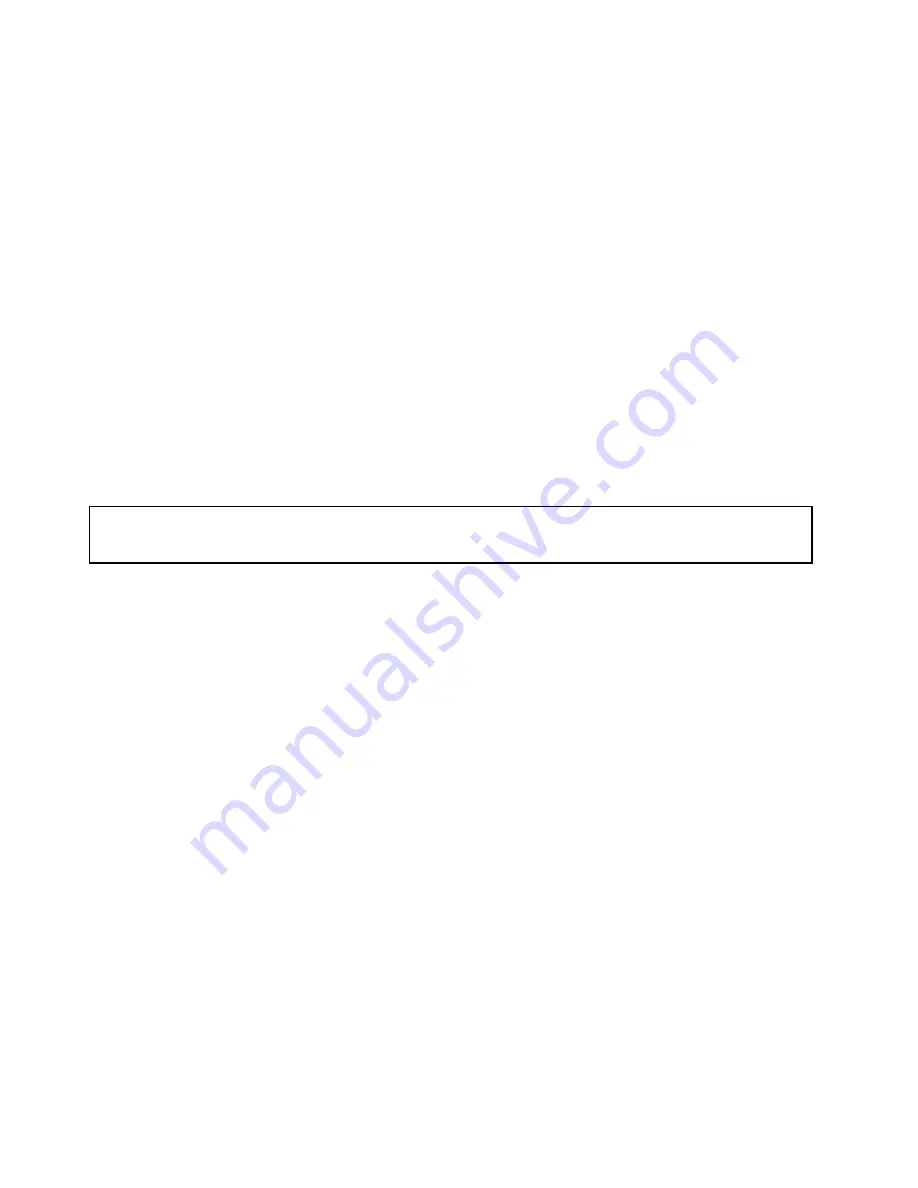
• Do not attempt to lift an object that you think is too heavy for you. If you have to lift a heavy object,
observe the following precautions:
– Ensure that you can stand safely without slipping.
– Distribute the weight of the object equally between your feet.
– Use a slow lifting force. Never move suddenly or twist when you lift a heavy object.
– To avoid straining the muscles in your back, lift by standing or by pushing up with your leg muscles.
• Ensure that you have enough properly-grounded electrical outlets for the server, monitor, and other
devices.
• Back up all important data before you make changes to drives.
• Have a small flat-blade screwdriver available.
• You do not have to turn off the server to install or replace a hot-swap redundant power supply, hot-swap
drives, or hot-plug USB devices. However, you must turn off the server before performing any steps that
involve installing, removing, or replacing adapter cables or non-hot-swap devices or components.
• To view the LEDs on the system board and internal components, leave the server connected to power.
• When working inside the server, you might find some tasks easier if you lay the server on its side.
• When you are finished working on the server, reinstall all safety shields, guards, labels, and ground wires.
Handling static-sensitive devices
Attention:
Do not open the static-protective package that contains the new part until the defective part has been
removed from the server and you are ready to install the new part. Static electricity, although harmless to you,
can seriously damage server components and parts.
When you handle server parts and components, take these precautions to avoid static-electricity damage:
• Limit your movement. Movement can cause static electricity to build up around you.
• The use of a grounding system is recommended. For example, it is recommended to wear an electrostatic
discharge (ESD) wrist strap, if one is available. Ensure that you work in an ESD-safe area.
• Always carefully handle the parts and other components (such as PCI cards, memory modules, system
boards, and CPUs) by edges or frame. Do not touch solder joints, pins, or exposed circuitry.
• Do not leave the device where others can handle and possibly damage the device.
• Before you replace a new part, touch the static-protective package containing the new part to an
unpainted metal part of the server for at least two seconds. This reduces static electricity from the
package and your body.
• Remove the new part from the static-protective package and directly install it in the server without placing
it on any other surface. If it is hard for you to do this in your specific situation, place the static-protective
package of the new part on a smooth, level surface, and then place the new part on the static-protective
package. Do not place the part on the server cover or other metal surface.
• Take additional care when handling devices during cold weather. Heating reduces indoor humidity
and increases static electricity.
System reliability guidelines
To help ensure proper cooling and system reliability, strictly follow these guidelines:
• All drive bays and PCI card slots are either occupied by drives and cards or covered by electromagnetic
interference (EMI) protective panels or EMI shields. When you install an internal drive or a PCI card,
save the EMI shield or dummy tray from the drive bay or save the PCI card slot bracket in case that
you later remove the device.
40
ThinkServer TS150 User Guide and Hardware Maintenance Manual
Summary of Contents for ThinkServer TS150
Page 14: ...xii ThinkServer TS150 User Guide and Hardware Maintenance Manual ...
Page 18: ...4 ThinkServer TS150 User Guide and Hardware Maintenance Manual ...
Page 52: ...38 ThinkServer TS150 User Guide and Hardware Maintenance Manual ...
Page 116: ...102 ThinkServer TS150 User Guide and Hardware Maintenance Manual ...
Page 124: ...110 ThinkServer TS150 User Guide and Hardware Maintenance Manual ...
Page 136: ...122 ThinkServer TS150 User Guide and Hardware Maintenance Manual ...
Page 146: ...132 ThinkServer TS150 User Guide and Hardware Maintenance Manual ...
Page 147: ......
Page 148: ......
















































