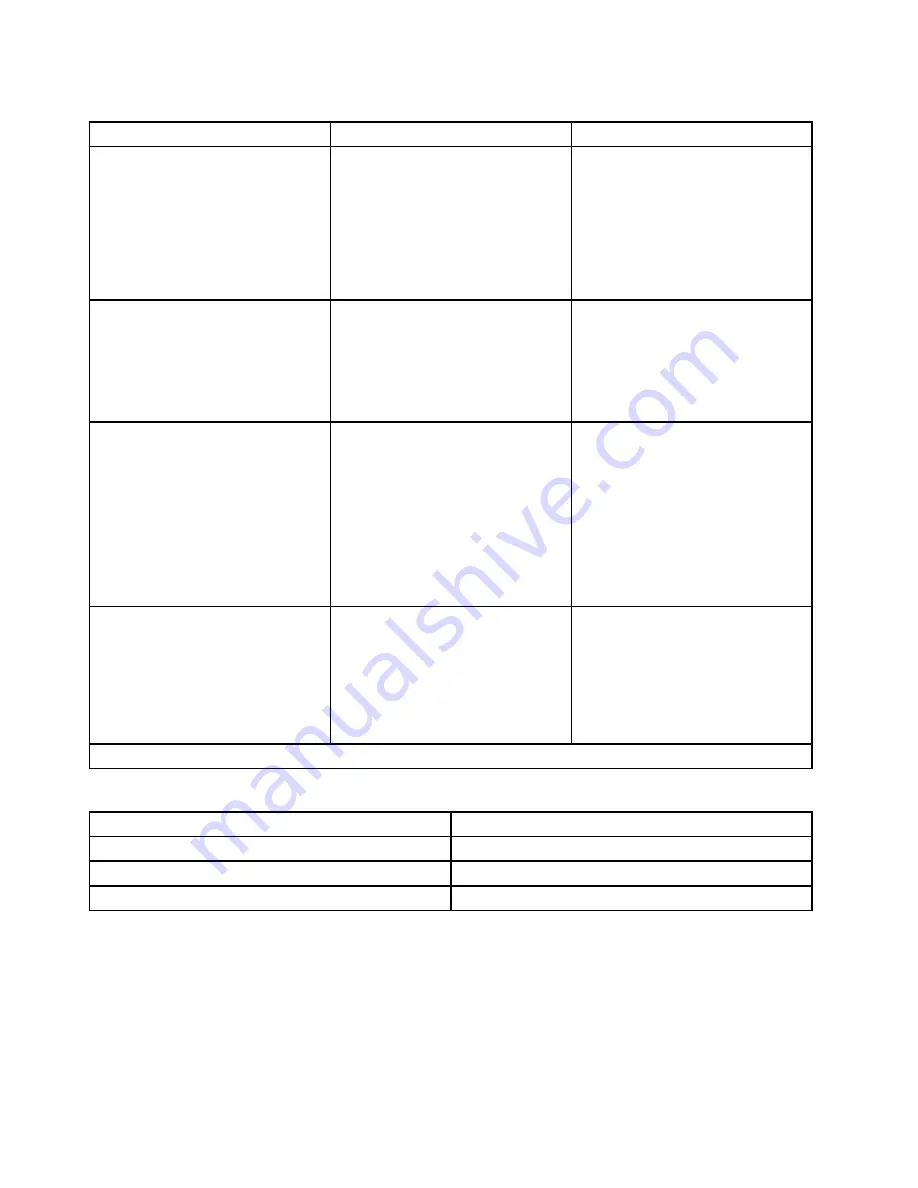
Table 25. Items under the
Startup
menu (continued)
Item
Option
Description
Keyboardless Operation
Enabled / [Disabled]
Enable or disable the keyboardless
operation. This function enables
the system to function without a
keyboard. It is commonly used when
the system has been set up as a
network server.
Note:
If it is enabled, systems without
keyboards will not display keyboard
errors during the POST.
Option Keys Display
[Enabled] / Disabled
Enable or disable the Option Keys
Display function. When this function
is enabled, the system software
option key (such as the F1 key)
prompts will be displayed.
Note:
Disabling the prompts will not
affect the function of a specific key.
Option Keys Display Style
[Normal] / Legacy
Control the prompts displayed on the
POST logo screen.
•
Normal
: During the POST, this
message will be displayed:
To
interrupt normal startup, press
Enter
.
•
Legacy
: During the POST, this
message will be displayed:
Press
F1 to enter Setup and press F12 to
display Boot Menu
.
Startup Device Menu Prompt
[Enabled] / Disabled
Enable or disable the Startup Device
Menu Prompt. This function enables
the Startup Device Menu to be
displayed by pressing F12 after the
server is turned on. The Startup
Device Menu enables the sequence
of startup devices to be temporarily
changed.
Note:
[ ] indicates the default setting.
Table 26. Items under the
Exit
menu
Item
Description
Save Changes and Exit
Exit the Setup Utility program after saving the changes.
Discard Changes and Exit
Exit the Setup Utility program without saving any changes.
Load Optimal Defaults
Restore/Load default values for all the setup options.
Viewing and changing settings
The Setup Utility program menu lists various items about the system configuration. To view or change
settings, start the Setup Utility program. See “Starting the Setup Utility program” on page 63. Then, follow
the instructions on the screen.
You can use either the keyboard or the mouse to navigate through BIOS menu choices. The keys used to
perform various tasks are displayed at the bottom of each screen.
76
ThinkServer TS130 Hardware Maintenance Manual
Summary of Contents for ThinkServer TS130 1098
Page 1: ...ThinkServer TS130 Hardware Maintenance Manual Machine Types 1098 1100 1105 and 1106 ...
Page 16: ...4 ThinkServer TS130 Hardware Maintenance Manual ...
Page 18: ...6 ThinkServer TS130 Hardware Maintenance Manual ...
Page 24: ...12 ThinkServer TS130 Hardware Maintenance Manual ...
Page 34: ...22 ThinkServer TS130 Hardware Maintenance Manual ...
Page 74: ...62 ThinkServer TS130 Hardware Maintenance Manual ...
Page 106: ...94 ThinkServer TS130 Hardware Maintenance Manual ...
Page 110: ...98 ThinkServer TS130 Hardware Maintenance Manual ...
Page 128: ...116 ThinkServer TS130 Hardware Maintenance Manual ...
Page 129: ......
Page 130: ......
















































