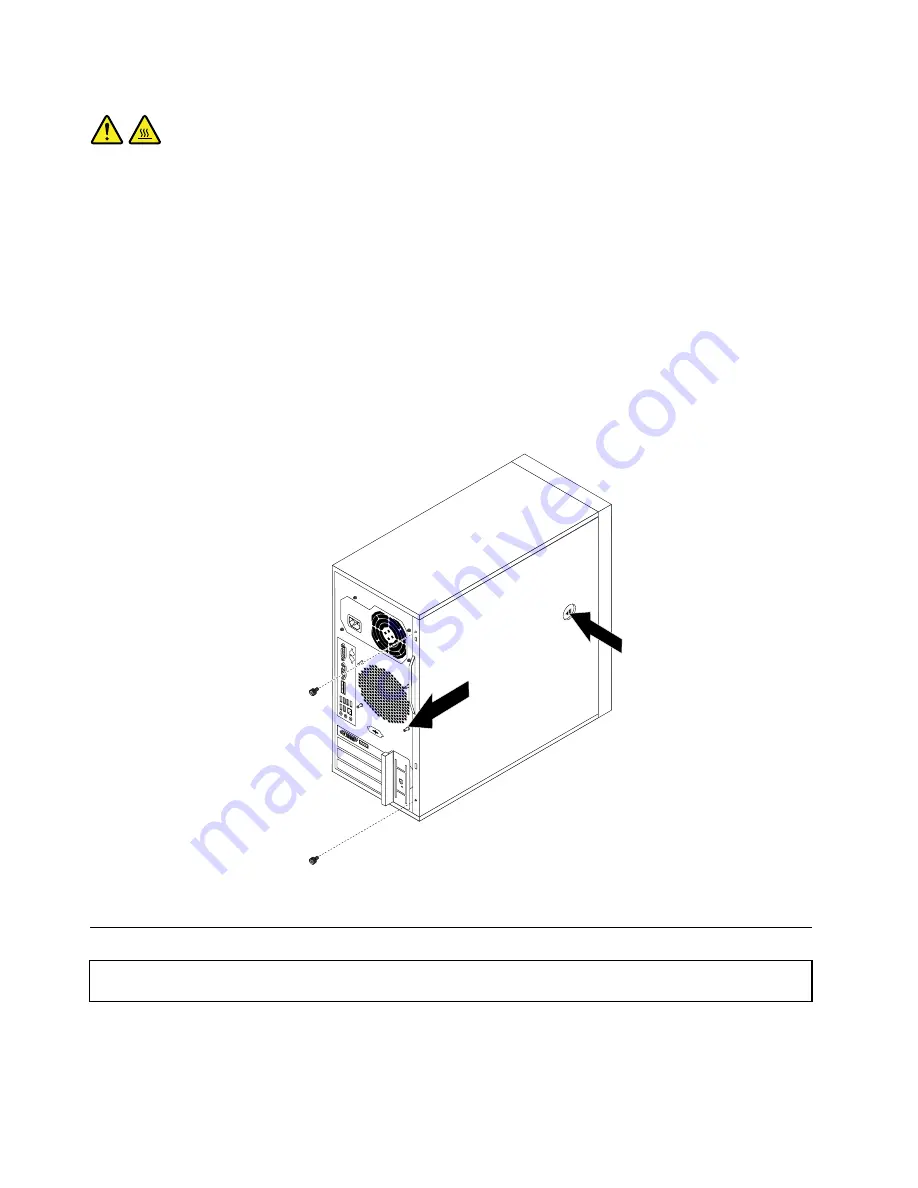
CAUTION:
Turn off the server and wait three to five minutes to let the server cool before removing the server
cover.
To remove the server cover, do the following:
1. Remove any media from the drives and turn off all attached devices and the server.
2. Disconnect all power cords from electrical outlets.
3. Disconnect the power cords, Input/Output (I/O) cables, and any other cables that are connected to the
server. See “Front view” on page 13 and “Rear view” on page 14.
4. Remove any locking device that secures the server cover, such as a padlock or an integrated cable lock.
See “Integrated cable lock” on page 61 and “Padlock” on page 61.
5. Remove the two thumbscrews that secure the server cover.
6. Press the cover-release button on the side of the server and slide the cover to the rear of the server
to remove the cover.
Figure 10. Removing the server cover
Removing and reinstalling the front bezel
Attention:
Do not open your server or attempt any repair before reading and understanding “Safety information”
on page iii and “Guidelines” on page 23.
This section provides instructions on how to remove and reinstall the front bezel.
To remove and reinstall the front bezel, do the following:
26
ThinkServer TS130 Hardware Maintenance Manual
Summary of Contents for ThinkServer TS130 1098
Page 1: ...ThinkServer TS130 Hardware Maintenance Manual Machine Types 1098 1100 1105 and 1106 ...
Page 16: ...4 ThinkServer TS130 Hardware Maintenance Manual ...
Page 18: ...6 ThinkServer TS130 Hardware Maintenance Manual ...
Page 24: ...12 ThinkServer TS130 Hardware Maintenance Manual ...
Page 34: ...22 ThinkServer TS130 Hardware Maintenance Manual ...
Page 74: ...62 ThinkServer TS130 Hardware Maintenance Manual ...
Page 106: ...94 ThinkServer TS130 Hardware Maintenance Manual ...
Page 110: ...98 ThinkServer TS130 Hardware Maintenance Manual ...
Page 128: ...116 ThinkServer TS130 Hardware Maintenance Manual ...
Page 129: ......
Page 130: ......






























