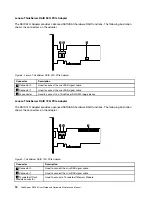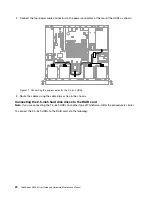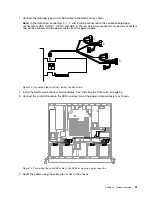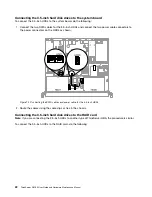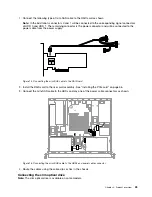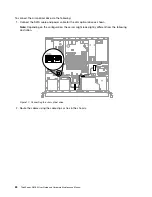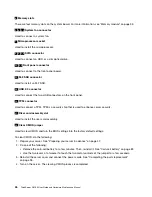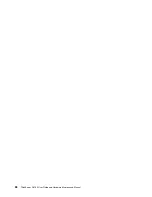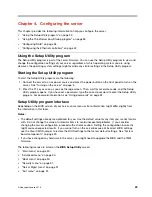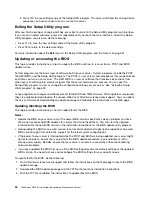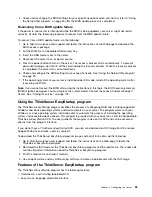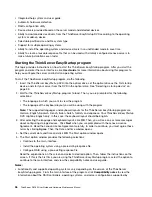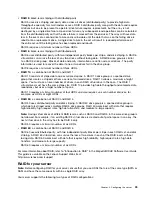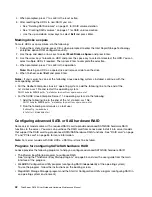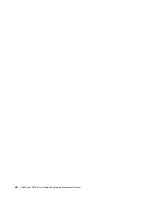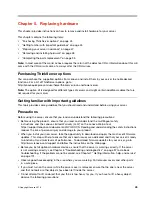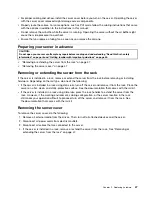Using passwords
By using the Setup Utility program, you can set a password to prevent unauthorized access to your server.
You do not have to set a password to use your server. However, using a password improves computing
security. If you decide to set a password, read the following topics.
Setup Utility program password types
The following types of passwords are available in the Setup Utility program:
•
Supervisor password
Setting a supervisor password deters unauthorized users from changing configuration settings. If you
are responsible for maintaining the configuration settings of several servers, you might want to set a
supervisor password. When a supervisor password is set, you are prompted to type a valid password
each time you try to access the Setup Utility program. The Setup Utility program cannot be accessed until
a valid password is typed in.
•
User password
The user password has the following two options:
–
Setup
When
Setup
is selected, you are prompted to type a valid password each time you try to access the
Setup Utility program. The Setup Utility program cannot be accessed until a valid password is typed in.
Note:
If
Setup
is selected and the supervisor password is set, the supervisor password has higher
authority.
–
Always
When
Always
is selected, the server cannot be used until a valid password is typed in.
Note:
If both the supervisor password and user password are set, you can type either password to use the
server. However, you must use your supervisor password to change any configuration settings.
Password considerations
For security reasons, it is recommended that you use a strong password that cannot be easily compromised.
Notes:
1. The Setup Utility program passwords are case sensitive.
2. The server supports Setup Utility program passwords that consist of up to eight characters.
To set a strong password, use the following guidelines:
• Have at least three characters in length
• Contain at least one alphabetic character and one numeric character
• Not be your name or your user name
• Not be a common word or a common name
• Be significantly different from your previous passwords
Besides the alphabetic characters (a-z) and numeric characters (0-9), the server also supports characters
typed using special keys on the keyboard for a password. Refer to the help message on the screen when
setting a password to determine the valid special characters.
Setting, changing, or deleting a password
This topic provides instructions on how to set, change, or delete a password in the Setup Utility program.
32
ThinkServer RS160 User Guide and Hardware Maintenance Manual
Summary of Contents for ThinkServer RS160
Page 14: ...xii ThinkServer RS160 User Guide and Hardware Maintenance Manual ...
Page 18: ...4 ThinkServer RS160 User Guide and Hardware Maintenance Manual ...
Page 42: ...28 ThinkServer RS160 User Guide and Hardware Maintenance Manual ...
Page 58: ...44 ThinkServer RS160 User Guide and Hardware Maintenance Manual ...
Page 118: ...104 ThinkServer RS160 User Guide and Hardware Maintenance Manual ...
Page 130: ...116 ThinkServer RS160 User Guide and Hardware Maintenance Manual ...
Page 141: ......
Page 142: ......