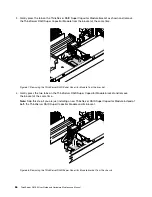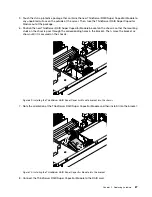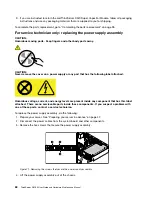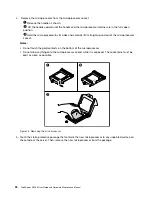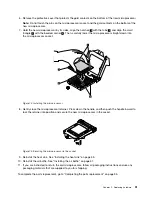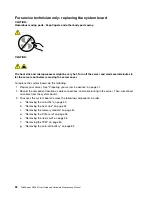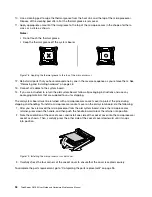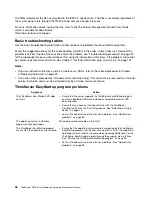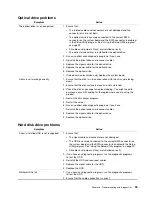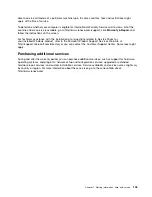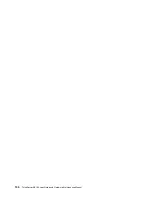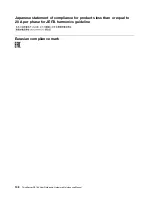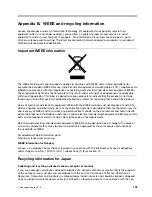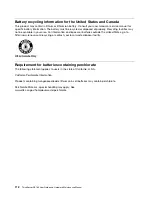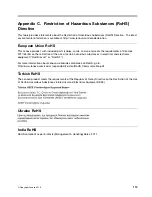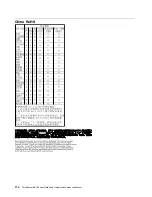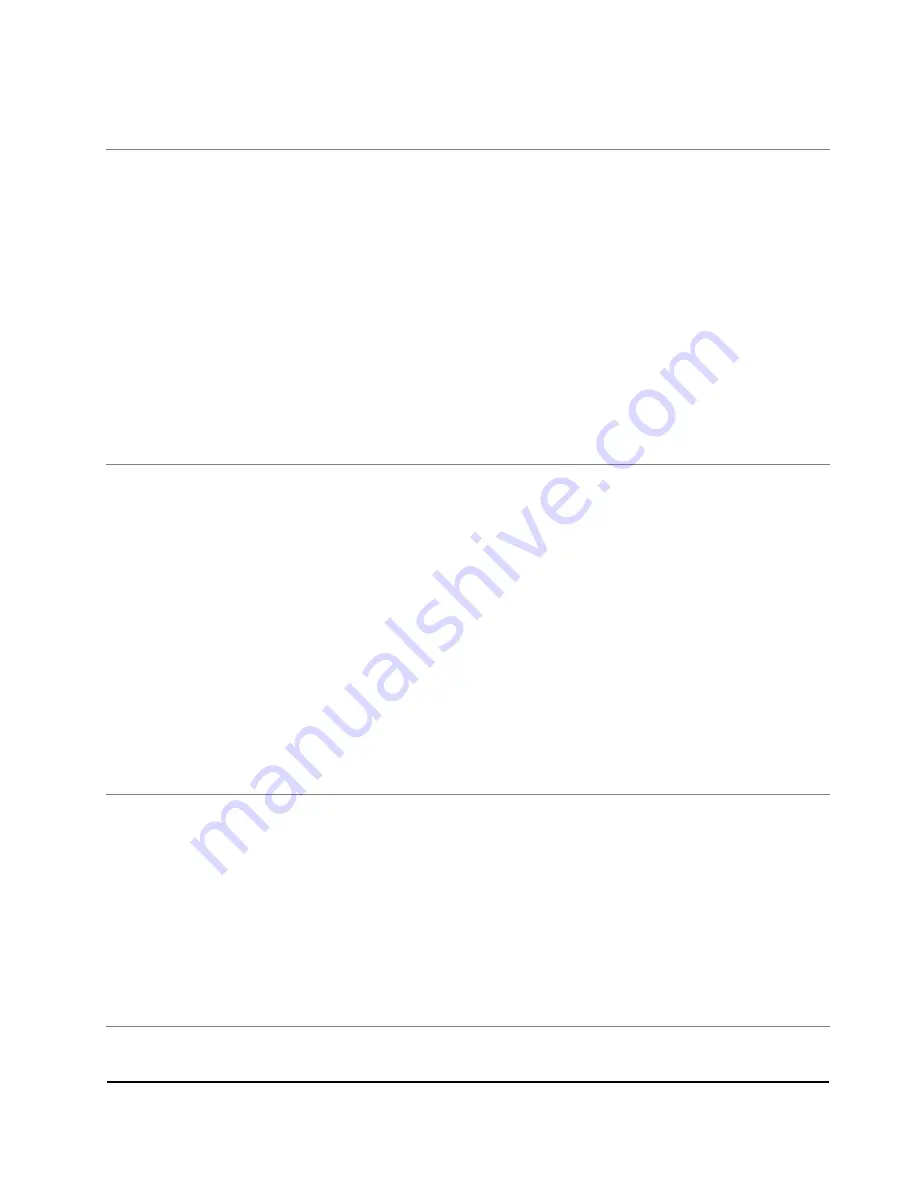
Optical drive problems
Symptom
Action
The optical drive is not recognized.
1. Ensure that:
• The related cables and connectors are not damaged and the
connector pins are not bent.
• The optical drive is securely connected to the correct SATA
connector on the system board and the SATA connector is enabled
in the Setup Utility program. See “Using the Setup Utility program”
on page 29.
• All cables and jumpers (if any) are installed correctly.
• The correct device driver is installed for the optical drive.
2. Run any optical drive diagnostic programs if you have.
3. Reinstall the optical drive and reconnect cables.
4. Replace the signal cable for the optical drive.
5. Replace the power cable for the optical drive.
6. Replace the optical drive.
7. (Trained service technician only) Replace the system board.
A disc is not working correctly.
1. Ensure that the disc is in the optical drive with the shiny side facing
down.
2. Ensure that the disc surface is clean and not scratched.
3. Check the disc or package for regional coding. You might need to
purchase a disc with coding for the region where you are using the
product.
4. Restart the disc player program.
5. Restart the server.
6. Run any optical drive diagnostic programs if you have.
7. Reinstall the optical drive and reconnect cables.
8. Replace the signal cable for the optical drive.
9. Replace the optical drive.
Hard disk drive problems
Symptom
Action
A newly installed HDD is not recognized.
1. Ensure that:
• The signal cable and connector are not damaged.
• The HDD is securely connected to the correct SATA connector on
the system board and the SATA connector is enabled in the Setup
Utility program. See “Using the Setup Utility program” on page 29.
• All cables and jumpers (if any) are installed correctly.
2. If you have any diagnostic programs, run the diagnostic programs
to test the HDD.
3. Reinstall the HDD and reconnect cables.
4. Replace the signal cable for the HDD.
5. Replace the HDD.
Multiple HDDs fail.
1. If you have any diagnostic programs, run the diagnostic programs
to test the HDD.
2. Ensure that the cable connection is correct.
Troubleshooting and diagnostics
99
Summary of Contents for ThinkServer RS160
Page 14: ...xii ThinkServer RS160 User Guide and Hardware Maintenance Manual ...
Page 18: ...4 ThinkServer RS160 User Guide and Hardware Maintenance Manual ...
Page 42: ...28 ThinkServer RS160 User Guide and Hardware Maintenance Manual ...
Page 58: ...44 ThinkServer RS160 User Guide and Hardware Maintenance Manual ...
Page 118: ...104 ThinkServer RS160 User Guide and Hardware Maintenance Manual ...
Page 130: ...116 ThinkServer RS160 User Guide and Hardware Maintenance Manual ...
Page 141: ......
Page 142: ......