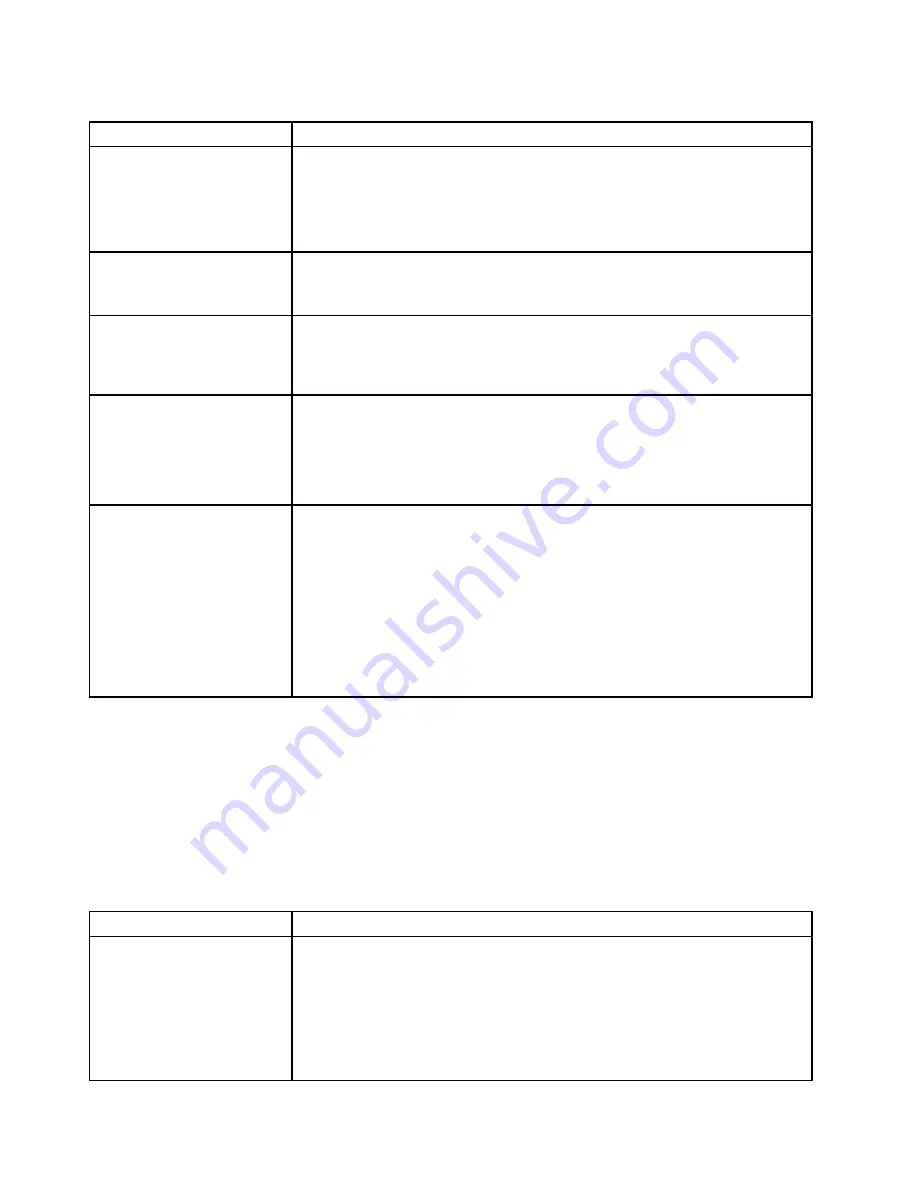
Table 6. Hard disk drive symptoms and actions (continued)
Symptom
Action
Multiple hard disk drives fail.
Make sure that the hard disk drive, SAS/SATA RAID adapter, and server device
drivers and firmware are at the latest level.
Important:
Some cluster solutions require specific code levels or coordinated code
updates. If the device is part of a cluster solution, verify that the latest level of code
is supported for the cluster solution before you update the code.
Multiple hard disk drives are
offline.
1. Review the storage subsystem logs for indications of problems within the
storage subsystem, such as backplane or cable problems.
2. See “Problem determination tips” on page 61.
A replacement hard disk drive
does not rebuild.
1. Make sure that the hard disk drive is recognized by the adapter (the green hard
disk drive activity LED is flashing).
2. Review the SAS/SATA RAID adapter documentation to determine the correct
configuration parameters and settings.
A green hard disk drive activity
LED does not accurately
represent the actual state
of the associated drive.
(Hot-swap hard disk drives)
1. If the green hard disk drive activity LED does not flash when the drive is in use,
run the Lenovo ThinkServer Diagnostics Tool disk drive test.
2. Use one of the following procedures:
• If the drive passes the test, replace the backplane.
• If the drive fails the test, replace the drive.
An yellow hard disk drive
status LED does not accurately
represent the actual state of the
associated drive. (Hot-swap
hard disk drives)
1. If the yellow hard disk drive LED and the RAID adapter software do not indicate
the same status for the drive, complete the following steps:
a. Turn off the server.
b. Reseat the SAS/SATA adapter.
c. Reseat the backplane configuration cable, signal cable, and backplane
power cable.
d. Reseat the hard disk drive.
e. Turn on the server and observe the activity of the hard disk drive LEDs.
2. See “Problem determination tips” on page 61.
Intermittent problems
• Follow the suggested actions in the order in which they are listed in the Action column until the problem is
solved.
• If an action step is preceded by '(Trained technician only)', that step must be performed only by a Trained
technician.
• Go to the Lenovo support website at http://www.lenovo.com/support to check for technical information,
hints, tips, and new device drivers or to submit a request for information.
Table 7. Intermittent problems and actions
Symptom
Action
A problem occurs only
occasionally and is difficult to
diagnose.
1. Make sure that:
• All cables and cords are connected securely to the rear of the server and
attached devices.
• When the server is turned on, air is flowing from the fan grille. If there is
no airflow, the fan is not working. This can cause the server to overheat
and shut down.
2. Check the system-error log or TMM event log (see “System event logs” on
52
Lenovo ThinkServer sd350 Server Type 5493, Lenovo ThinkServer n400 Enclosure Type 5495Installation and Service Guide
















































