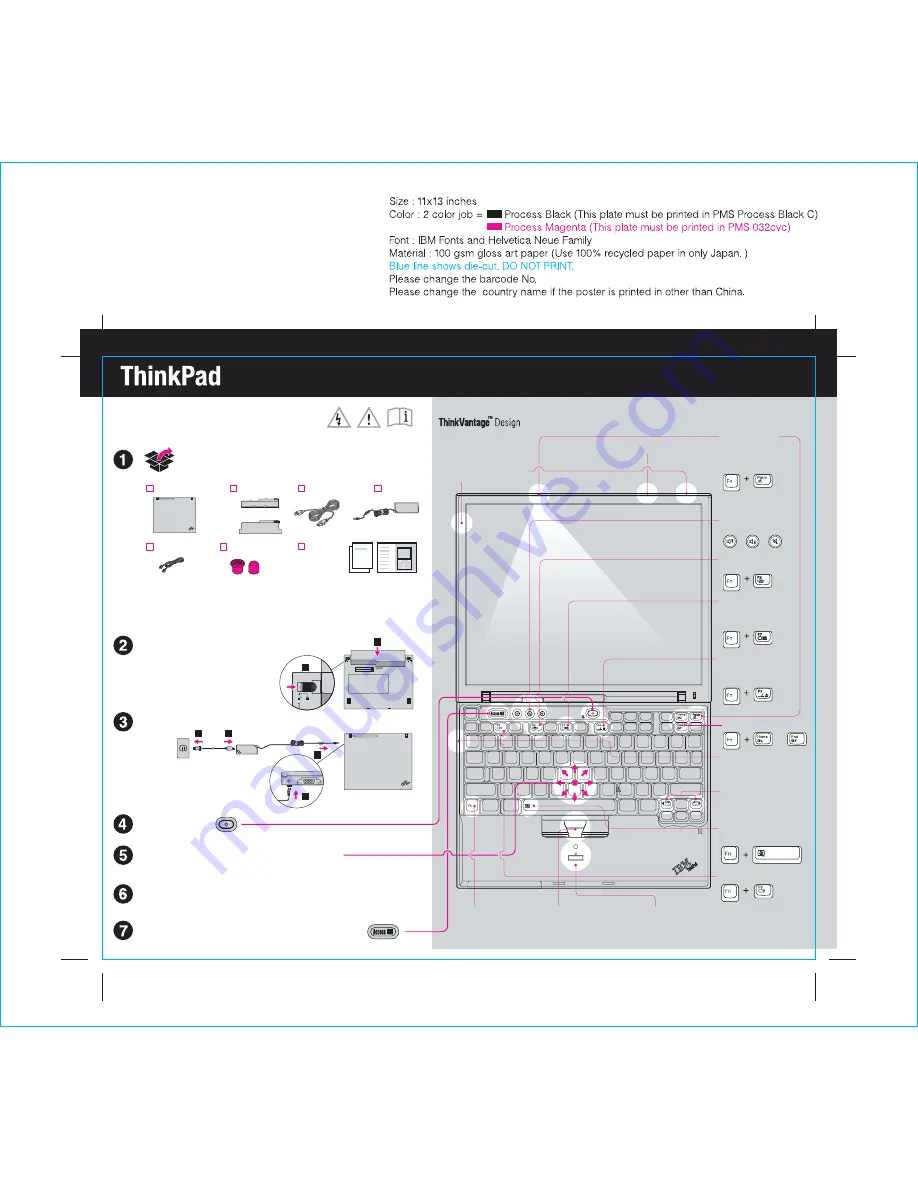
X40 series Setup Poster
P/N
3
2
2
1
1
1
or
ThinkPad(R) computer
Power cord
2 TrackPoint(R) caps
Modem cord
AC adapter
Books
Connect to power:
Turn on the power:
Battery pack
Initial Setup Instructions
Unpack:
One - Handed Latch
P/N: 39T2157
- Setup Instructions (this sheet)
- Other supplements or flyers
- Service and Troubleshooting Guide
For more detailed information, press the Access IBM button:
For more detailed information, press the Access IBM button.
39T2157
Brightness Control
or
08/02/2005
Manage Power Scheme
* See reverse for notes about unlisted, missing,
or damaged items and recovery CD.
Note:
Please read the safety notices in the
Service and Troubleshooting Guide before you
use the computer.
Install battery pack:
Your battery is ready to use.
Note:
Some models have a
battery that is shaped differently.
Point and click with TrackPoint(R) Navigation System:
Press the TrackPoint cap in the direct
t and right
ion you want to move the pointer. The lef
buttons below the space bar function like mouse buttons.
Configure the Operating System following on-screen instructions:
This process takes several minut
tiple times.
es, and your computer may restart mul
UltraConnect(TM)
Wireless Antenna
Optimal placement provides
superior range and performance
ThinkLight(R)
Keyboard Light
Illuminates your
keyboard, so you can
work in the dark
Volume and Mute
Buttons
Presentation
Director
Easily give presentations
or use multiple monitors
EasyEject
Use to undock and
remove attachable
Powered USB Connector
Use USB optical drives
without a separate power
adapter.
TrackPoint Center Button
Scroll documents or magnify an
Fingerprint Reader
Replace logon passwords for
simple and secure user access.
Specific models only.
Fn Key
Use in combination with keys
with blue icons to access
special ThinkPad features
Full Screen Magnifier
Zooms the entire screen
Internet Navigation
Keys
Web browser back and
forward
Wireless Radio
Control




















