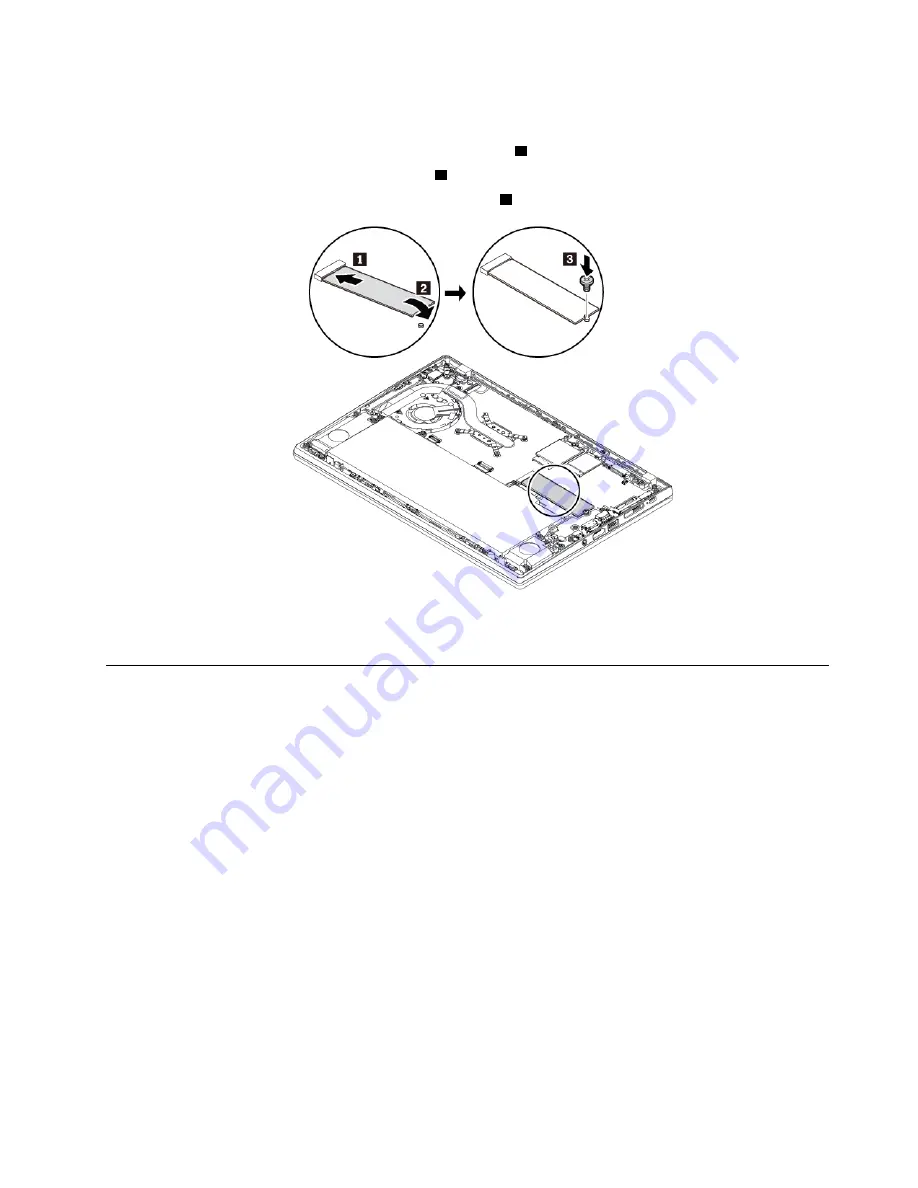
6. Install a new M.2 solid-state drive by doing the following:
a. Align the contact edge of the new M.2 solid-state drive with the key in the slot. Then carefully insert
the drive into the slot at an angle of about 20 degrees
1
.
b. Pivot the M.2 solid-state drive downward
2
.
c. Install the screw to secure the M.2 solid-state drive
3
.
7. Reinstall the base cover assembly.
8. Turn the computer over. Connect the ac power adapter and all cables to the computer.
Replacing the wireless-WAN card
The following information is only for models that support user-installable modules. Ensure that you use only a
Lenovo-authorized wireless module specifically tested for this computer model. Otherwise, the computer will
generate an error-code beep sequence when you turn on the computer.
Before you start, read “Important safety information” on page v and print the following instructions.
Attention:
Do not touch the contact edge of the wireless-WAN card. Otherwise the wireless-WAN card
might get damaged.
To replace the wireless-WAN card, do the following:
1. Disable the built-in battery. See “Disabling the built-in battery” on page 98.
2. Ensure that the computer is turned off and disconnected from ac power and all cables.
3. Close the computer display and turn the computer over.
4. Remove the base cover assembly. See “Replacing the base cover assembly” on page 100.
.
103
Summary of Contents for ThinkPad X280
Page 1: ...X280 User Guide ...
Page 6: ...iv X280 User Guide ...
Page 54: ...36 X280 User Guide ...
Page 70: ...52 X280 User Guide ...
Page 78: ...60 X280 User Guide ...
Page 96: ...78 X280 User Guide ...
Page 132: ...114 X280 User Guide ...
Page 134: ...116 X280 User Guide ...
Page 140: ...122 X280 User Guide ...
Page 146: ...128 X280 User Guide ...
Page 147: ...Taiwan RoHS Appendix D Restriction of Hazardous Substances RoHS Directive 129 ...
Page 148: ...130 X280 User Guide ...
Page 154: ...136 X280 User Guide ...
Page 155: ......
Page 156: ......
















































