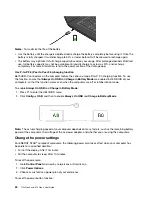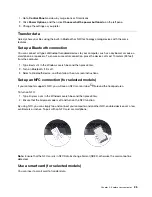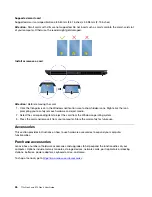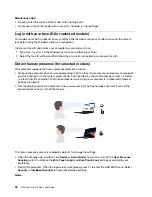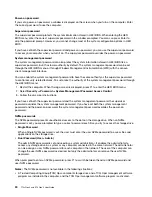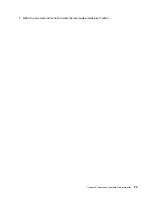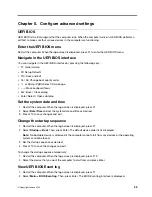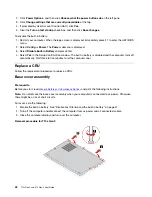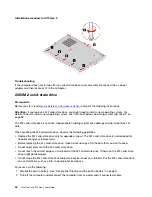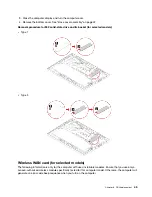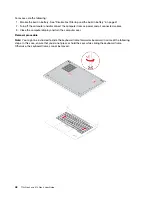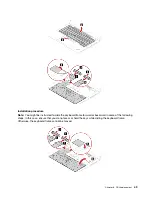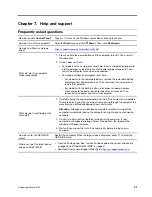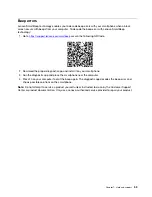FIDO (Fast ID) Online authentication
You computer support FIDO (Fast ID) Online authentication which works as an alternative of password-
based authentication to help you achieve passwordless authentication. This new BIOS feature only works
when power-on password is set in UEFI BIOS and FIDO2 USB device is registered in ThinkShield
™
Passwordless Power-On Device Manager. With this feature, you can input power-on password or use the
registered USB FIDO2 device to power on your computer.
Register your FIDO2 USB device in ThinkShield Passwordless Power-On Device Manager
1. Turn on the computer.
2. Press F12 during power on process.
3. If you set a power-on password, a window pops up on the screen when you turn on the computer. Enter
the correct password to use the computer.
4. Select
App Menu
➙
ThinkShield Passwordless Power-On Device Manager
and press Enter.
5. Insert FIDO2 device to register the FIDO2 device by following steps:
a. Select the available FIDO2 device that you want to register in the
Discovered Devices
area.
b. The first window pops up to confirm the device your selected. Click
Yes
.
c. If you set a power-on password, a window pops up. Enter the correct password.
d. The
User operation request
window pops up. You are required to press a button on the connected
FIDO2 device, and then follow the on-screen instruction to close the window.
e. Press ESC to exit and restart your computer.
Notes:
• If you want to unregister your devices, click available FIDO2 device that you want to unregister in
My
Device
area and enter the correct power-on password for verification.
• If you use more than one FIDO2 devices with common identifier for registration, only one device could be
available.
Log in to the System with Passwordless Power-On Authentication
1. Restart the computer.
2.
ThinkShield Passwordless Power-On Authentication
window appears.
3. Insert your registered FIDO2 device for detection.
4. Then follow the on-screen instruction to press the button on your FIDO2 device for verification.
5. After your device is verified, the power-on process continues.
Note:
You should insert the FIDO2 device or enter power-on password within 60 seconds. Otherwise,
your computer will shut down automatically.
Install a Windows operating system and drivers
This section provides instructions on installing a Windows operating system and device drivers.
Install a Windows operating system
Microsoft constantly makes updates to the Windows operating system. Before installing a particular
Windows version, check the compatibility list for the Windows version. For details, go to
support.lenovo.com/us/en/solutions/windows-support
Attention:
38
T14s Gen 3 and X13 Gen 3 User Guide
Summary of Contents for ThinkPad X13 Gen 3
Page 1: ...T14s Gen 3 and X13 Gen 3 User Guide ...
Page 4: ...Appendix B Notices and trademarks 61 ii T14s Gen 3 and X13 Gen 3 User Guide ...
Page 6: ...iv T14s Gen 3 and X13 Gen 3 User Guide ...
Page 24: ...18 T14s Gen 3 and X13 Gen 3 User Guide ...
Page 40: ...34 T14s Gen 3 and X13 Gen 3 User Guide ...
Page 46: ...40 T14s Gen 3 and X13 Gen 3 User Guide ...
Page 56: ...50 T14s Gen 3 and X13 Gen 3 User Guide ...