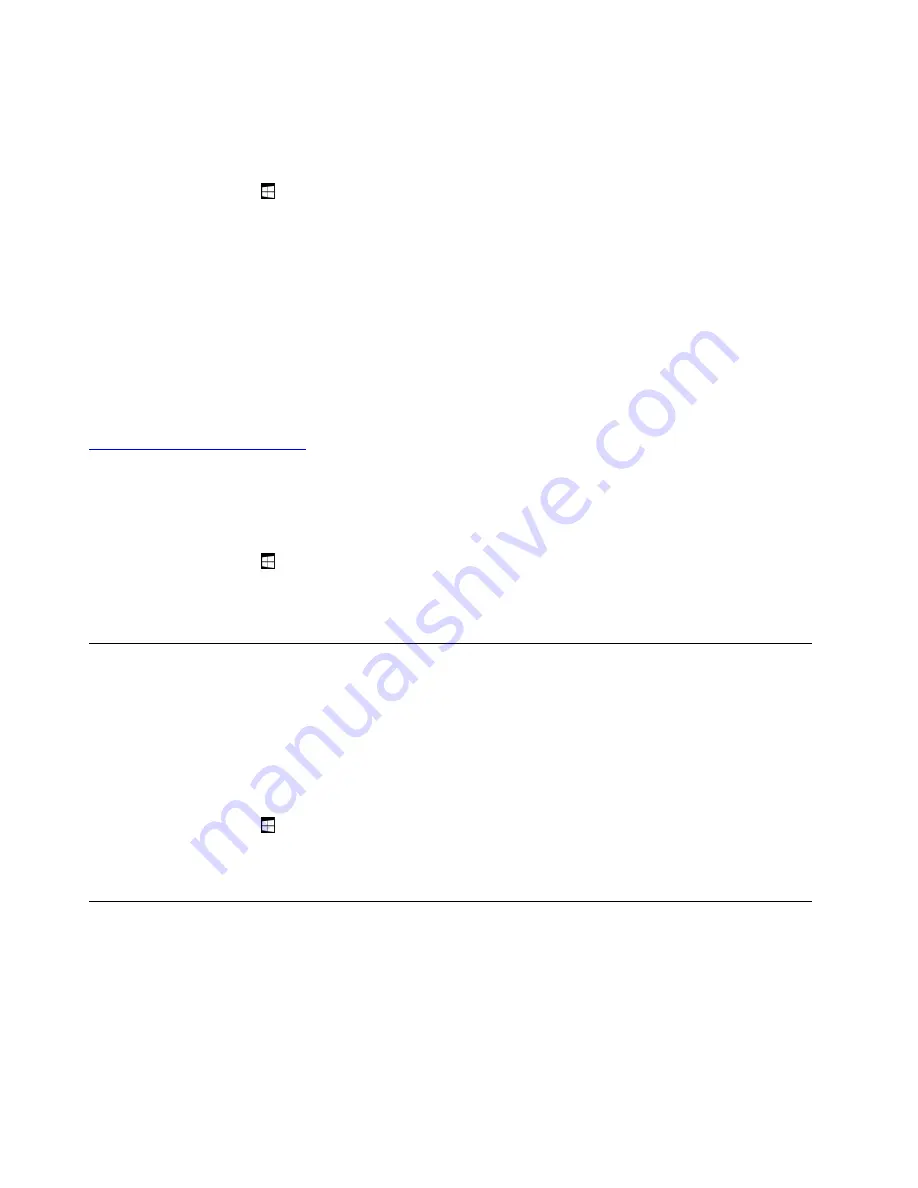
For more information about the external display, see the manuals that come with it.
Connecting to a wireless display
To connect to a wireless display, do the following:
1. Open the Start menu .
2. Tap
Settings
➙
Devices
➙
Connected devices
➙
Add a device
.
3. Follow the instructions on the screen.
Connecting to a wired display
Your computer has two USB-C connectors (Thunderbolt 3 compatible). You can connect the computer to a
VGA-compatible or HDMI-compatible external display through one of the following adapters:
• Lenovo USB C to HDMI Power Adapter
• Lenovo USB C to VGA Power Adapter
If your computer does not come with these adapters, you can purchase them from the Lenovo Web site at:
http://www.lenovo.com/essentials
Choosing a display mode
You can display your desktop and apps on the computer, the external display, or both.
To choose how to display the video output, do the following:
1. Open the Start menu .
2. Tap
Settings
➙
System
➙
Display
.
3. Follow the instructions on the screen to select a presentation scheme.
Using Bluetooth devices
Bluetooth is a short-range wireless communications technology. Use Bluetooth to establish a wireless
connection between your computer and another Bluetooth-enabled device within a distance of about 10 m
(32.8 ft).
To pair your computer with a Bluetooth device:
1. Turn on the Bluetooth device and make it discoverable. For more information, see the document that
comes with the Bluetooth device.
2. Open the Start menu , then tap
Settings
➙
Devices
➙
Bluetooth
. Then tap the Bluetooth control to
turn it on. A list of available Bluetooth devices is displayed.
3. Select the target Bluetooth device and tap
Pair
.
Using NFC devices
Depending on the model, your computer might come with the NFC feature. NFC is a high-frequency and
short-range wireless communications technology. By using the NFC feature, you can establish radio
communications between your computer and another NFC-enabled device over a distance no more than a
few centimeters. Some Lenovo apps are using the NFC feature.
This section provides the basic instructions on paring your computer with an NFC device. For more
information about data transfer, refer to the documentation of the NFC device.
14
User Guide
Summary of Contents for ThinkPad X1 Gen 2
Page 1: ...User Guide ...
Page 20: ...6 User Guide ...
Page 38: ...24 User Guide ...
Page 56: ...42 User Guide ...
Page 68: ...54 User Guide ...
Page 72: ...58 User Guide ...
Page 92: ...78 User Guide ...
Page 93: ...Taiwan RoHS Appendix C Restriction of Hazardous Substances RoHS Directive 79 ...
Page 94: ...80 User Guide ...
Page 96: ...82 User Guide ...
Page 100: ...86 User Guide ...
Page 101: ......
Page 102: ......
















































