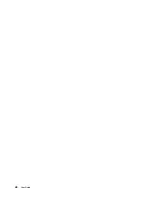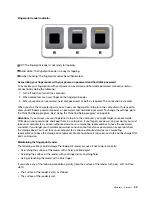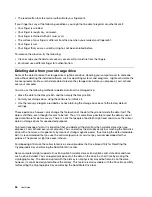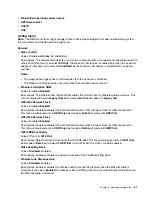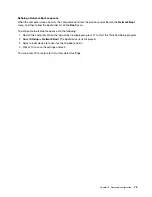Updating the UEFI BIOS
The UEFI BIOS is the first program that the computer runs when the computer is turned on. The UEFI BIOS
initializes the hardware components, and loads the operating system and other programs.
When you install a new program, device driver, or hardware component, you might be informed to update
the UEFI BIOS. You can update the UEFI BIOS by starting your computer from a flash update disc or a flash
update program running in the Windows environment.
The requirements for flash update are as follows:
• The computer must be started over LAN.
• The computer must be engaged in the Preboot eXecution Environment (PXE).
• A network-management program must be installed on the computer of the network administrator.
For instructions on how to update the UEFI BIOS, go to
.
BIOS menu
This topic introduces the following BIOS menus of your computer:
• Main menu
• Config menu
• Date/Time menu
• Security menu
• Startup menu
• Restart menu
Note:
Depending on the model and operating system, the menu items and the default value might change
without notice.
Main menu
When you enter the ThinkPad Setup program, you first see the
Main
menu as follows:
Note:
The BIOS menu items might change without notice. Depending on the model, the default value might
vary.
•
UEFI BIOS Version
•
UEFI BIOS Date
•
Embedded Controller Version
•
ME Firmware Version
•
Machine Type Model
•
System-unit serial number
•
System board serial number
•
Asset Tag
•
CPU Type
•
CPU Speed
•
Installed Memory
•
UUID
•
MAC Address (Internal LAN)
60
User Guide
Summary of Contents for ThinkPad X1 Carbon 20KG
Page 1: ...User Guide Machine Types 20KG and 20KH ...
Page 6: ...iv User Guide ...
Page 32: ...14 User Guide ...
Page 52: ...34 User Guide ...
Page 66: ...48 User Guide ...
Page 74: ...56 User Guide ...
Page 92: ...74 User Guide ...
Page 110: ...92 User Guide ...
Page 124: ...106 User Guide ...
Page 126: ...108 User Guide ...
Page 138: ...120 User Guide ...
Page 139: ...Taiwan RoHS Appendix D Restriction of Hazardous Substances RoHS Directive 121 ...
Page 140: ...122 User Guide ...
Page 146: ...128 User Guide ...
Page 147: ......
Page 148: ......