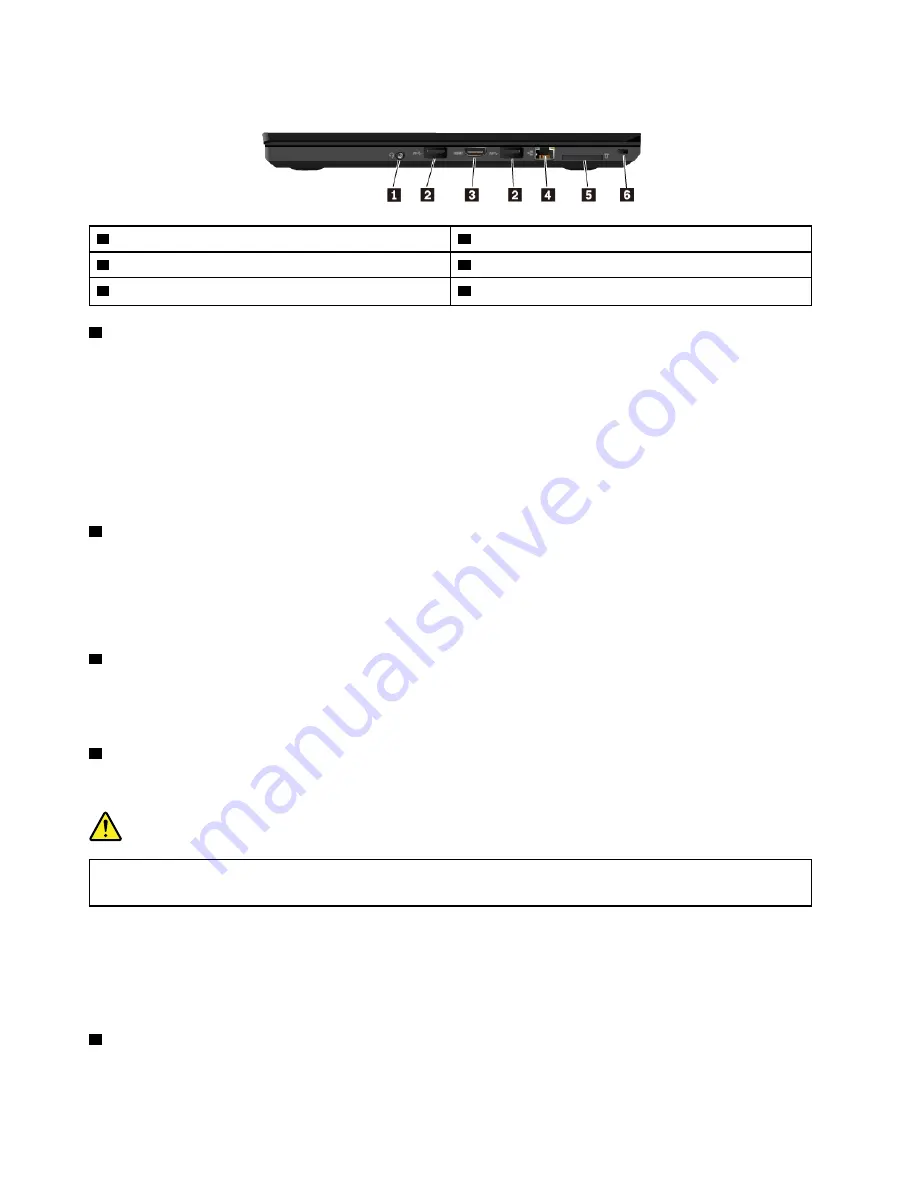
Right-side view
1
Audio connector
2
USB 3.0 connectors
3
HDMI
™
connector
4
Ethernet connector
5
Media-card slot
6
Security-lock slot
1
Audio connector
You can connect headphones or a headset with a 3.5-mm (0.14-inch), 4-pole plug to the audio connector to
listen to the sound from the computer.
If you are using a headset with a function switch, do not press this switch while using the headset. If you
press the switch, the headset microphone is disabled, and the integrated microphones on the computer is
enabled instead.
Note:
The audio connector does not support a conventional microphone. For more information, see “Using
2
USB 3.0 connectors
You can use the USB 3.0 connectors to connect USB-compatible devices, such as a USB keyboard, USB
mouse, USB storage device, or USB printer.
Attention:
When you attach a USB cable to this connector, ensure that the USB mark is facing upward.
Otherwise the connector might get damaged.
3
HDMI connector
The High-Definition Multimedia Interface (HDMI) connector is a digital audio and video interface. It enables
you to connect your computer to a compatible digital audio device or video monitor, such as a DVD player or
a high-definition television (HDTV).
4
Ethernet connector
The Ethernet connector enables you to connect the computer to a local area network (LAN).
DANGER
To avoid the risk of electrical shock, do not connect the telephone cable to the Ethernet connector.
You can only connect an Ethernet cable to this connector.
The Ethernet connector has two network status indicators. When the green indicator is on, the computer is
connected to a LAN. When the yellow indicator blinks, data is being transmitted.
Note:
If the computer is connected to a docking station, use the Ethernet connector on the docking station
instead of the one on the computer.
5
Media-card slot
You can insert a flash media card into the media-card slot for data access or storage. For more information,
see “Using a media card or a smart card” on page 34.
4
T470 User Guide
Summary of Contents for ThinkPad T470
Page 1: ...T470 User Guide ...
Page 6: ...iv T470 User Guide ...
Page 18: ...xvi T470 User Guide ...
Page 70: ...52 T470 User Guide ...
Page 76: ...58 T470 User Guide ...
Page 84: ...66 T470 User Guide ...
Page 104: ...86 T470 User Guide ...
Page 152: ...134 T470 User Guide ...
Page 156: ...138 T470 User Guide ...
Page 158: ...140 T470 User Guide ...
Page 164: ...146 T470 User Guide ...
Page 170: ...152 T470 User Guide ...
Page 172: ...154 T470 User Guide ...
Page 176: ...158 T470 User Guide ...
Page 177: ......
Page 178: ......
































