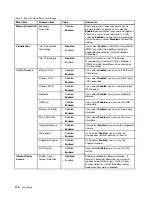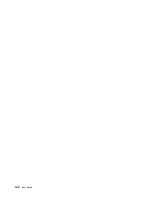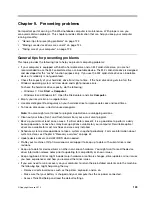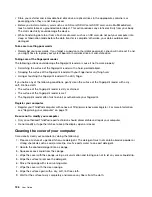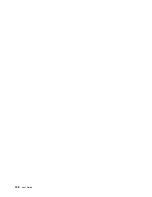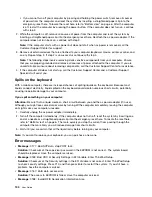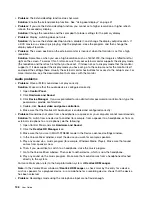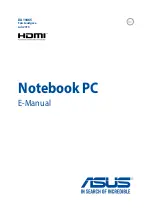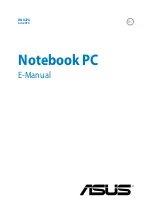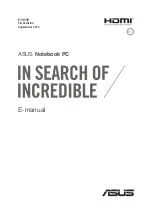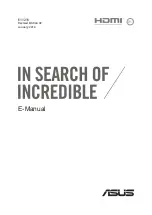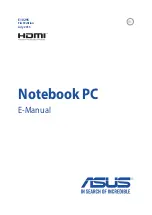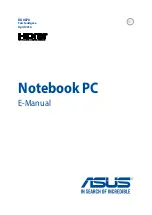Chapter 10. Troubleshooting computer problems
This chapter provides information on what to do if you experience a problem with your computer.
•
“Diagnosing problems” on page 129
•
Diagnosing problems
If you experience problems with your computer, use the Lenovo Solution Center program as a starting
point for solving them.
The Lenovo Solution Center program enables you to troubleshoot and resolve computer problems. It
combines diagnostic tests, system information collection, security status, and support information, along
with hints and tips for maximum system performance.
Notes:
• The Lenovo Solution Center program also is available for downloaded at:
• If you are using other Windows operating system rather than Windows 7, Windows 8, and Windows 8.1,
you can find the latest information about diagnostics for your computer at:
http://www.lenovo.com/diagnose
If your computer is installed with the Windows 7 operating system, when you are setting up your computer,
the Lenovo Solution Center program prompts you to create recovery media, which you can use to restore the
hard disk drive to the factory default state. For more information, see “Performing backup and recovery
operations” on page 62.
To run the Lenovo Solution Center program, see “Lenovo programs” on page 14.
For additional information, refer to the Lenovo Solution Center help system.
Note:
If you are unable to isolate and repair the problem yourself after running Lenovo Solution Center
program, save and print the log files created by the program. You will need the log files when you speak to a
Lenovo technical support representative.
Troubleshooting
If your computer has an error, it typically displays a message or an error code, or a beep sounds when
you turn it on. When you experience a problem, refer to the corresponding sections in this topic to try to
solve the problem by yourself.
Computer stops responding
Print these instructions now and keep the instructions with your computer for reference later.
If your computer is completely unresponsive (you cannot use the TrackPoint pointing device or the
keyboard), do the following:
1. Press and hold the power button for four seconds or more to turn off the computer.
• If the computer is turned off, restart the computer by pressing the power button. If the computer
does not turn on, continue with step 2.
© Copyright Lenovo 2013
129
Summary of Contents for Thinkpad T440
Page 1: ...User Guide ThinkPad T440 ...
Page 6: ...iv User Guide ...
Page 16: ...xiv User Guide ...
Page 76: ...60 User Guide ...
Page 86: ...70 User Guide ...
Page 110: ...94 User Guide ...
Page 120: ...104 User Guide ...
Page 138: ...122 User Guide ...
Page 144: ...128 User Guide ...
Page 160: ...144 User Guide ...
Page 164: ...148 User Guide ...
Page 170: ...154 User Guide ...
Page 174: ...158 User Guide ...
Page 176: ...Ukraine RoHS 160 User Guide ...
Page 181: ......
Page 182: ......
Page 183: ......