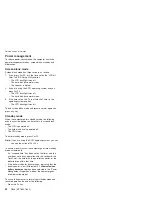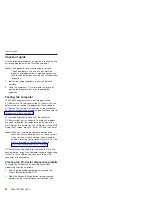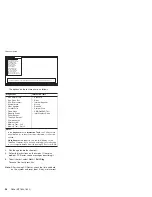Summary of Contents for THINKPAD R50E -
Page 6: ...2 R50e MT1834 1842 ...
Page 109: ...3 continued Removing and replacing a FRU ThinkPad R50e Series 105 ...
Page 117: ...3 2 Removing and replacing a FRU ThinkPad R50e Series 113 ...
Page 126: ...1 2 Removing and replacing a FRU 122 R50e MT1834 1842 ...
Page 146: ...LCD FRUs 1 2 5 6 7 3 k l m n 4 Parts list 142 R50e MT1834 1842 ...