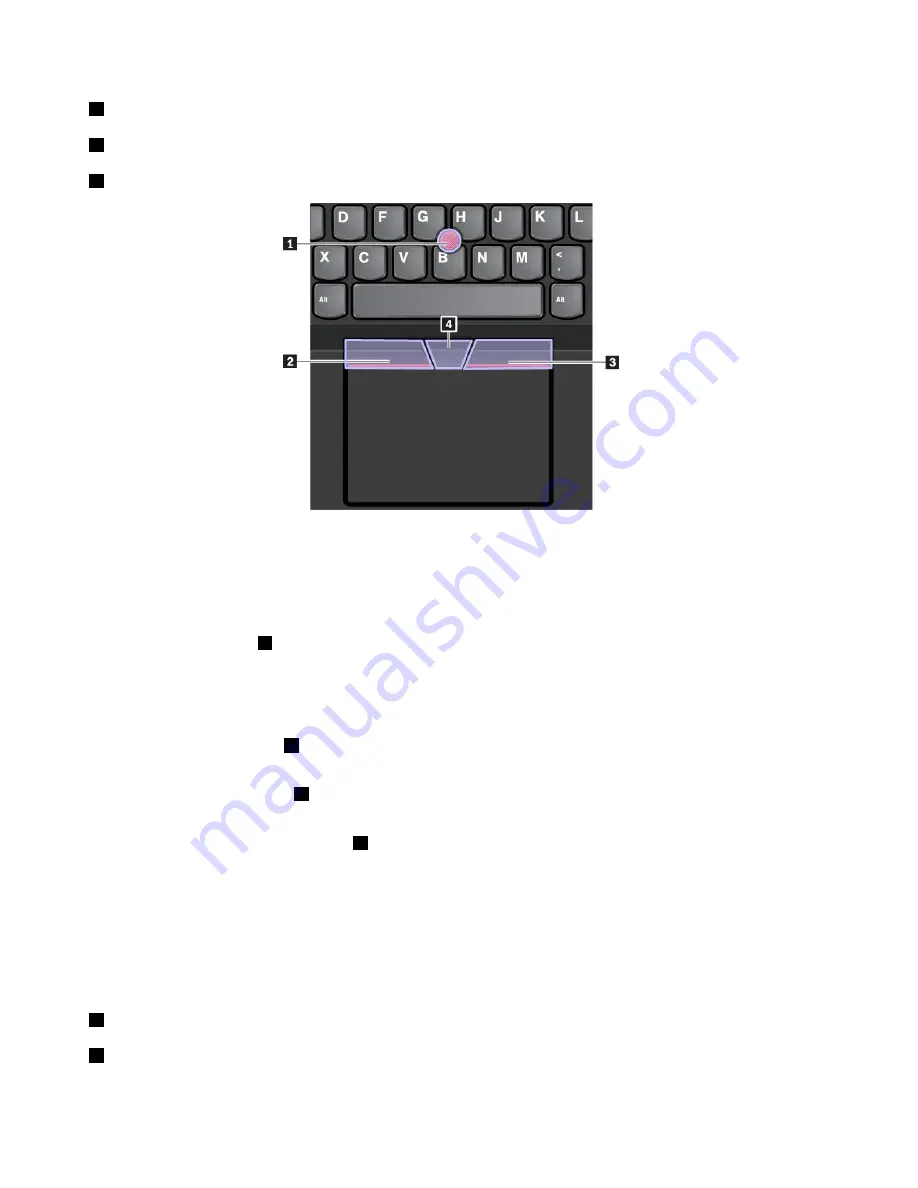
2
Left-click button (primary-click button)
3
Right-click button (secondary-click button)
4
Scroll bar
To use the TrackPoint pointing device, see the following instructions:
Note:
Place your hands in the typing position and use your index finger or middle finger to apply pressure to
the pointing-stick nonslip cap. Use either thumb to press the left-click button or right-click button.
•
Point
Use the pointing stick
1
to move the pointer on the screen. To use the pointing stick, apply pressure to
the pointing-stick nonslip cap in any direction parallel to the keyboard. The pointer moves accordingly
but the pointing stick itself does not move. The speed at which the pointer moves depends on the
amount of pressure you apply to the pointing stick.
•
Left-click
Press the left-click button
2
to select or open an item.
•
Right-click
Press the right-click button
3
to display a shortcut menu.
•
Scroll
Press and hold the dotted scroll bar
4
while applying pressure to the pointing stick in the vertical or
horizontal direction. Then you can scroll through the document, Web site, or apps.
Using the trackpad
The entire trackpad surface is sensitive to finger touch and movement. You can use the trackpad to perform
all the pointing, clicking, and scrolling functions of a traditional mouse.
The trackpad can be divided into two zones:
1
Left-click zone (primary-click zone)
2
Right-click zone (secondary-click zone)
24
Yoga 370 User Guide
Summary of Contents for THINKPAD P71
Page 1: ...Yoga 370 User Guide ...
Page 6: ...iv Yoga 370 User Guide ...
Page 30: ...14 Yoga 370 User Guide ...
Page 54: ...38 Yoga 370 User Guide ...
Page 60: ...44 Yoga 370 User Guide ...
Page 66: ...50 Yoga 370 User Guide ...
Page 74: ...58 Yoga 370 User Guide ...
Page 90: ...74 Yoga 370 User Guide ...
Page 106: ...90 Yoga 370 User Guide ...
Page 122: ...106 Yoga 370 User Guide ...
Page 124: ...108 Yoga 370 User Guide ...
Page 136: ...China RoHS 120 Yoga 370 User Guide ...
Page 137: ...Taiwan RoHS Appendix D Restriction of Hazardous Substances RoHS Directive 121 ...
Page 138: ...122 Yoga 370 User Guide ...
Page 144: ...128 Yoga 370 User Guide ...
Page 145: ......
Page 146: ......






























