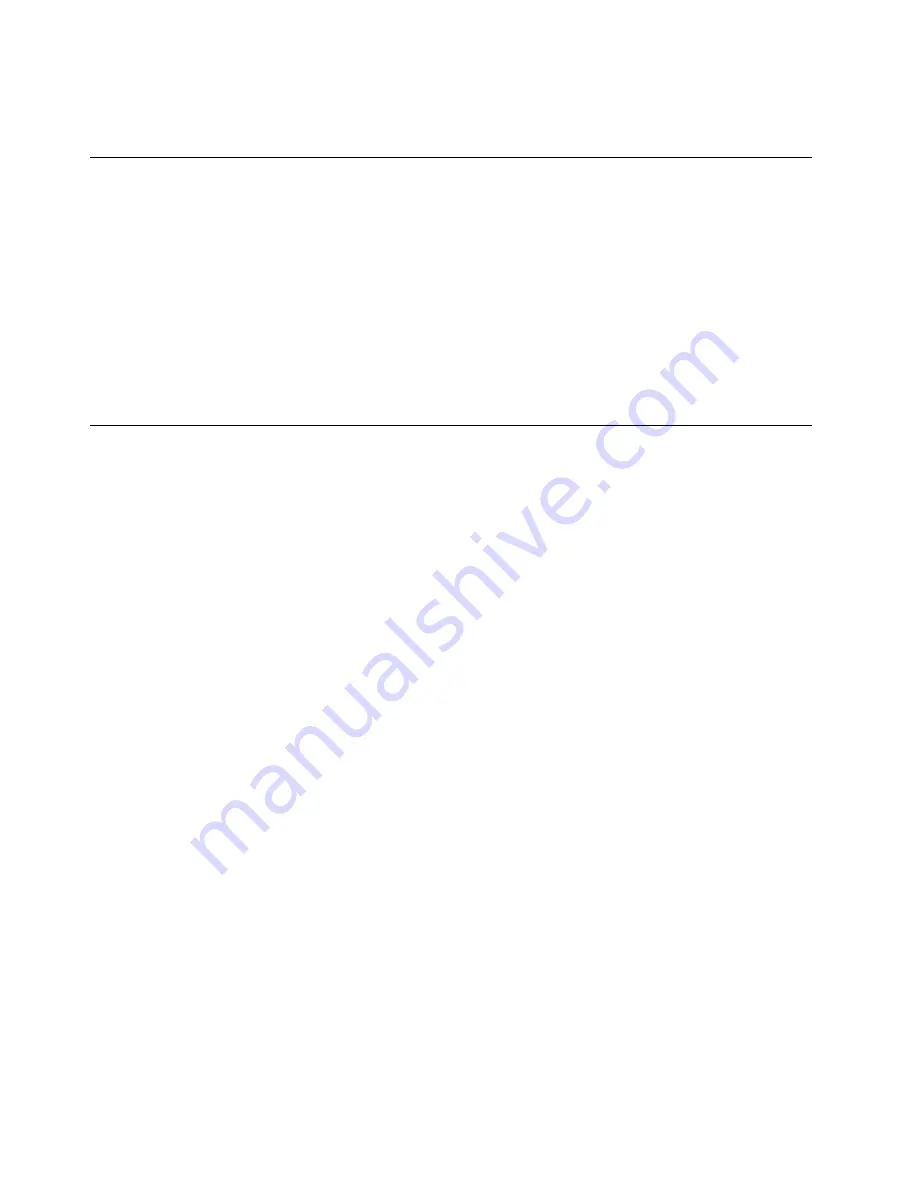
documentation also includes adequate alternative text so that visually impaired users can understand the
image when they use a screen reader.
Getting updates
Your tablet enables you to update the Windows operating system and Lenovo applications.
Getting updates from Lenovo
Downloading updated software might resolve problems you experience with your tablet.
To download updated software, go to the following Web site and follow the instructions on the screen:
http://www.lenovo.com/support
Getting updates from Microsoft
To check and keep your Windows, programs, or device drivers up-to-date, see the Windows help for
more information.
Traveling with your tablet
This topic provides information to help you work with and transport your tablet while you traveling.
Travel tips
Use the following travel tips to travel more confidently and efficiently with your tablet:
• While it is safe to allow your tablet to go through the x ray machines at airport security stations, it is
important to keep your eyes on the tablet at all times to prevent theft.
• Put your tablet in a protective case when not in use to prevent damage or scratching.
Travel tips on airplanes
If you carry your tablet into an airplane, check the following travel tips:
• If you intend to use your tablet or wireless services (such as Internet and Bluetooth), check with the airline
for restrictions and availability of services before boarding the airplane. If there are restrictions on the
use of tablets with wireless features on the airplane, you must abide by those restrictions. If necessary,
enable the Airplane mode before boarding. In the Airplane mode, all wireless features are disabled.
To enable the Airplane mode, do the following:
–
For Windows 8.1
: Swipe in from the right edge of the screen to display the charms, tap
Settings
➙
Change PC settings
➙
Network
, and then slide the control for
Airplane mode
to the right.
–
For Windows 10
: Open the Start menu, tap
Settings
. If
Settings
is not displayed, tap
All apps
to
display all programs, and then tap
Settings
➙
Network & Internet
➙
Airplane mode
, and then
slide the control for
Airplane mode
to the right.
• Be careful about the seat in front of you on airplanes. Angle your tablet display so that it does not get
caught when the person in front of you leans back.
Travel accessories
The following is a checklist of things to consider packing when you are going to be away from your office or
home:
42
ThinkPad Helix User Guide
Summary of Contents for ThinkPad Helix 20CG
Page 1: ...ThinkPad Helix User Guide Machine Types 20CG and 20CH ...
Page 38: ...30 ThinkPad Helix User Guide ...
Page 46: ...38 ThinkPad Helix User Guide ...
Page 52: ...44 ThinkPad Helix User Guide ...
Page 82: ...74 ThinkPad Helix User Guide ...
Page 90: ...82 ThinkPad Helix User Guide ...
Page 102: ...94 ThinkPad Helix User Guide ...
Page 112: ...104 ThinkPad Helix User Guide ...
Page 130: ...122 ThinkPad Helix User Guide ...
Page 132: ...124 ThinkPad Helix User Guide ...
Page 135: ......
Page 136: ......
















































