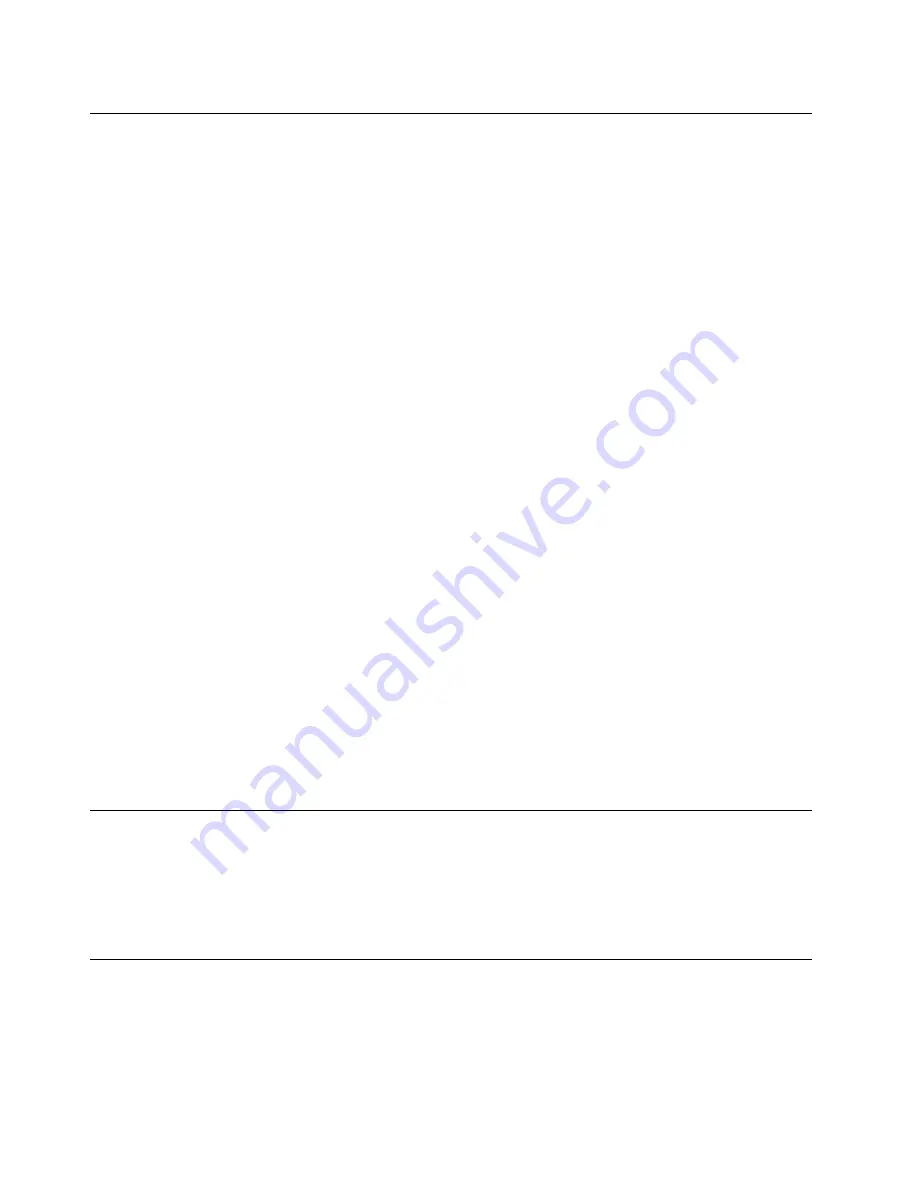
Notice on deleting data from your storage drive
Some of the data stored on storage drive might be sensitive. Handing your computer over to someone else
without deleting the installed software, such as operating systems and application software, might even
violate license agreements. Be sure to delete data stored on the storage drive before you dispose of, sell,
or hand over your computer.
You can use the following methods to delete data from the storage drive:
• Move the data to the Recycle Bin, and then empty the Recycle Bin.
• Delete the data.
• Format the storage drive, using the software for initializing it.
• Use the recovery program provided by Lenovo to bring the storage drive back to the factory default
settings.
These operations, however, only change the file location of the data; they do not delete the data itself. In
other words, the data retrieval processing is disabled under an operating system such as Windows. The
data is still there, even though it seems to be lost. Thus, it is sometimes possible to read the data by use of
special software for data recovery. There is a risk that people of bad faith might read and misuse the critical
data on the storage drive for unexpected purposes.
To prevent leakage of data, it is important that you delete all the data from the hard disk drive or hybrid drive
when you dispose of, sell, or hand over your computer. You can destroy the data physically by smashing the
hard disk drive or hybrid drive with a hammer, or magnetically by means of strong magnetic power, thus
making the data unreadable. But it is recommended that you use the software (payware) or service (pay
service) developed for that purpose. The process might take several hours.
For disposing of data on the solid-state drive, Lenovo provides the Drive Erase Utility for Resetting the
Cryptographic Key and Erasing the Solid State Drive tool. For disposing of data on the hard disk drive or
hybrid drive, Lenovo provides the Secure Data Disposal
™
tool. Go to http://www.lenovo.com/support to
download these tools.
If an Encryption solid-state drive, a Disk Encryption hard disk drive, or a Disk Encryption hybrid drive is
supported and installed in your computer, you can logically dispose of all the data on the drive in a short
time by erasing the cryptographic key. The data encrypted with the old key is not physically erased but
remains on the drive; however, it cannot be decrypted without the old key. This feature is also available with
the Drive Erase Utility for Resetting the Cryptographic Key and Erasing the Solid State Drive tool.
Using firewalls
If your system is preinstalled with a firewall program, it protects against computer Internet security threats,
unauthorized accesses, intrusions, and Internet attacks. It also protects your privacy.
For more information about how to use the firewall program, refer to the help information system that
comes with the program.
Protecting data against viruses
Your computer is preinstalled with an antivirus program so you can detect and eliminate viruses. The
antivirus program is designed to help you detect and eliminate viruses.
Lenovo provides a full version of antivirus software on your computer with a free 30-day subscription. After
30 days, you must renew the license to continue receiving the antivirus software updates.
62
ThinkPad S3, ThinkPad Yoga 14, and ThinkPad Yoga 460 User Guide
Summary of Contents for ThinkPad Hard Disk Drive
Page 1: ...ThinkPad S3 ThinkPad Yoga 14 and ThinkPad Yoga 460 User Guide ...
Page 6: ...iv ThinkPad S3 ThinkPad Yoga 14 and ThinkPad Yoga 460 User Guide ...
Page 16: ...xiv ThinkPad S3 ThinkPad Yoga 14 and ThinkPad Yoga 460 User Guide ...
Page 60: ...44 ThinkPad S3 ThinkPad Yoga 14 and ThinkPad Yoga 460 User Guide ...
Page 68: ...52 ThinkPad S3 ThinkPad Yoga 14 and ThinkPad Yoga 460 User Guide ...
Page 80: ...64 ThinkPad S3 ThinkPad Yoga 14 and ThinkPad Yoga 460 User Guide ...
Page 104: ...88 ThinkPad S3 ThinkPad Yoga 14 and ThinkPad Yoga 460 User Guide ...
Page 120: ...104 ThinkPad S3 ThinkPad Yoga 14 and ThinkPad Yoga 460 User Guide ...
Page 150: ...134 ThinkPad S3 ThinkPad Yoga 14 and ThinkPad Yoga 460 User Guide ...
Page 160: ...144 ThinkPad S3 ThinkPad Yoga 14 and ThinkPad Yoga 460 User Guide ...
Page 164: ...148 ThinkPad S3 ThinkPad Yoga 14 and ThinkPad Yoga 460 User Guide ...
Page 169: ......
Page 170: ......
















































