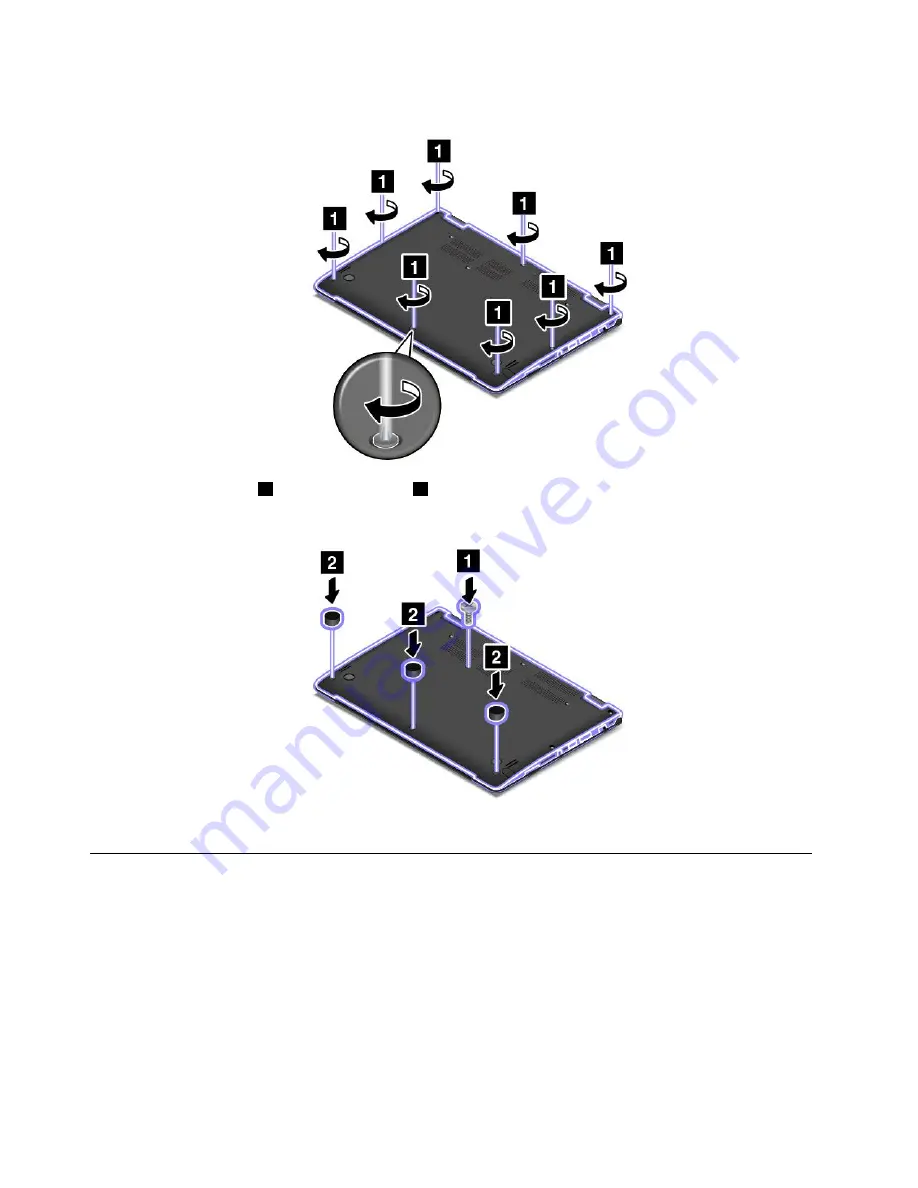
7. Tighten the screws to secure the base cover assembly.
8. Resinstall the screw
1
and the screw caps
2
.
9. Turn the computer over again. Connect the ac power adapter and all cables.
Replacing the memory module
Before you start, print these instructions. Read the important safety information first. See “Important
safety information” on page vi.
Increasing memory capacity is an effective way to make programs run faster. To replace the memory
module, read the following prerequisites, and then the instructions.
Note:
The operating speed of the memory module has dependency on the system configuration. In some
conditions, the memory module in your computer might not be able to operate at the maximum speed.
Attention:
Before you start installing a memory module, touch a metal table or a grounded metal object. This
action reduces any static electricity from your body. Static electricity could damage the memory module.
116
ThinkPad S3, ThinkPad Yoga 14, and ThinkPad Yoga 460 User Guide
Summary of Contents for ThinkPad Hard Disk Drive
Page 1: ...ThinkPad S3 ThinkPad Yoga 14 and ThinkPad Yoga 460 User Guide ...
Page 6: ...iv ThinkPad S3 ThinkPad Yoga 14 and ThinkPad Yoga 460 User Guide ...
Page 16: ...xiv ThinkPad S3 ThinkPad Yoga 14 and ThinkPad Yoga 460 User Guide ...
Page 60: ...44 ThinkPad S3 ThinkPad Yoga 14 and ThinkPad Yoga 460 User Guide ...
Page 68: ...52 ThinkPad S3 ThinkPad Yoga 14 and ThinkPad Yoga 460 User Guide ...
Page 80: ...64 ThinkPad S3 ThinkPad Yoga 14 and ThinkPad Yoga 460 User Guide ...
Page 104: ...88 ThinkPad S3 ThinkPad Yoga 14 and ThinkPad Yoga 460 User Guide ...
Page 120: ...104 ThinkPad S3 ThinkPad Yoga 14 and ThinkPad Yoga 460 User Guide ...
Page 150: ...134 ThinkPad S3 ThinkPad Yoga 14 and ThinkPad Yoga 460 User Guide ...
Page 160: ...144 ThinkPad S3 ThinkPad Yoga 14 and ThinkPad Yoga 460 User Guide ...
Page 164: ...148 ThinkPad S3 ThinkPad Yoga 14 and ThinkPad Yoga 460 User Guide ...
Page 169: ......
Page 170: ......






























