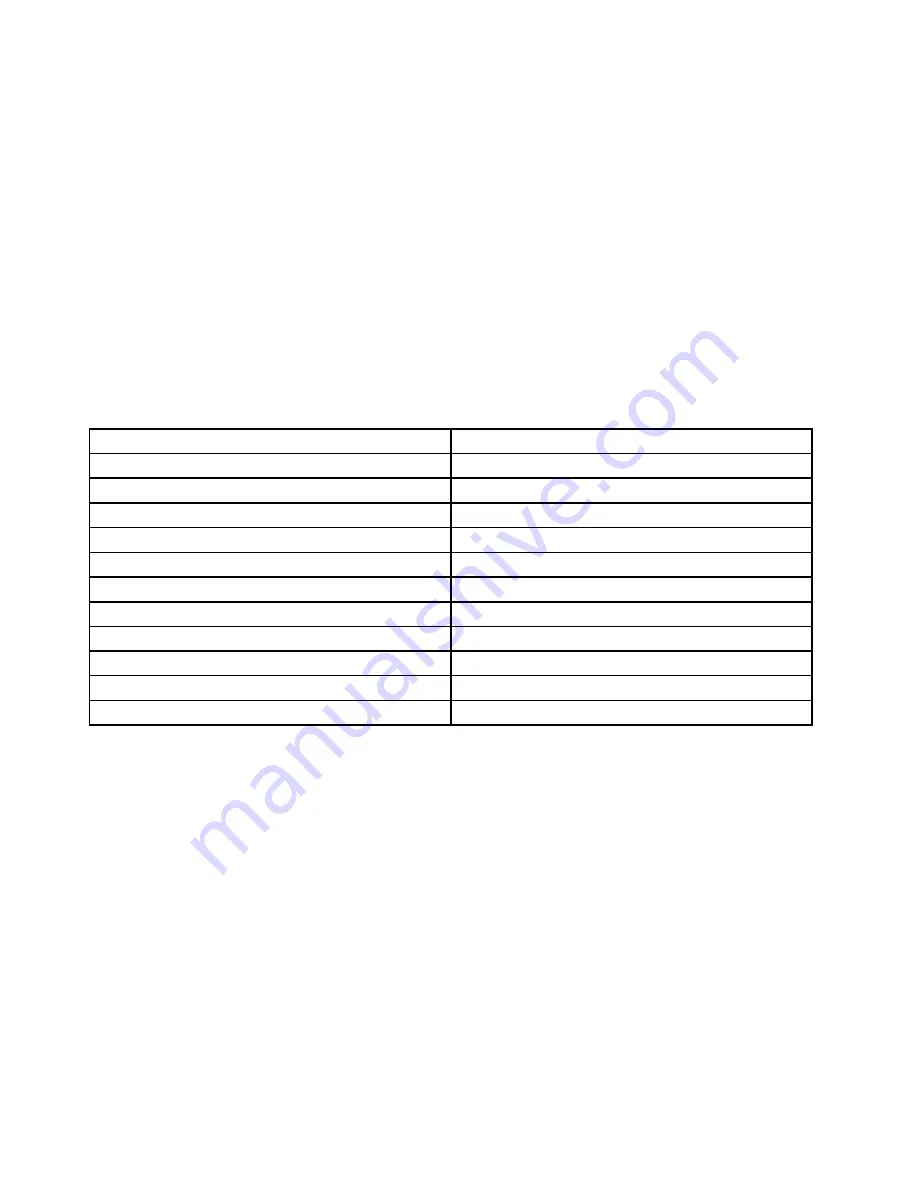
To learn more about the programs and other computing solutions offered by Lenovo, go to
http://www.lenovo.com/support.
Accessing Lenovo programs on the Windows 7 operating system
On the Windows 7 operating system, you can access Lenovo programs from either the Lenovo ThinkVantage
Tools program or from Control Panel.
Accessing Lenovo programs from the Lenovo ThinkVantage Tools program
To access Lenovo programs from the Lenovo ThinkVantage Tools program, click
Start
➙
All Programs
➙
Lenovo ThinkVantage Tools
. Then double-click a program icon to access the program.
Note:
If a program icon in the Lenovo ThinkVantage Tools program navigation window is dimmed, it
indicates that you need to install the program manually. To install the program manually, double-click the
program icon. Then, follow the instructions on the screen. When the installation process completes, the
program icon will be activated.
Table 1. Programs in the Lenovo ThinkVantage Tools program
Program
Icon name
Access Connections
™
Internet Connection
Active Protection System
™
Airbag Protection
Client Security Solution
Enhanced Security
Communications Utility
Web Conferencing
Lenovo Solution Center
System Health and Diagnostics
OneKey
®
Recovery Pro
Enhanced Backup and Restore
Password Manager
Password Vault
Power Manager
Power Controls
Recovery Media
Factory Recovery Disks
SimpleTap
SimpleTap
System Update
Update and Drivers
Note:
Depending on your computer model, some of the programs might not be available.
Accessing Lenovo programs from Control Panel
To access Lenovo programs from Control Panel, click
Start
➙
Control Panel
. Then depending on the
program you want to access, click the corresponding section and then click the corresponding green text.
Note:
If you do not find the program you need in Control Panel, open the Lenovo ThinkVantage Tools
program navigation window and double-click the dimmed icon to install the program you need. Then,
follow the instructions on the screen. When the installation process completes, the program icon will be
activated, and you can find the program in Control Panel.
The programs and the corresponding sections and green texts in Control Panel are listed in the following
table.
16
User Guide
Summary of Contents for ThinkPad Edge E445
Page 1: ...User Guide ThinkPad Edge E445 and E545 ...
Page 6: ...iv User Guide ...
Page 36: ...20 User Guide ...
Page 60: ...44 User Guide ...
Page 72: ...56 User Guide ...
Page 80: ...64 User Guide ...
Page 106: ...90 User Guide ...
Page 122: ...106 User Guide ...
Page 128: ...112 User Guide ...
Page 156: ...140 User Guide ...
Page 160: ...144 User Guide ...
Page 167: ...Appendix F Eurasian compliance mark Copyright Lenovo 2013 151 ...
Page 168: ...152 User Guide ...
Page 169: ......
Page 170: ......






























