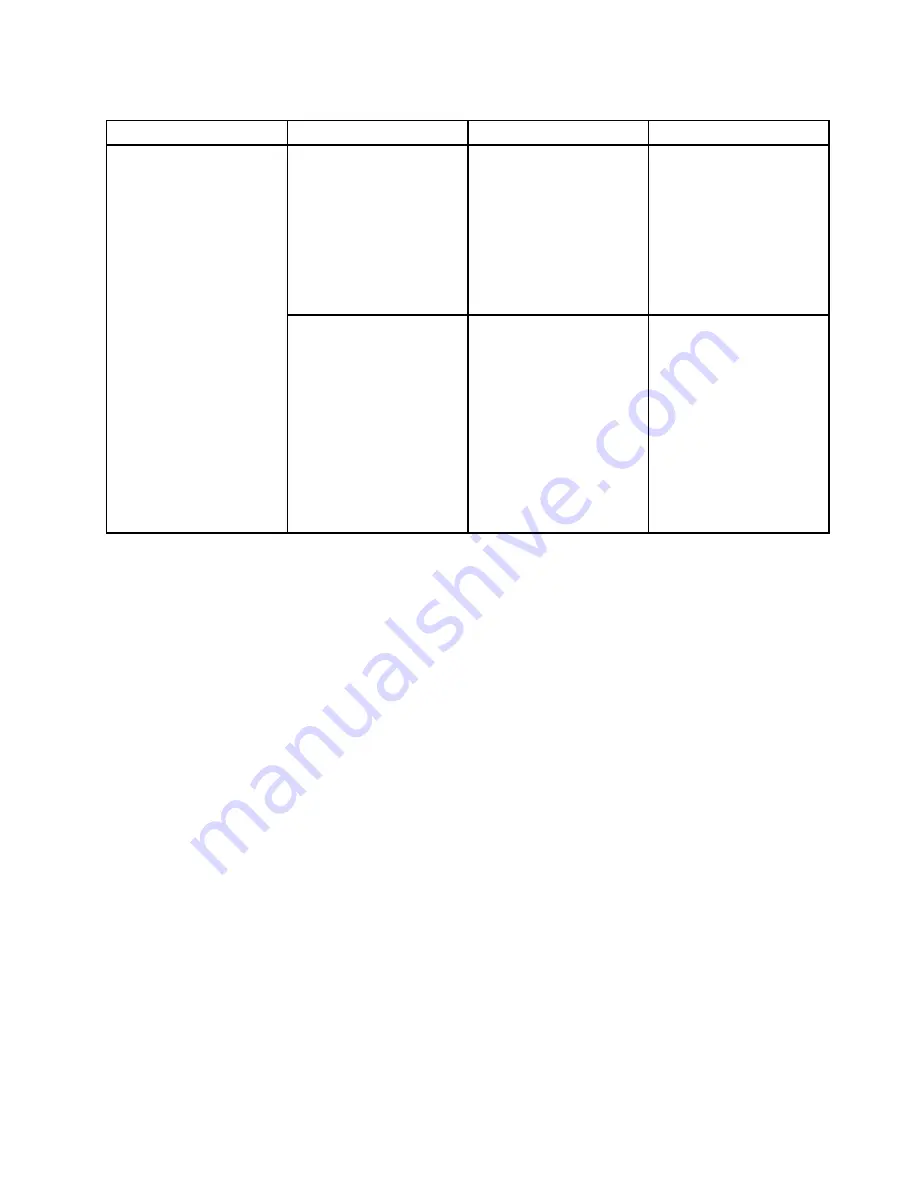
Table 5. Security menu items (continued)
Menu item
Submenu item
Selection
Comments
Reset to Setup Mode
• Yes
• No
This option is used to clear
the current platform key
and put the system into
Setup Mode
. You can
install your own platform
key and customize the
Secure Boot signature
databases in
Setup Mode
.
Secure Boot mode will be
set to
Custom Mode
.
Restore Factory keys
• Yes
• No
This option is used to
restore all keys and
certificates in Secure
Boot databases to factory
defaults. Any customized
Secure Boot settings
will be erased, and the
default platform key will be
re-established along with
the original signature
databases including
certificate for Windows
8 operating system.
Startup menu
To change the startup settings of your computer, select the
Startup
tab from the ThinkPad Setup menu.
Attention:
• After you change the startup sequence, ensure that you select a correct device during a copy, a save, or a
format operation. Otherwise your data might be erased or overwritten.
• If you are using the BitLocker drive encryption, do not change the startup sequence. BitLocker drive
encryption locks the computer from starting once detects the change of startup sequence.
To change the startup sequence temporarily so that the computer starts from a desired drive, do the following:
1. Turn off the computer.
2. Turn on the computer. When the ThinkPad logo is displayed, press the F12 key.
3. Select the device that you want the computer to start from.
Note:
The
Boot
menu will be displayed if the computer cannot start from any devices or the operating
system cannot be found.
The following table lists the
Startup
menu items. Default values are in
boldface
.
Note:
Some items are displayed on the menu only if the computer supports the corresponding features.
Chapter 8
.
Advanced configuration
117
Summary of Contents for ThinkPad Edge E440
Page 1: ...User Guide ThinkPad Edge E440 and E540 ...
Page 6: ...iv User Guide ...
Page 38: ...22 User Guide ...
Page 62: ...46 User Guide ...
Page 76: ...60 User Guide ...
Page 118: ...102 User Guide ...
Page 136: ...120 User Guide ...
Page 142: ...126 User Guide ...
Page 162: ...146 User Guide ...
Page 166: ...150 User Guide ...
Page 172: ...156 User Guide ...
Page 176: ...160 User Guide ...
Page 182: ...Ukraine RoHS 166 User Guide ...
Page 183: ...Appendix F Eurasian compliance mark Copyright Lenovo 2013 167 ...
Page 184: ...168 User Guide ...
Page 185: ......
Page 186: ......






























