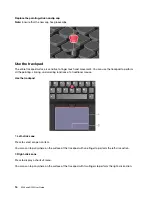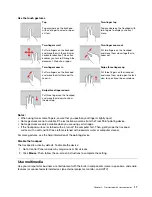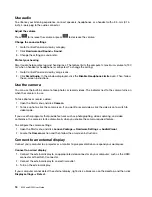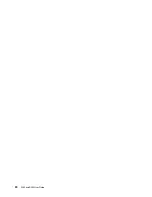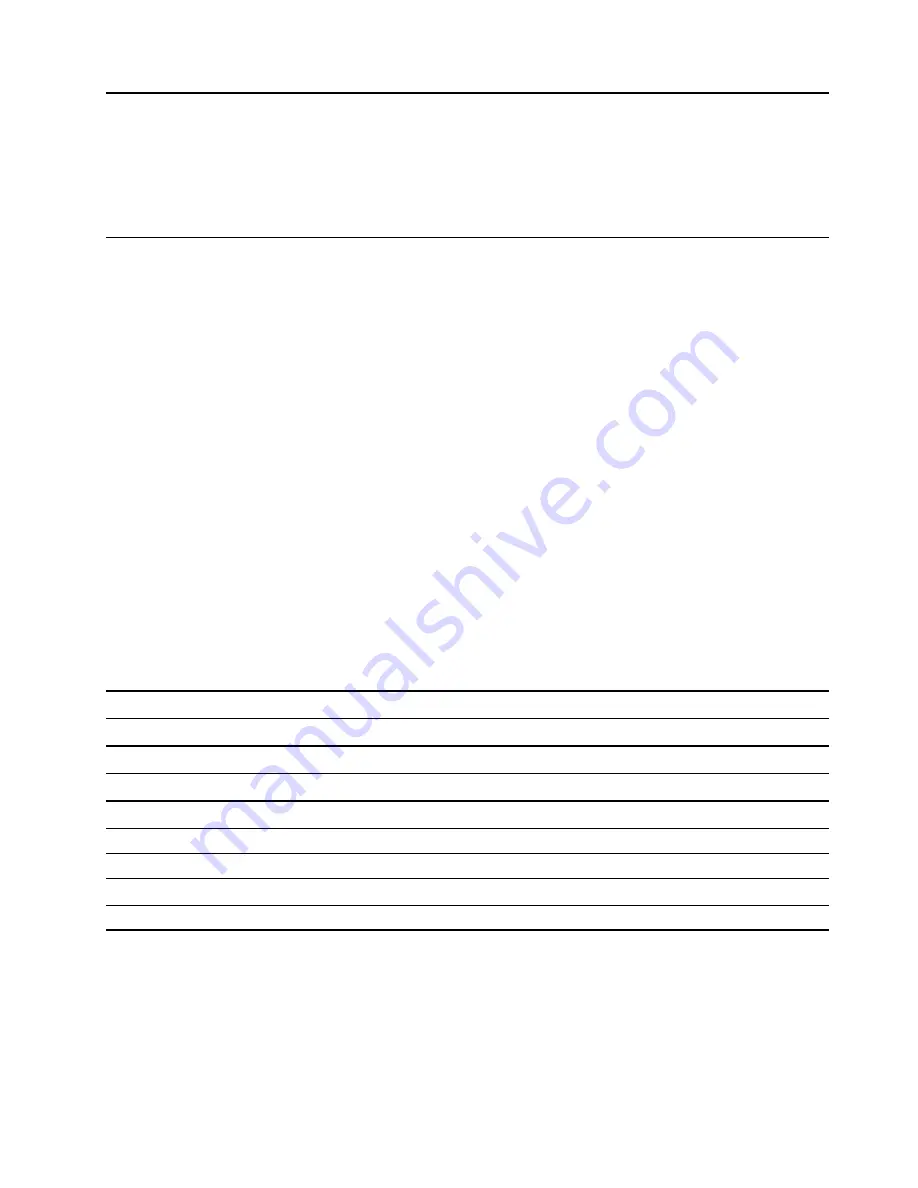
Chapter 5. Configure advanced settings
This chapter provides information about UEFI BIOS, RAID, recovery, operating system installation, and
system management.
UEFI BIOS
This section introduces what is UEFI BIOS and the operations you can perform in UEFI BIOS.
What is UEFI BIOS
UEFI BIOS is the first program that the computer runs when the computer is turned on. UEFI BIOS initializes
the hardware components and loads the operating system and other programs. You can configure UEFI
BIOS to select the preferred settings for your computer. UEFI BIOS is also called the ThinkPad Setup
program on your computers.
Enter the BIOS menu
Restart the computer. When the logo screen is displayed, press F1 to enter the BIOS menu.
Note:
If you have set the supervisor password, enter the correct password when prompted. You also can
press Enter to skip the password prompt and enter the BIOS menu. However, you cannot change the system
configurations that are protected by the supervisor password.
Navigate in the BIOS interface
Attention:
The default configurations are already optimized for you in
boldface
. Improper change of the
configurations might cause unexpected results.
You can navigate in the BIOS interface by pressing the following keys:
F1
Display the General Help screen.
F9
Restore to the default settings.
F10
Save your configuration and exit.
F5
Change to a lower value.
F6
Change to a higher value.
↑↓
Locate an item.
← →
Select a tab.
Esc
Exit the submenu and return to the parent menu.
Enter
Enter the selected tab or submenu.
Change the startup sequence
1. Restart the computer. When the logo screen is displayed, press F1.
2. Select
Startup
➙
Boot
. Then, press Enter. The default device order list is displayed.
Note:
The
Boot
menu is displayed if the computer cannot start from any devices or the operating
system cannot be found.
© Copyright Lenovo 2018
29
Summary of Contents for ThinkPad E590
Page 1: ...E590 and R590 User Guide ...
Page 6: ...iv E590 and R590 User Guide ...
Page 14: ...8 E590 and R590 User Guide ...
Page 26: ...20 E590 and R590 User Guide ...
Page 30: ...24 E590 and R590 User Guide ...
Page 40: ...34 E590 and R590 User Guide ...
Page 84: ...78 E590 and R590 User Guide ...
Page 96: ...90 E590 and R590 User Guide ...
Page 102: ...96 E590 and R590 User Guide ...
Page 105: ......
Page 106: ......