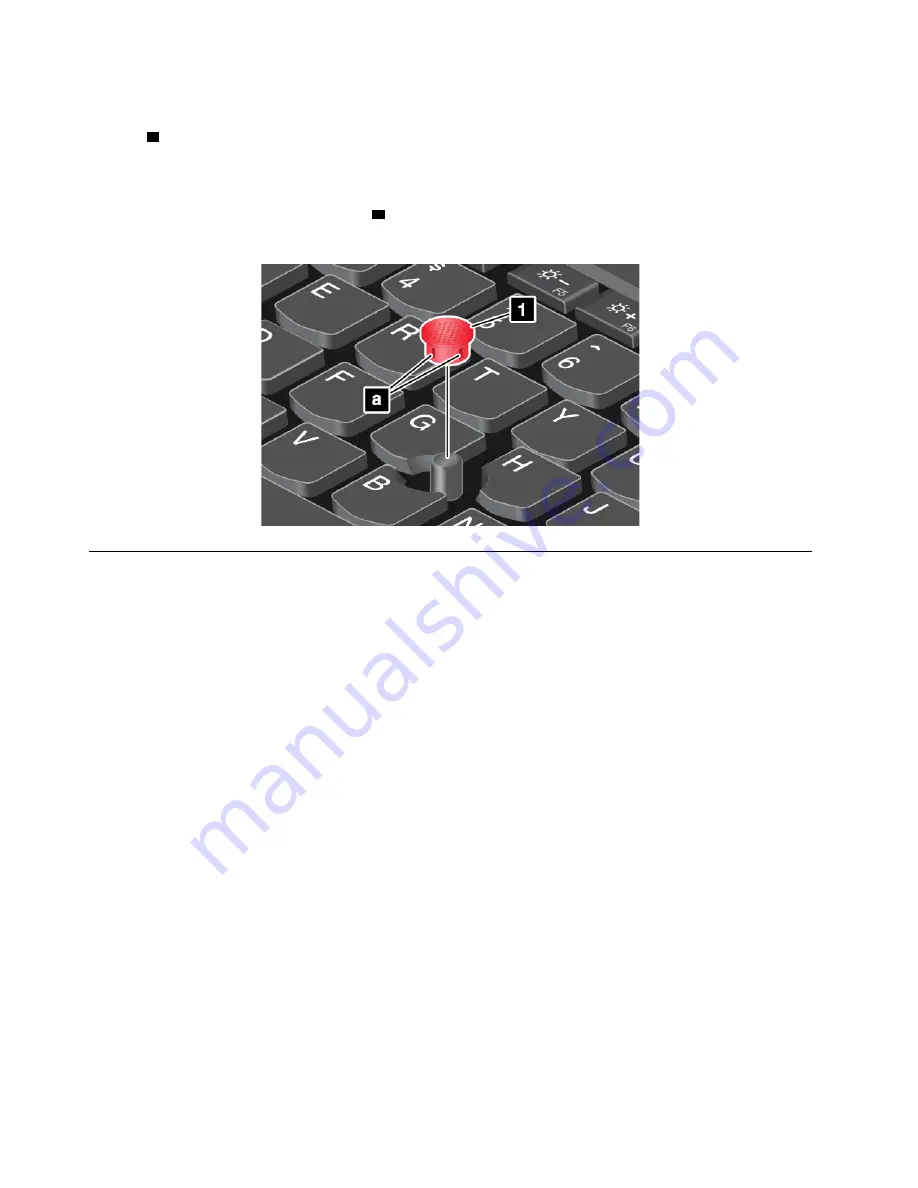
Replacing the cap on the pointing stick
The cap
1
on the end of the pointing stick is removable. After you use the cap for a period of time, you might
consider replacing the cap with a new one.
Notes:
• Ensure that you use a cap with grooves
a
as shown in the following illustration.
• Depending on the model, your keyboard might look different from the illustration in this topic.
Power management
This section provides information about how to use ac power and battery power to achieve the best balance
between performance and power management.
Using the ac power adapter
The power to run your computer can come either from the battery or from ac power. While you use ac power,
the battery charges automatically.
Your computer comes with a USB-C type ac power adapter and a power cord.
• ac power adapter: Converts ac power for notebook computer use.
• Power cord: Connects the ac outlet and the ac power adapter.
Connecting the ac power adapter
To connect the computer to ac power, ensure that you follow the steps in order:
Attention:
Using an improper power cord might severely damage your computer.
1. Connect the power cord to the ac power adapter.
2. Connect the ac power adapter to one of the USB-C connectors of the computer.
3. Connect the power cord to an electrical outlet.
Tips on using the ac power adapter
• When the ac power adapter is not in use, disconnect it from the electrical outlet.
• Do not bind the power cord tightly around the ac power adapter transformer pack when it is connected to
the transformer.
24
A485 User Guide
Summary of Contents for ThinkPad A485
Page 1: ...A485 User Guide ...
Page 6: ...iv A485 User Guide ...
Page 54: ...36 A485 User Guide ...
Page 66: ...48 A485 User Guide ...
Page 74: ...56 A485 User Guide ...
Page 90: ...72 A485 User Guide ...
Page 108: ...90 A485 User Guide ...
Page 140: ...122 A485 User Guide ...
Page 144: ...126 A485 User Guide ...
Page 146: ...128 A485 User Guide ...
Page 152: ...134 A485 User Guide ...
Page 158: ...140 A485 User Guide ...
Page 160: ...142 A485 User Guide ...
Page 166: ...148 A485 User Guide ...
Page 167: ......
Page 168: ......






























