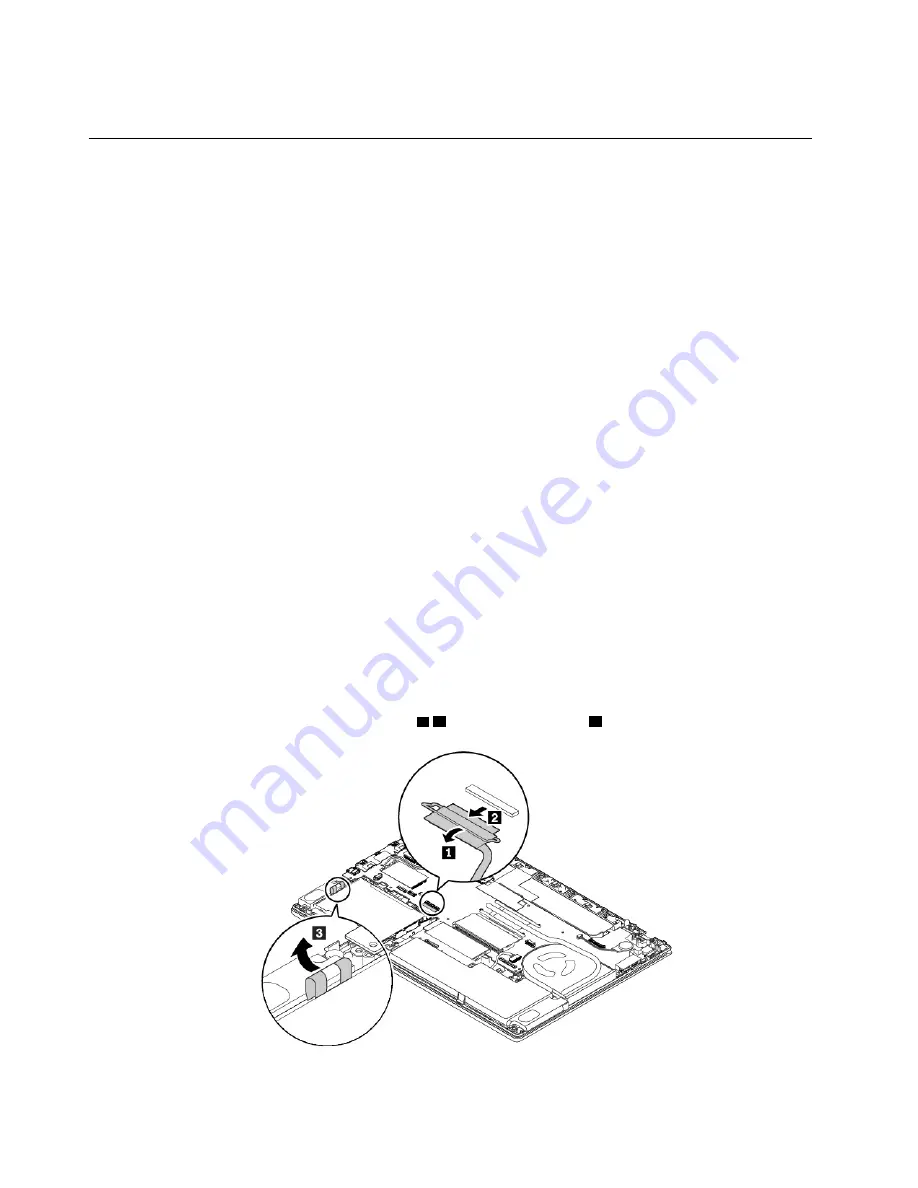
9. Turn the computer over. Connect the ac power adapter and all cables to the computer.
Replacing the internal storage drive
Before you start, read “Important safety information” on page v and print the following instructions.
Attention:
The internal storage drive (such as hard disk drive, solid-state drive, or hybrid drive) is sensitive.
Inappropriate handling might cause damage and permanent loss of data.
When handling the internal storage drive, observe the following guidelines:
• Replace the internal storage drive only for upgrade or repair. The internal storage drive is not designed for
frequent changes or replacement.
• Before replacing the internal storage drive, make a backup copy of all the data that you want to keep.
• Do not touch the contact edge of the internal storage drive. Otherwise the internal storage drive might get
damaged.
• Do not apply pressure to the internal storage drive.
• Do not make the internal storage drive subject to physical shocks or vibration. Put the internal storage
drive on a soft material, such as cloth, to absorb physical shocks.
Note:
Depending on your computer model, a 2.5-inch hard disk drive, a 2.5-inch solid-state drive, or an M.2
solid-state drive might come with your computer.
2.5-inch internal storage drive
To remove the 2.5-inch internal storage drive, do the following:
1. Disable the built-in battery. See “Disabling the built-in battery” on page 94.
2. Ensure that the computer is turned off and disconnected from ac power and all cables.
3. Close the computer display and turn the computer over.
4. Remove the removable battery. See “Replacing the removable battery” on page 94.
5. Remove the base cover assembly. See “Replacing the base cover assembly” on page 97.
6. Disconnect the cable from the system board
1 2
and pull out the tape
3
.
104
A485 User Guide
Summary of Contents for ThinkPad A485
Page 1: ...A485 User Guide ...
Page 6: ...iv A485 User Guide ...
Page 54: ...36 A485 User Guide ...
Page 66: ...48 A485 User Guide ...
Page 74: ...56 A485 User Guide ...
Page 90: ...72 A485 User Guide ...
Page 108: ...90 A485 User Guide ...
Page 140: ...122 A485 User Guide ...
Page 144: ...126 A485 User Guide ...
Page 146: ...128 A485 User Guide ...
Page 152: ...134 A485 User Guide ...
Page 158: ...140 A485 User Guide ...
Page 160: ...142 A485 User Guide ...
Page 166: ...148 A485 User Guide ...
Page 167: ......
Page 168: ......






























