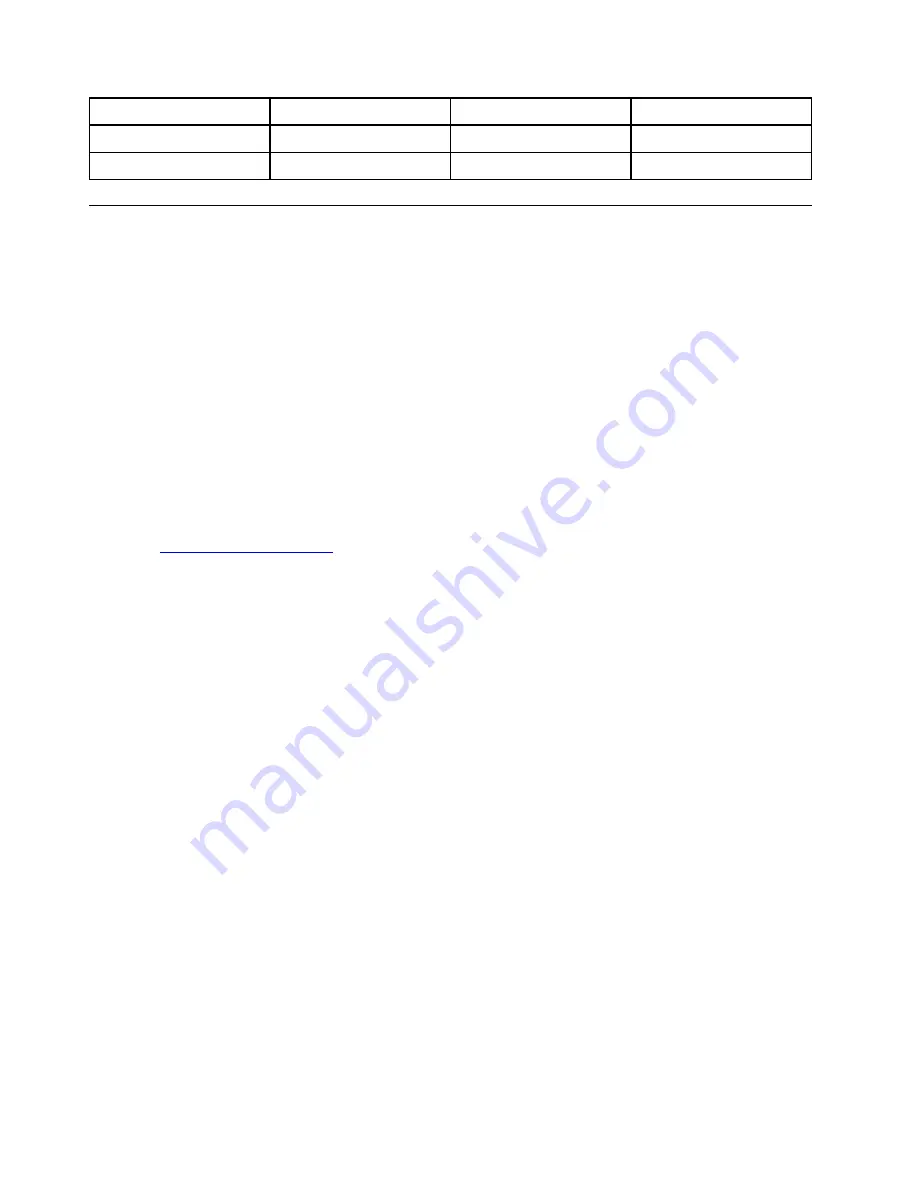
Country or region
Code
Country or region
Code
Italy
IT
United States
US
Japan
JP
Installing device drivers
Device drivers are programs that contain instructions for the operating system about how to operate or
“drive” a certain piece of hardware. Each hardware component on your computer has its own specific driver.
If you add a component, the operating system must be instructed on how to operate that piece of hardware.
After you install the driver, the operating system can recognize the hardware component and understand
how to use it.
Note:
Because drivers are programs, like any other file on your computer, they are susceptible to corruption
and might not perform properly if corruption occurs.
It is not always necessary to download the latest drivers. However, you should download the latest driver for
a component when you notice poor performance from that component or when you added a component.
This action might eliminate the driver as the potential cause of a problem.
Getting the latest drivers from the Web site
You can download and install updated device drivers from the Lenovo Support Web site by doing the
following:
1. Go to
2. Select the entry for your computer and then follow the instructions on the screen to download and install
necessary software.
Getting the latest drivers using Lenovo Vantage
The system update function of Lenovo Vantage helps you keep the software on your computer up-to-date.
Update packages are stored on Lenovo servers and can be downloaded from the Lenovo Support Web site.
Update packages can contain applications, device drivers, UEFI BIOS flashes, or software updates. When
Lenovo Vantage connects to the Lenovo Support Web site, the program automatically recognizes the
following information and determines what updates are available for your computer:
• Machine type and model of your computer
• Installed operating system
• Language of the operating system
Lenovo Vantage then displays a list of update packages and categorizes each update as critical,
recommended, or optional to help you understand the importance. You have complete control of which
updates to download and install. After you select the update packages you want, Lenovo Vantage
automatically downloads and installs the updates.
Lenovo Vantage is preinstalled on your computer and is ready to run. The only prerequisite is an active
Internet connection. You can start the program manually, or you can use the schedule feature to enable the
program to search for updates automatically at specified intervals. You also can predefine scheduled
updates to search by the critical severity level so the list you choose from contains only those update types
that you need.
For more information about how to use Lenovo Vantage, see the help system of the program.
58
A285 User Guide
Summary of Contents for ThinkPad A285
Page 1: ...A285 User Guide ...
Page 6: ...iv A285 User Guide ...
Page 18: ...xvi A285 User Guide ...
Page 32: ...14 A285 User Guide ...
Page 54: ...36 A285 User Guide ...
Page 66: ...48 A285 User Guide ...
Page 74: ...56 A285 User Guide ...
Page 108: ...90 A285 User Guide ...
Page 128: ...110 A285 User Guide ...
Page 130: ...112 A285 User Guide ...
Page 136: ...118 A285 User Guide ...
Page 142: ...124 A285 User Guide ...
Page 144: ...126 A285 User Guide ...
Page 150: ...132 A285 User Guide ...
Page 151: ......
Page 152: ......






























