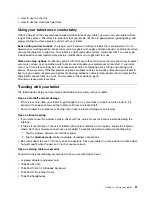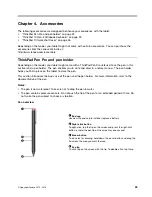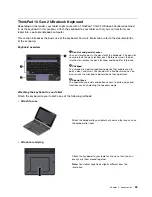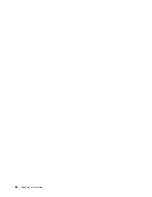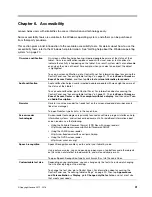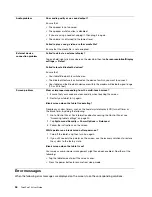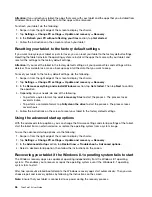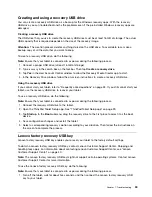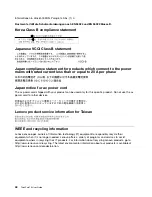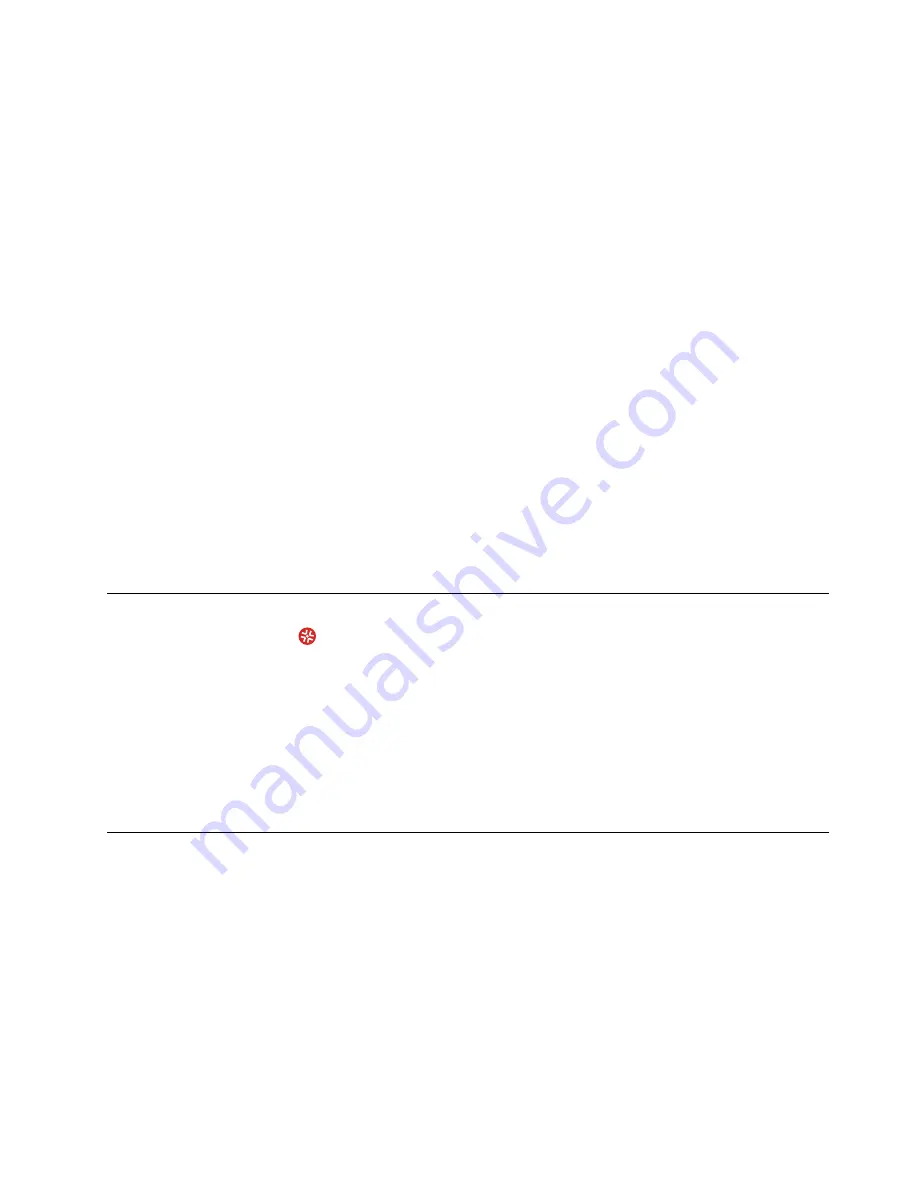
•
Message
: 0183: Bad CRC of Security Settings in EFI Variable. Enter ThinkPad Tablet Setup.
Solution
: Checksum of the Security settings in the Extensible Firmware Interface (EFI) Variable is not
correct. Enter ThinkPad Tablet Setup to check security settings, and restart the system. If you still
encounter a problem, have the tablet serviced.
•
Message
: 0187: EAIA data access error.
Solution
: The access to EEPROM is failed. Have the tablet serviced.
•
Message
: 0188: Invalid RFID Serialization Information Area.
Solution
: The EEPROM checksum is not correct (block # 0 and 1). The system board should be replaced,
and the box serial number should be reinstalled. Have the tablet serviced.
•
Message
: 0189: Invalid RFID configuration information area
Solution
: The EEPROM checksum is not correct (block # 4 and 5). The system board should be replaced,
and the universally unique identifier (UUID) should be reinstalled. Have the tablet serviced.
•
Message
: 0190: Critical low-battery error
Solution
: The tablet turned off, because the battery power is low. Connect the ac power adapter to the
tablet and charge the battery.
•
Message
: 2200: Machine Type and Serial Number are invalid.
Solution
: Machine Type and Serial Number are invalid. Have the tablet serviced.
•
Message
: 2201: Machine UUID is invalid.
Solution
: Machine UUID is invalid. Have the tablet serviced.
•
Message
: 2301: Built-in Battery needs to recharge.
Solution
: The tablet turns off, because the battery power is low. Charge the battery.
Lenovo Solution Center
Use Lenovo Solution Center
to troubleshoot and resolve tablet problems. The app combines diagnostic
tests, system information collection, security status, and support information, along with hints and tips for
maximum system performance.
For information about accessing Lenovo Solution Center, see “Discovering Lenovo apps” on page 13.
You also can download the Lenovo Solution Center app from:
http://www.lenovo.com/diags
For additional information, refer to the help system of Lenovo Solution Center.
Windows recovery apps (Windows 8.1)
The Windows recovery apps enable you to refresh your tablet, reset your tablet to the factory default
settings, or start the tablet from an external device.
It is recommended that you create a recovery USB drive as early as possible. Store the recovery USB drive
as a backup or replacement for the Windows recovery apps.
For more information, see “Creating and using a recovery USB drive” on page 37.
Refreshing your tablet
If your tablet does not perform well and the problem might result from a recently installed app, you can
refresh your tablet without losing your personal files or changing your settings.
35
Summary of Contents for ThinkPad 10 20E3
Page 1: ...ThinkPad 10 User Guide Machine Types 20E3 and 20E4 ...
Page 18: ...6 ThinkPad 10 User Guide ...
Page 24: ...12 ThinkPad 10 User Guide ...
Page 40: ...28 ThinkPad 10 User Guide ...
Page 68: ...56 ThinkPad 10 User Guide ...
Page 70: ...58 ThinkPad 10 User Guide ...
Page 71: ......
Page 72: ......