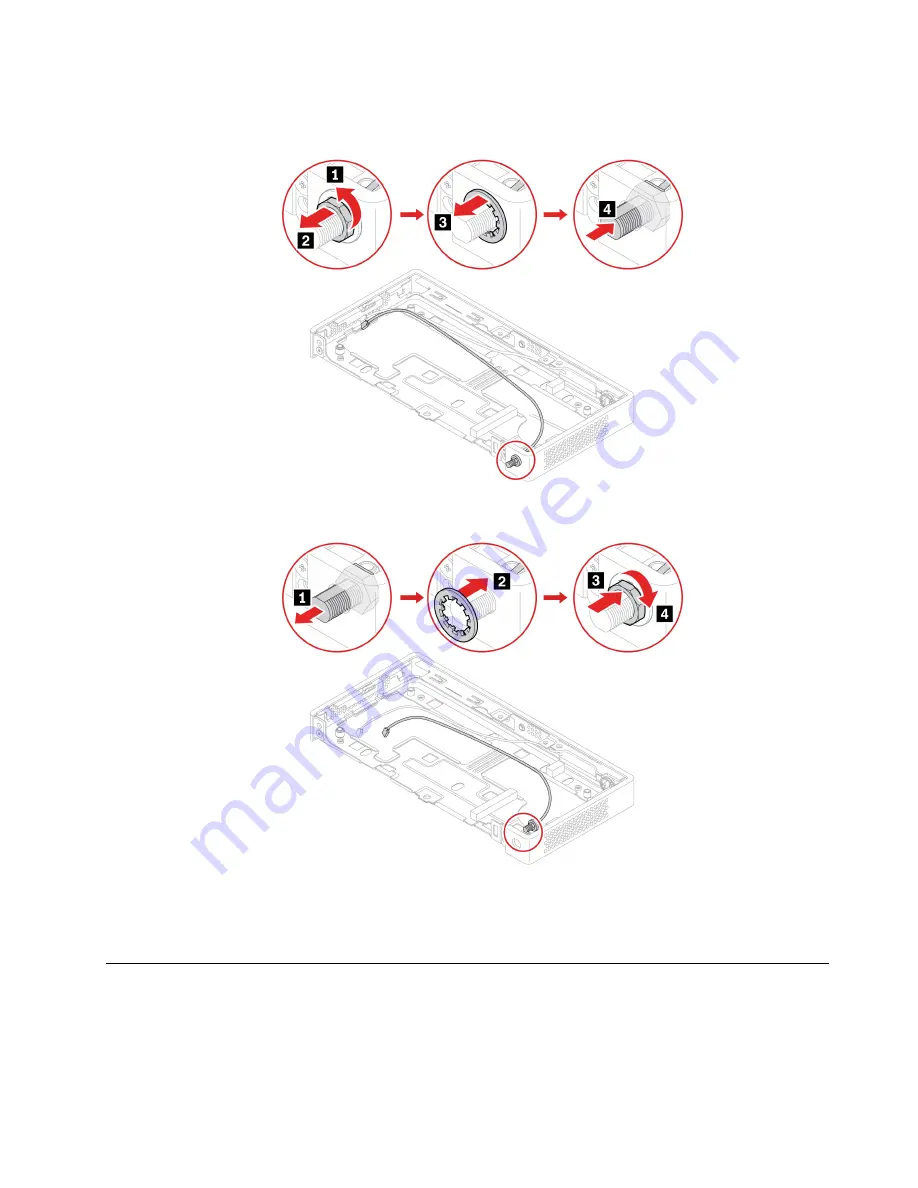
5. Peel off the tapes that secure the front and rear Wi-Fi antenna cables. Remove the rear Wi-Fi antenna
cable.
6. Install the rear Wi-Fi antenna cable. Secure the front and rear Wi-Fi antenna cables with tapes.
7. Reinstall all parts that you have removed one by one in the reversed sequence as you remove them.
Then, reconnect the power adapter and all disconnected cables to the computer.
8. Turn over the computer so that the bottom cover is facing down.
Removing and installing hardware (fanless models)
This section provides instructions on how to remove and install hardware for your computer. You can expand
the capabilities of your computer and maintain your computer by removing or installing hardware.
Attention:
Do not open your computer or attempt any repair before reading and understanding the Chapter
1 “Important safety information” on page 1.
Hardware removal and installation
83
Summary of Contents for ThinkCentre M75n
Page 1: ...ThinkCentre M75n Hardware Maintenance Manual ...
Page 6: ...iv ThinkCentre M75nHardware Maintenance Manual ...
Page 13: ...Chapter 1 Important safety information 7 ...
Page 14: ... 18 kg 37 lb 32 kg 70 5 lb 55 kg 121 2 lb 1 2 8 ThinkCentre M75nHardware Maintenance Manual ...
Page 17: ...Chapter 1 Important safety information 11 ...
Page 18: ...1 2 12 ThinkCentre M75nHardware Maintenance Manual ...
Page 19: ...Chapter 1 Important safety information 13 ...
Page 25: ...Chapter 1 Important safety information 19 ...
Page 29: ...Chapter 1 Important safety information 23 ...
Page 46: ...40 ThinkCentre M75nHardware Maintenance Manual ...
Page 116: ...110 ThinkCentre M75nHardware Maintenance Manual ...
Page 119: ......
Page 120: ......






























