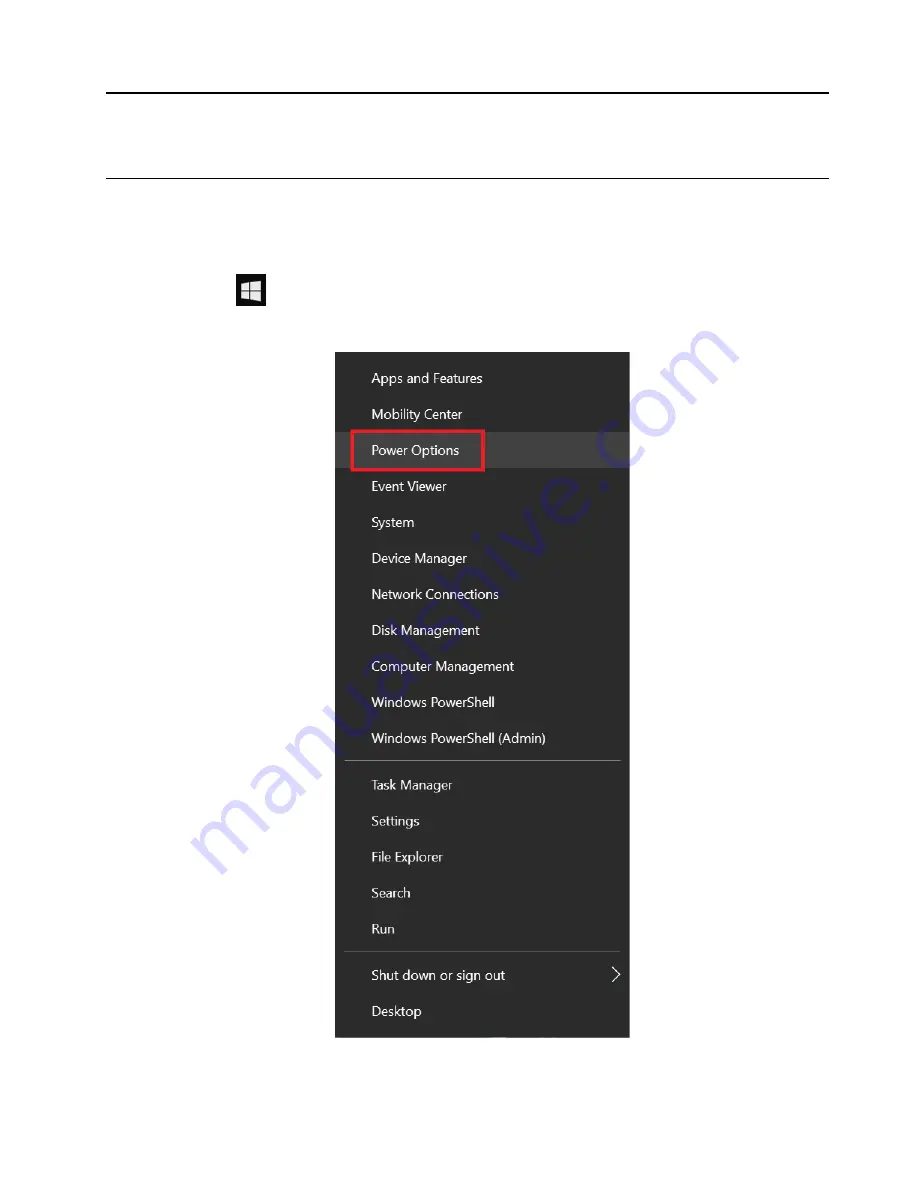
Chapter 3. Set Up Your Computer
Set Up Sleep Mode
Note:
The interface images in this chapter are for reference only.
For the Windows 10 operating system:
1. Right-click the
start icon to bring up a menu.
2. In this menu, select "Power Options".
3. This opens the "Power & sleep" interface. Set the sleep time to 30 minutes, as shown in the figure below.
© Copyright Lenovo 2021
11
Summary of Contents for ThinkCentre M740s
Page 1: ...ThinkCentre M740s M940s User Manual V2 0 E version ...
Page 2: ... January 2022 Copyright Lenovo 2021 ...
Page 4: ...ii ThinkCentre M740s M940s User Manual V2 0 E version ...
Page 8: ...2 ThinkCentre M740s M940s User Manual V2 0 E version ...
Page 16: ...10 ThinkCentre M740s M940s User Manual V2 0 E version ...
Page 26: ...20 ThinkCentre M740s M940s User Manual V2 0 E version ...






























