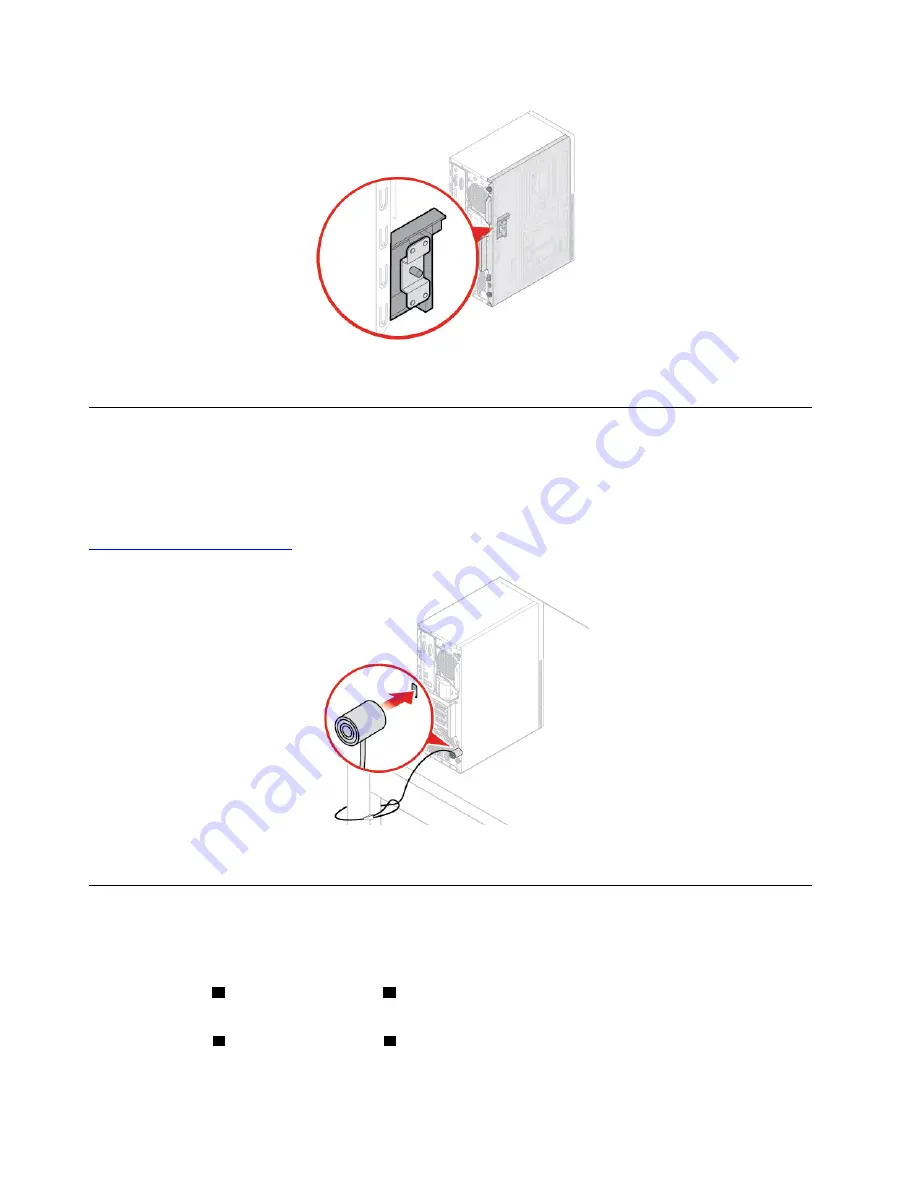
Figure 6. Enabling or disabling the E-lock
Attaching a Kensington-style cable lock
You can use a Kensington-style cable lock to secure your computer to a desk, table, or other nonpermanent
fixture. The cable lock connects to the security-lock slot at the rear of your computer. Depending on the type
selected, the cable lock can be operated with a key or combination. The cable lock also locks the buttons
used to open the computer cover. This is the same type of lock used with many notebook computers. You
can order such a cable lock directly from Lenovo by searching for
Kensington
at:
Figure 7. Attaching a Kensington-style cable lock
Attaching a smart cable clip
A smart cable clip can be used to secure devices, such as the keyboard and the mouse, by locking the
device cables to the computer. The smart cable clip connects to the cable-lock slots on the rear of the
computer. To install a smart cable clip, do the following:
1. Insert the clip
1
into the cable-lock slot
4
.
2. Pull the cables you want to lock through the dents in the smart cable clip.
3. Press the clip
2
into the cable-lock slot
3
until it snaps into position.
10
ThinkCentre M720t User Guide and Hardware Maintenance Manual
Summary of Contents for ThinkCentre M720t
Page 4: ...ii ThinkCentre M720t User Guide and Hardware Maintenance Manual ...
Page 15: ...Figure 8 Attaching a smart cable clip Chapter 3 Computer locks 11 ...
Page 16: ...12 ThinkCentre M720t User Guide and Hardware Maintenance Manual ...
Page 80: ...76 ThinkCentre M720t User Guide and Hardware Maintenance Manual ...
Page 82: ...78 ThinkCentre M720t User Guide and Hardware Maintenance Manual ...
Page 84: ...80 ThinkCentre M720t User Guide and Hardware Maintenance Manual ...
Page 85: ......
Page 86: ......















































