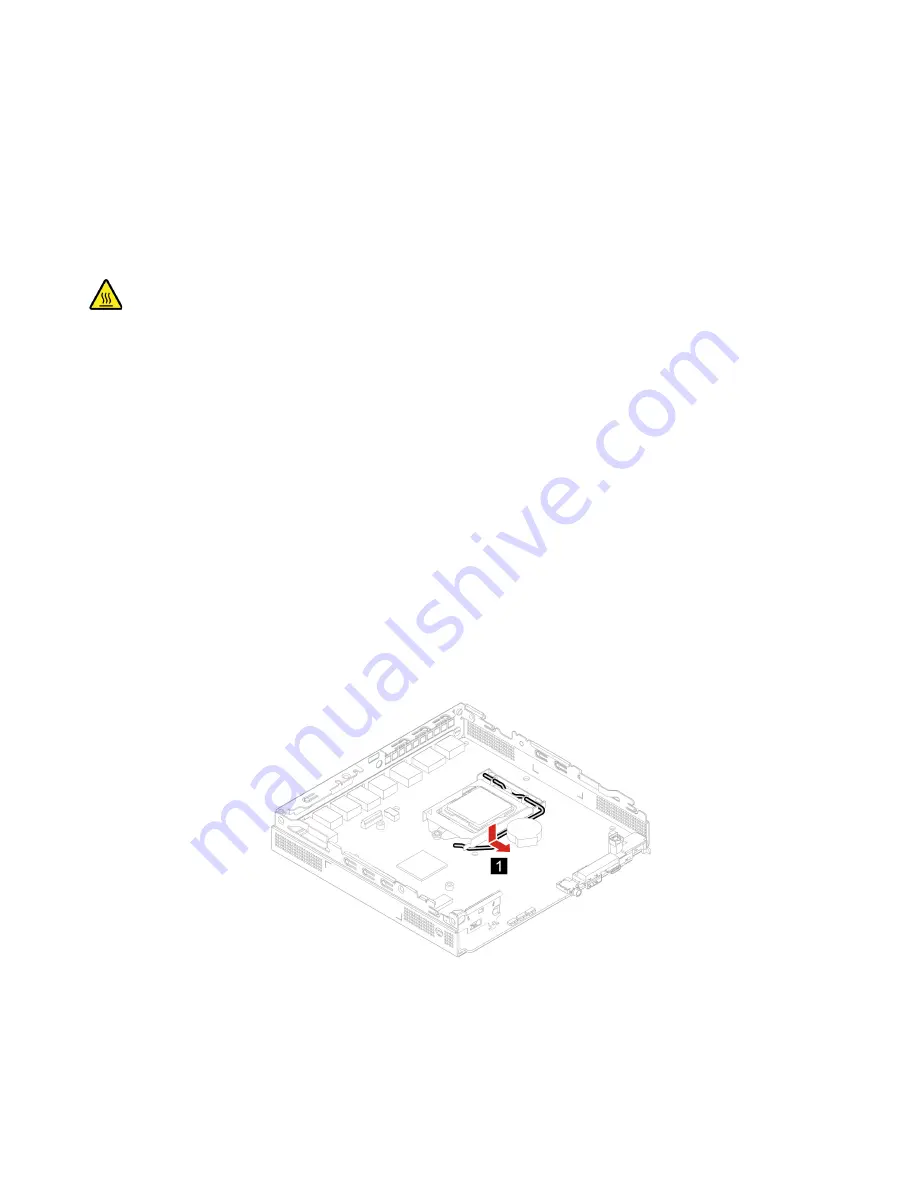
5. Reinstall the removed parts. Then, reconnect the power adapter and all disconnected cables to the
computer.
Microprocessor
Prerequisite
Before you start, read Chapter 1 “Important safety information” on page 1 and print the following
instructions.
The heat sink and microprocessor might be very hot. Before you open the computer cover, turn off the
computer and wait several minutes until the computer is cool.
Replacement procedure
1. Remove the computer cover. See “Computer cover” on page 44.
2. Remove the internal speaker. See “Internal speaker” on page 46.
3. Remove the system fan. See “System fan” on page 47.
4. Remove the heat sink. See “Heat sink” on page 60.
5. Remove the storage drive. See “Storage drive” on page 50.
6. Replace the microprocessor.
Notes:
• Your microprocessor and socket might look different from the one illustrated.
• Touch only the edges of the microprocessor. Do not touch the gold contacts on the bottom.
• Do not drop anything onto the microprocessor socket while it is exposed. The socket pins must be
kept as clean as possible.
64
M70q Hardware Maintenance Manual
Summary of Contents for ThinkCentre M70q
Page 1: ...M70q Hardware Maintenance Manual ...
Page 4: ...ii M70q Hardware Maintenance Manual ...
Page 6: ...iv M70q Hardware Maintenance Manual ...
Page 13: ...Chapter 1 Important safety information 7 ...
Page 14: ... 18 kg 37 lb 32 kg 70 5 lb 55 kg 121 2 lb 1 2 8 M70q Hardware Maintenance Manual ...
Page 17: ...Chapter 1 Important safety information 11 ...
Page 18: ...1 2 12 M70q Hardware Maintenance Manual ...
Page 19: ...Chapter 1 Important safety information 13 ...
Page 25: ...Chapter 1 Important safety information 19 ...
Page 29: ...Chapter 1 Important safety information 23 ...
Page 36: ...30 M70q Hardware Maintenance Manual ...
Page 42: ...36 M70q Hardware Maintenance Manual ...
Page 57: ...Chapter 4 Hardware removal and installation 51 ...
Page 59: ...Chapter 4 Hardware removal and installation 53 ...
Page 65: ...Chapter 4 Hardware removal and installation 59 ...
Page 68: ...62 M70q Hardware Maintenance Manual ...
Page 71: ...Chapter 4 Hardware removal and installation 65 ...
Page 76: ...70 M70q Hardware Maintenance Manual ...
Page 79: ......
Page 80: ......

























