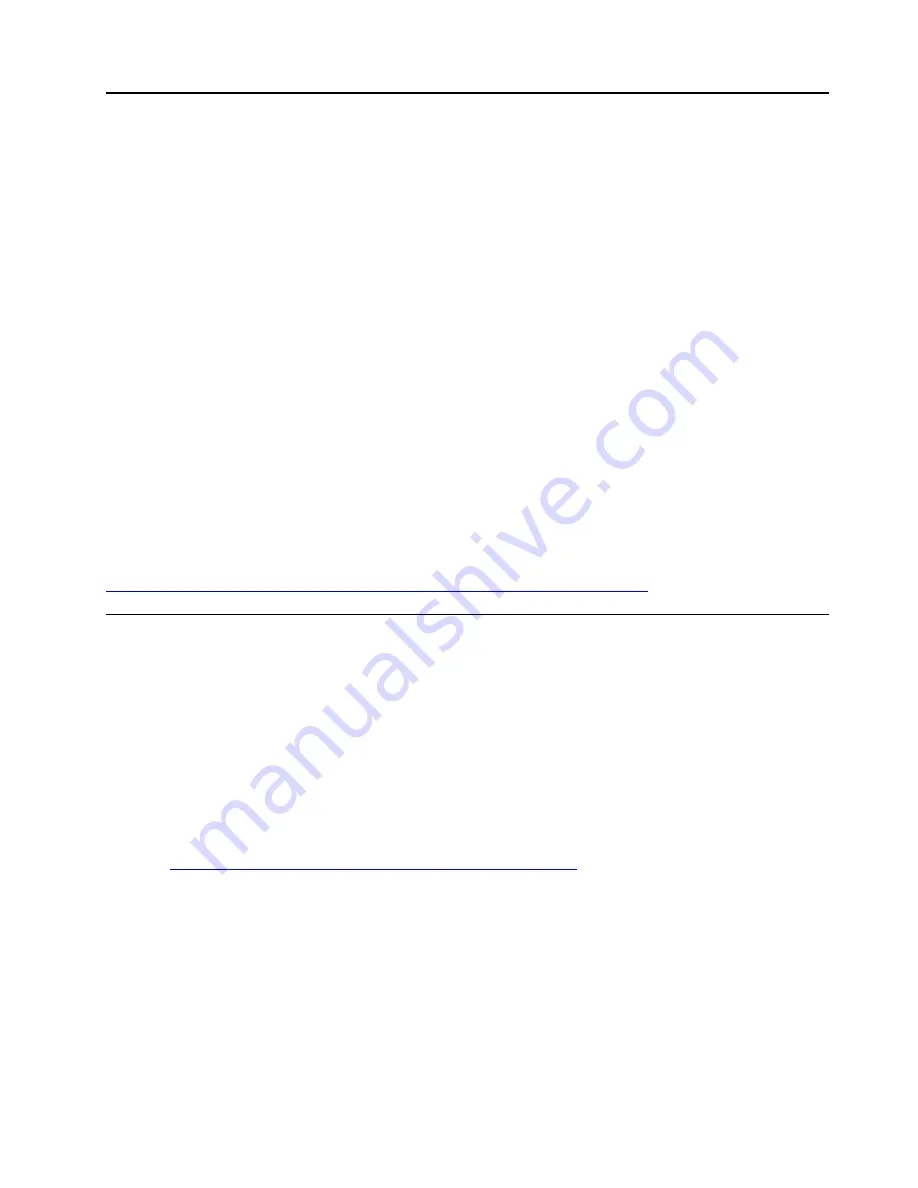
Chapter 7. Installing and setting up Lenovo XClarity
Administrator
Lenovo XClarity Administrator is a centralized, resource-management solution that simplifies infrastructure
management, speeds responses, and enhances the availability of Lenovo server systems and solutions. It
runs as a virtual appliance that automates discovery, inventory, tracking, monitoring, and provisioning for
server, network, and storage hardware in a secure environment.
Lenovo XClarity Administrator is used to perform the following functions for the ThinkAgile VX7820
Appliance/VX 4U Certified Node cluster:
• Deployment
• Managing hardware
• Managing the rack
• Configuration Patterns
• Repository
• Compliance policies
• Updating the management server
• Apply/Activate
For more information about Lenovo XClarity Administrator, see the following website:
https://www3.lenovo.com/us/en/data-center/software/systems-management/xclarity/
Deploying Lenovo XClarity Administrator
Use this information to deploy Lenovo XClarity Administrator
Before you begin, make sure that you download the Lenovo XClarity Administrator from Lenovo. Refer to the
ThinkAgile VX Best Recipe to determine the correct version to be downloaded.
Complete the following steps to deploy Lenovo XClarity Administrator.
Step 1. Download the Lenovo XClarity Administrator image.
The currently supported version of Lenovo XClarity Administrator is available at the following
website:
https://datacentersupport.lenovo.com/us/en/solutions/ht505302
Step 2. Access the vCenter Server Appliance (vCSA) that is used to manage the ThinkAgile VX7820
Appliance/VX 4U Certified Node cluster.
Step 3. Right-click the ThinkAgile VX7820 Appliance/VX 4U Certified Node cluster and click
Deploy OVF
Template
.
Step 4. Browse to find the .OVA image that you downloaded and click
Next
.
Step 5. Enter a name for the VM and choose a datacenter or folder where the VM will be installed.
Step 6. Select the resource (the ThinkAgile VX7820 Appliance/VX 4U Certified Node).
Step 7. Select the networks.
• For the
private network
, choose the management network (Lenovo XClarity Controller traffic).
© Copyright Lenovo 2020
83
Summary of Contents for ThinkAgile VX 4-Socket 4U Certified Node
Page 6: ...iv User Guide for ThinkAgile VX7820 Appliance ThinkAgile VX 4 Socket 4U Certified Node ...
Page 10: ...viii User Guide for ThinkAgile VX7820 Appliance ThinkAgile VX 4 Socket 4U Certified Node ...
Page 69: ...Chapter 2 Server components 59 ...
Page 76: ...66 User Guide for ThinkAgile VX7820 Appliance ThinkAgile VX 4 Socket 4U Certified Node ...
Page 96: ...86 User Guide for ThinkAgile VX7820 Appliance ThinkAgile VX 4 Socket 4U Certified Node ...
Page 252: ...242 User Guide for ThinkAgile VX7820 Appliance ThinkAgile VX 4 Socket 4U Certified Node ...
Page 276: ...266 User Guide for ThinkAgile VX7820 Appliance ThinkAgile VX 4 Socket 4U Certified Node ...
Page 284: ...274 User Guide for ThinkAgile VX7820 Appliance ThinkAgile VX 4 Socket 4U Certified Node ...
Page 295: ......
Page 296: ......






























