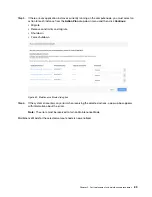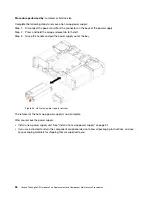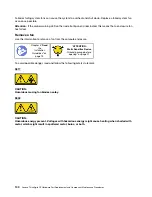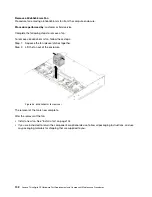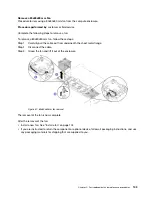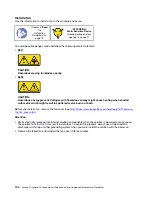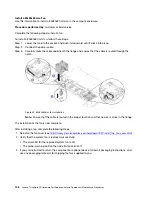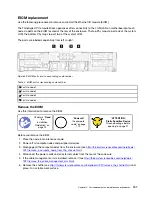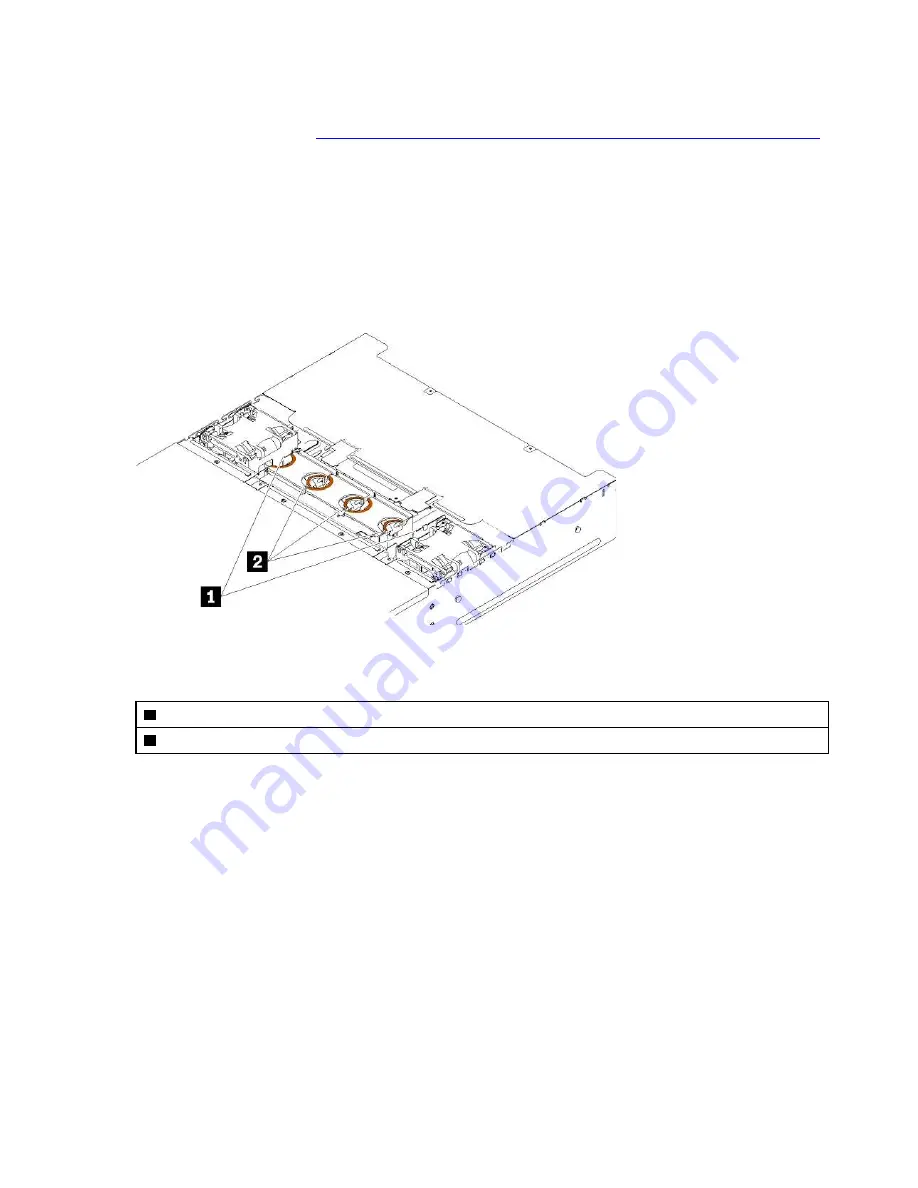
Before removing a fan:
1. Remove the fan cover (see
http://thinksystem.lenovofiles.com/help/topic/7X21/remove_the_fan_cover.html
Attention:
• Static electricity released into internal solution components when the solution is powered on may
cause the solution to halt, which may result in data loss. To avoid this problem, always use an
electrostatic-discharge wrist strap or other grounding system when you work inside the solution with
the power on.
• Replace the failed fan and reinstall the fan cover in three minutes.
2. Identify the failed fan. The following illustration shows locations of fan fault LEDs. When the LED is lit, it
indicates the fan is having operational issues.
Figure 45. Fan fault LEDs
Table 3. Fan fault LEDs
1
80x80x80mm fan fault LEDs
2
60x60x56mm fan fault LEDs
.
Part replacement and maintenance procedures
101
Summary of Contents for ThinkAgile CP
Page 4: ...ii Lenovo ThinkAgile CP Hardware Part Replacement and Component Maintenance Procedures ...
Page 6: ...iv Lenovo ThinkAgile CP Hardware Part Replacement and Component Maintenance Procedures ...
Page 8: ...vi Lenovo ThinkAgile CP Hardware Part Replacement and Component Maintenance Procedures ...
Page 30: ...22 Lenovo ThinkAgile CP Hardware Part Replacement and Component Maintenance Procedures ...
Page 33: ...Chapter 4 Managing Support Mode 25 ...
Page 80: ...72 Lenovo ThinkAgile CP Hardware Part Replacement and Component Maintenance Procedures ...
Page 158: ...150 Lenovo ThinkAgile CP Hardware Part Replacement and Component Maintenance Procedures ...
Page 160: ...152 Lenovo ThinkAgile CP Hardware Part Replacement and Component Maintenance Procedures ...
Page 161: ......
Page 162: ......