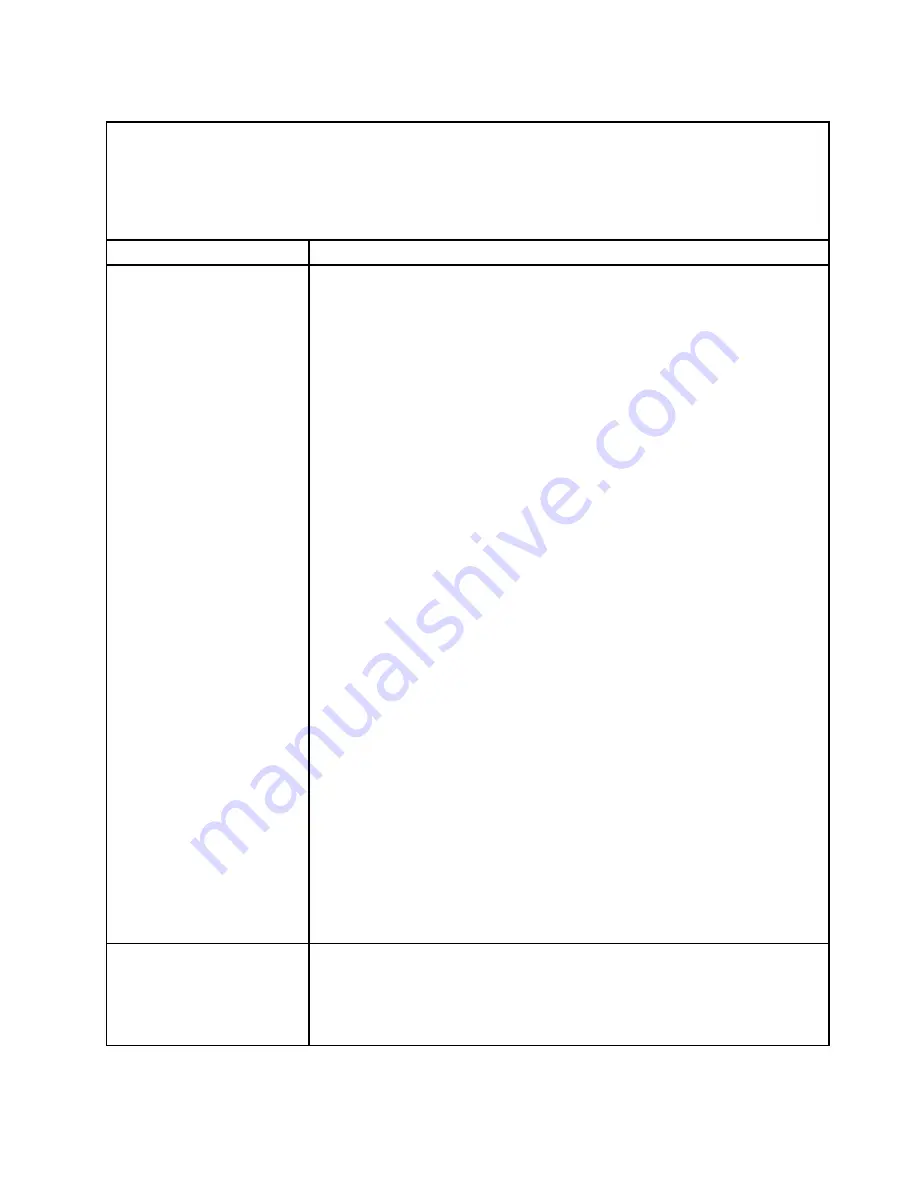
Table 32. Memory problems
• Follow the suggested actions in the order in which they are listed in the Action column until the problem is
solved.
• See Chapter 5 “Parts listing, Lenovo System x3750 M4 Type 8753” on page 203 to determine which
components are customer replaceable units (CRU) and which components are field replaceable units (FRU).
• If an action step is preceded by
(Trained service technician only),
that step must be performed only by
a Trained service technician.
Symptom
Action
The amount of system memory
that is displayed is less than
the amount of installed physical
memory.
Note:
If you change memory, you must update the memory configuration in the
Setup utility (see “Using the Setup utility” on page 134 for more information). For
more information about installing DIMMs, see “Installing a memory module” on page
45, “Non-mirroring (independent mode)” on page 48, “Memory mirroring” on page
49, and “Memory sparing” on page 50.
1. If the server was recently installed, moved, or serviced, make sure that all
DIMMs are seated correctly.
2. If a new DIMM has been installed recently, verify that you have not received any
configuration events in the event log. Otherwise, check the IMM2 event log. If
any DIMM configuration events are listed, resolve the event problems first.
3. Make sure that the following conditions are met:
• No error LEDs are lit on the operator information panel or on the
microprocessor and memory expansion tray.
• Memory mirroring does not account for the discrepancy (see “Memory
• The memory modules are seated correctly (see “Removing a memory
module” on page 232 and “Replacing a memory module” on page 233).
• You have installed the correct type of memory (see “Installing a memory
• If you changed the memory, you updated the memory configuration in the
Setup utility.
• All banks of memory are enabled. The server might have automatically
disabled a memory bank when it detected a problem, or a memory bank
might have been manually disabled.
4. Check the POST event log:
• If a DIMM was disabled by a systems-management interrupt (SMI), replace
the DIMM.
• If a DIMM was disabled by the user or by POST, run the Setup utility and
enable the DIMM.
5. Run memory diagnostics (see “Dynamic System Analysis” on page 176). If an
error is detected, follow the steps to correct the error.
6. For the system board and the microprocessor and memory expansion tray, add
DIMMs one at a time (see “Replacing a memory module” on page 233).
7. Reseat the DIMM.
8. Restart the server.
Multiple rows of DIMMs in a
branch are identified as failing.
1. Check the system-event log for any events associated with a failing DIMM.
2. Resolve the DIMM errors that are listed in the system-event log, starting with
the first error that has occurred.
3. Resolve any DIMM configuration mismatches that are listed in the IMM event
log.
187
Summary of Contents for System x3750 M4
Page 1: ...Lenovo System x3750 M4 Installation and Service Guide Machine Type 8753 ...
Page 6: ...iv Lenovo System x3750 M4 Installation and Service Guide ...
Page 144: ...130 Lenovo System x3750 M4 Installation and Service Guide ...
Page 170: ...156 Lenovo System x3750 M4 Installation and Service Guide ...
Page 319: ...Adapter SAS signal connector SAS signal cable Chapter 6 Removing and replacing components 305 ...
Page 321: ...Adapter SAS signal connector SAS signal cable Chapter 6 Removing and replacing components 307 ...
Page 324: ...8x2 5 inch backplane 310 Lenovo System x3750 M4 Installation and Service Guide ...
Page 492: ...478 Lenovo System x3750 M4 Installation and Service Guide ...
Page 522: ...508 Lenovo System x3750 M4 Installation and Service Guide ...
Page 956: ...942 Lenovo System x3750 M4 Installation and Service Guide ...
Page 960: ...946 Lenovo System x3750 M4 Installation and Service Guide ...
Page 968: ...Taiwan BSMI RoHS declaration 954 Lenovo System x3750 M4 Installation and Service Guide ...
Page 981: ......
Page 982: ...Part Number 00MV562 Printed in China 1P P N 00MV562 1P00MV562 ...






























