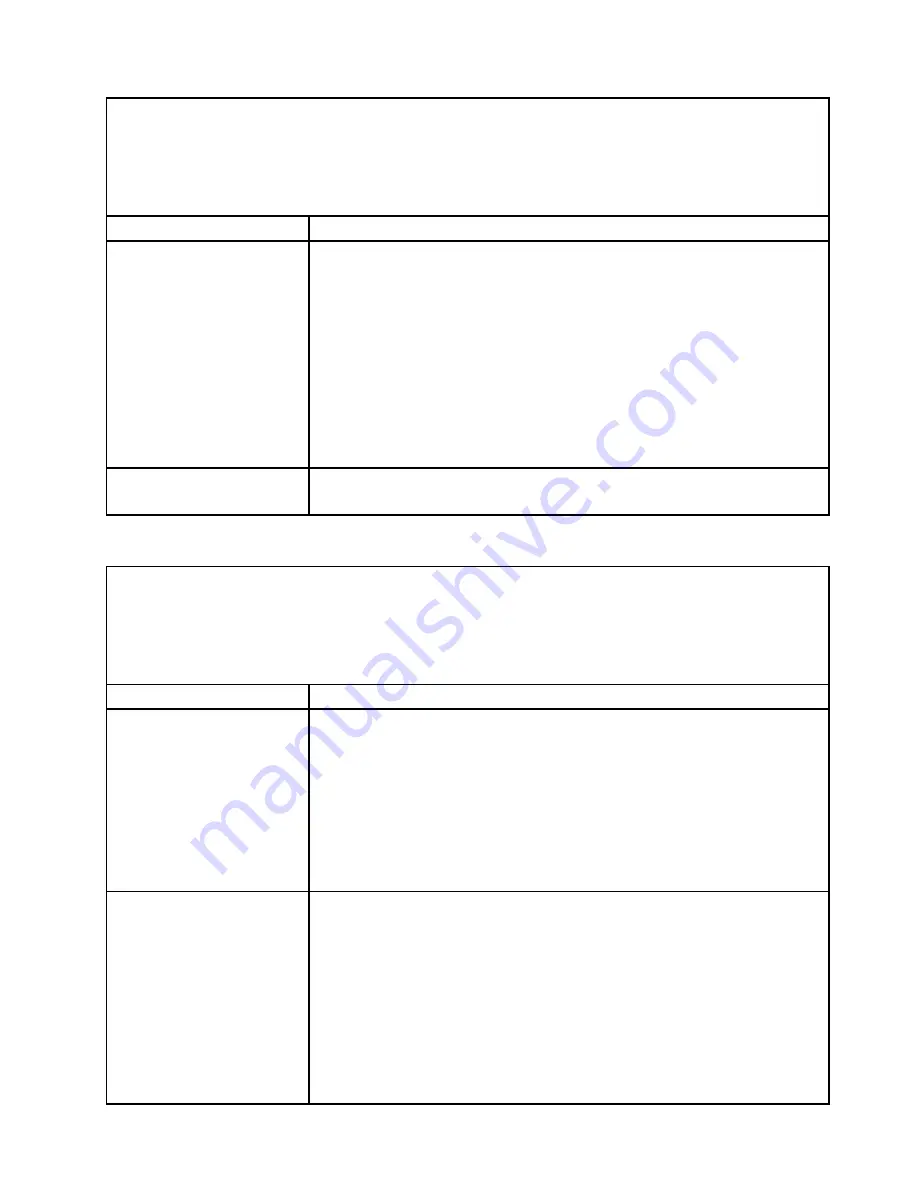
• Follow the suggested actions in the order in which they are listed in the Action column until the problem is
solved.
• See Chapter 5 “Parts listing, Lenovo System x3630 M4 Type 7158” on page 161 to check if a component is a
consumable, structural, or FRU part.
• If an action step is preceded by “(Trained technician only),” that step must be performed only by a trained
technician.
Symptom
Action
5. Under
Network
, select the port number.
6. Under the chosen port number, select
Intel (R) I350 Gigabit Network
Connection
.
7. Under
Main Configuration Page
, select
NIC configuration
.
8. Under
NIC configuration
, change the
Wake on Lan
function from
Disabled
to
Enabled
.
9. Press ESC several times until the
System Configuration and Boot
Management
window is displayed.
10. Select
Save Setting
.
11. Turn off the server and disconnect it from the power source. You must
disconnect the system from ac power to enable the Wake on Lan function.
Log in failed by using LDAP
account with SSL enabled.
1. Make sure the license key is valid.
2. Generate a new license key and log in again.
Optional-device problems
• Follow the suggested actions in the order in which they are listed in the Action column until the problem is
solved.
• See Chapter 5 “Parts listing, Lenovo System x3630 M4 Type 7158” on page 161 to check if a component is a
consumable, structural, or FRU part.
• If an action step is preceded by “(Trained technician only),” that step must be performed only by a trained
technician.
Symptom
Action
An Lenovo optional device that
was just installed does not
work.
1. Make sure that:
• The device is designed for the server (see http://www.lenovo.com/
• You followed the installation instructions that came with the device and the
device is installed correctly.
• You have not loosened any other installed devices or cables.
• You updated the configuration information in the Setup utility. Whenever
memory or any other device is changed, you must update the configuration.
2. Reseat the device that you just installed.
3. Replace the device that you just installed.
An Lenovo optional device that
worked previously does not
work now.
1. Make sure that all of the cable connections for the device are secure.
2. If the device comes with test instructions, use those instructions to test the
device.
3. If the failing device is a SCSI device, make sure that:
• The cables for all external SCSI devices are connected correctly.
• The last device in each SCSI chain, or the end of the SCSI cable, is
terminated correctly.
• Any external SCSI device is turned on. You must turn on an external SCSI
device before you turn on the server.
4. Reseat the failing device.
5. Replace the failing device.
151
Summary of Contents for System x3630 M4
Page 1: ...Lenovo System x3630 M4 Installation and Service Guide Machine Type 7158 ...
Page 6: ...iv Lenovo System x3630 M4 Installation and Service Guide ...
Page 14: ...xii Lenovo System x3630 M4 Installation and Service Guide ...
Page 108: ...94 Lenovo System x3630 M4 Installation and Service Guide ...
Page 134: ...120 Lenovo System x3630 M4 Installation and Service Guide ...
Page 186: ...172 Lenovo System x3630 M4 Installation and Service Guide ...
Page 844: ...830 Lenovo System x3630 M4 Installation and Service Guide ...
Page 868: ...854 Lenovo System x3630 M4 Installation and Service Guide ...
Page 1026: ...1012 Lenovo System x3630 M4 Installation and Service Guide ...
Page 1030: ...1016 Lenovo System x3630 M4 Installation and Service Guide ...
Page 1038: ...Taiwan BSMI RoHS declaration 1024 Lenovo System x3630 M4 Installation and Service Guide ...
Page 1040: ...1026 Lenovo System x3630 M4 Installation and Service Guide ...
Page 1049: ......
Page 1050: ......






























