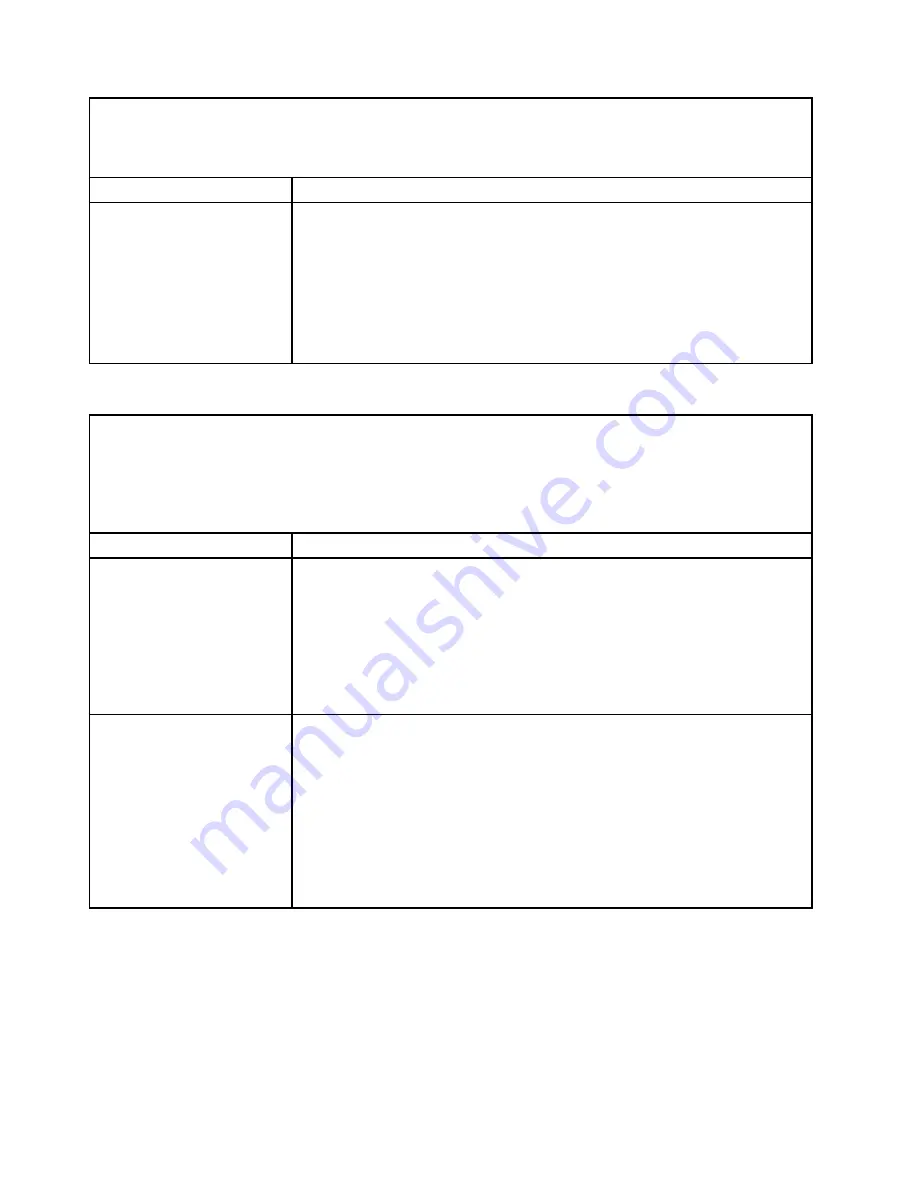
• Follow the suggested actions in the order in which they are listed in the Action column until the problem is
solved.
• If an action step is preceded by “(Trained technician only),” that step must be performed only by a trained
technician.
Symptom
Action
2. If the reset occurs after the operating system starts, disable any automatic
server restart (ASR) utilities, such as the Automatic Server Restart IPMI
Application for Windows, or any ASR devices that are be installed.
Note:
ASR utilities operate as operating-system utilities and are related to the
IPMI device driver. If the reset continues to occur after the operating system
starts, the operating system might have a problem; see “Software problems”
on page 154.
3. If neither condition applies, check the event logs (see “Event logs” on page 135).
Keyboard, mouse, or pointing-device problems
• Follow the suggested actions in the order in which they are listed in the Action column until the problem is
solved.
• See Chapter 5 “Parts listing, Lenovo System x3630 M4 Type 7158” on page 161 to check if a component is a
consumable, structural, or FRU part.
• If an action step is preceded by “(Trained technician only),” that step must be performed only by a trained
technician.
Symptom
Action
All or some keys on the
keyboard do not work.
1. Make sure that:
• The keyboard cable is securely connected.
• The server and the monitor are turned on.
2. If you are using a USB keyboard, run the Setup utility and enable keyboardless
operation.
3. If you are using a USB keyboard and it is connected to a USB hub, disconnect
the keyboard from the hub and connect it directly to the server.
4. Replace the keyboard.
The mouse or USB-device
does not work.
1. Make sure that:
• The mouse or USB device cable is securely connected to the server.
• The mouse or USB device drivers are installed correctly.
• The server and the monitor are turned on.
• The mouse option is enabled in the Setup utility.
2. If you are using a USB mouse or USB device and it is connected to a USB
hub, disconnect the mouse or USB device from the hub and connect it directly
to the server.
3. Replace the mouse or USB-device.
146
Lenovo System x3630 M4 Installation and Service Guide
Summary of Contents for System x3630 M4
Page 1: ...Lenovo System x3630 M4 Installation and Service Guide Machine Type 7158 ...
Page 6: ...iv Lenovo System x3630 M4 Installation and Service Guide ...
Page 14: ...xii Lenovo System x3630 M4 Installation and Service Guide ...
Page 108: ...94 Lenovo System x3630 M4 Installation and Service Guide ...
Page 134: ...120 Lenovo System x3630 M4 Installation and Service Guide ...
Page 186: ...172 Lenovo System x3630 M4 Installation and Service Guide ...
Page 844: ...830 Lenovo System x3630 M4 Installation and Service Guide ...
Page 868: ...854 Lenovo System x3630 M4 Installation and Service Guide ...
Page 1026: ...1012 Lenovo System x3630 M4 Installation and Service Guide ...
Page 1030: ...1016 Lenovo System x3630 M4 Installation and Service Guide ...
Page 1038: ...Taiwan BSMI RoHS declaration 1024 Lenovo System x3630 M4 Installation and Service Guide ...
Page 1040: ...1026 Lenovo System x3630 M4 Installation and Service Guide ...
Page 1049: ......
Page 1050: ......
















































