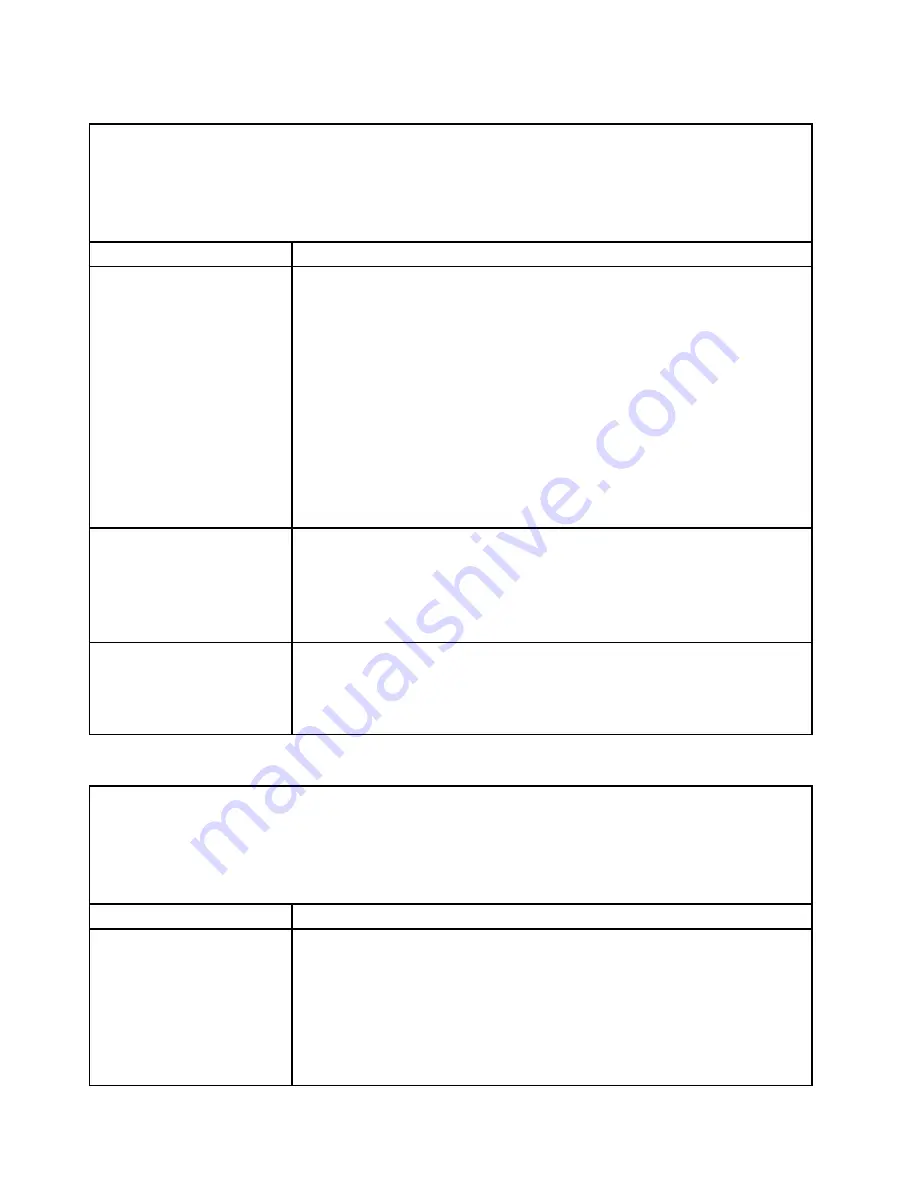
CD/DVD drive problems
• Follow the suggested actions in the order in which they are listed in the Action column until the problem is
solved.
• See Chapter 5 “Parts listing, Lenovo System x3630 M4 Type 7158” on page 161 to check if a component is a
consumable, structural, or FRU part.
• If an action step is preceded by “(Trained technician only),” that step must be performed only by a trained
technician.
Symptom
Action
The CD-ROM/DVD-ROM drive
is not recognized.
1. Make sure that:
• The SATA connector to which the CD or DVD drive is attached (primary or
secondary) is enabled in the Setup utility.
• All cables and jumpers are installed correctly.
• The correct device driver is installed for the CD or DVD drive.
2. Run the CD or DVD drive diagnostic programs.
3. Reseat the following components:
a. CD or DVD drive
b. CD or DVD drive cable
4. Replace the components listed in step 3 one at a time, in the order shown,
restarting the server each time.
5. (Trained service technician only) Replace the system board.
A CD or DVD is not working
correctly.
1. Clean the CD or DVD.
2. Replace the CD or DVD with new CD or DVD media.
3. Run the DVD drive diagnostic programs.
4. Reseat the DVD drive.
5. Replace the DVD drive.
The CD or DVD drive tray is not
working.
1. Make sure that the server is turned on.
2. Insert the end of a straightened paper clip into the manual tray-release opening.
3. Reseat the DVD drive.
4. Replace the DVD drive.
Hypervisor problems
• Follow the suggested actions in the order in which they are listed in the Action column until the problem is
solved.
• See Chapter 5 “Parts listing, Lenovo System x3630 M4 Type 7158” on page 161 to check if a component is a
consumable, structural, or FRU part.
• If an action step is preceded by “(Trained technician only),” that step must be performed only by a trained
technician.
Symptom
Action
If an optional embedded
hypervisor flash device is not
listed in the expected boot
order, does not appear in the
list of boot devices, or a similar
problem has occurred.
1. Make sure that the optional embedded hypervisor flash device is selected on
the boot manager (<F12> Select Boot Device) at startup.
2. Make sure that the embedded hypervisor flash device is seated in the connector
correctly (see “Removing a USB embedded hypervisor flash device” on page
220 and “Replacing a USB embedded hypervisor flash device” on page 222).
3. See the documentation that comes with the optional embedded hypervisor
flash device for setup and configuration information.
4. Make sure that other software works on the server.
142
Lenovo System x3630 M4 Installation and Service Guide
Summary of Contents for System x3630 M4
Page 1: ...Lenovo System x3630 M4 Installation and Service Guide Machine Type 7158 ...
Page 6: ...iv Lenovo System x3630 M4 Installation and Service Guide ...
Page 14: ...xii Lenovo System x3630 M4 Installation and Service Guide ...
Page 108: ...94 Lenovo System x3630 M4 Installation and Service Guide ...
Page 134: ...120 Lenovo System x3630 M4 Installation and Service Guide ...
Page 186: ...172 Lenovo System x3630 M4 Installation and Service Guide ...
Page 844: ...830 Lenovo System x3630 M4 Installation and Service Guide ...
Page 868: ...854 Lenovo System x3630 M4 Installation and Service Guide ...
Page 1026: ...1012 Lenovo System x3630 M4 Installation and Service Guide ...
Page 1030: ...1016 Lenovo System x3630 M4 Installation and Service Guide ...
Page 1038: ...Taiwan BSMI RoHS declaration 1024 Lenovo System x3630 M4 Installation and Service Guide ...
Page 1040: ...1026 Lenovo System x3630 M4 Installation and Service Guide ...
Page 1049: ......
Page 1050: ......






























