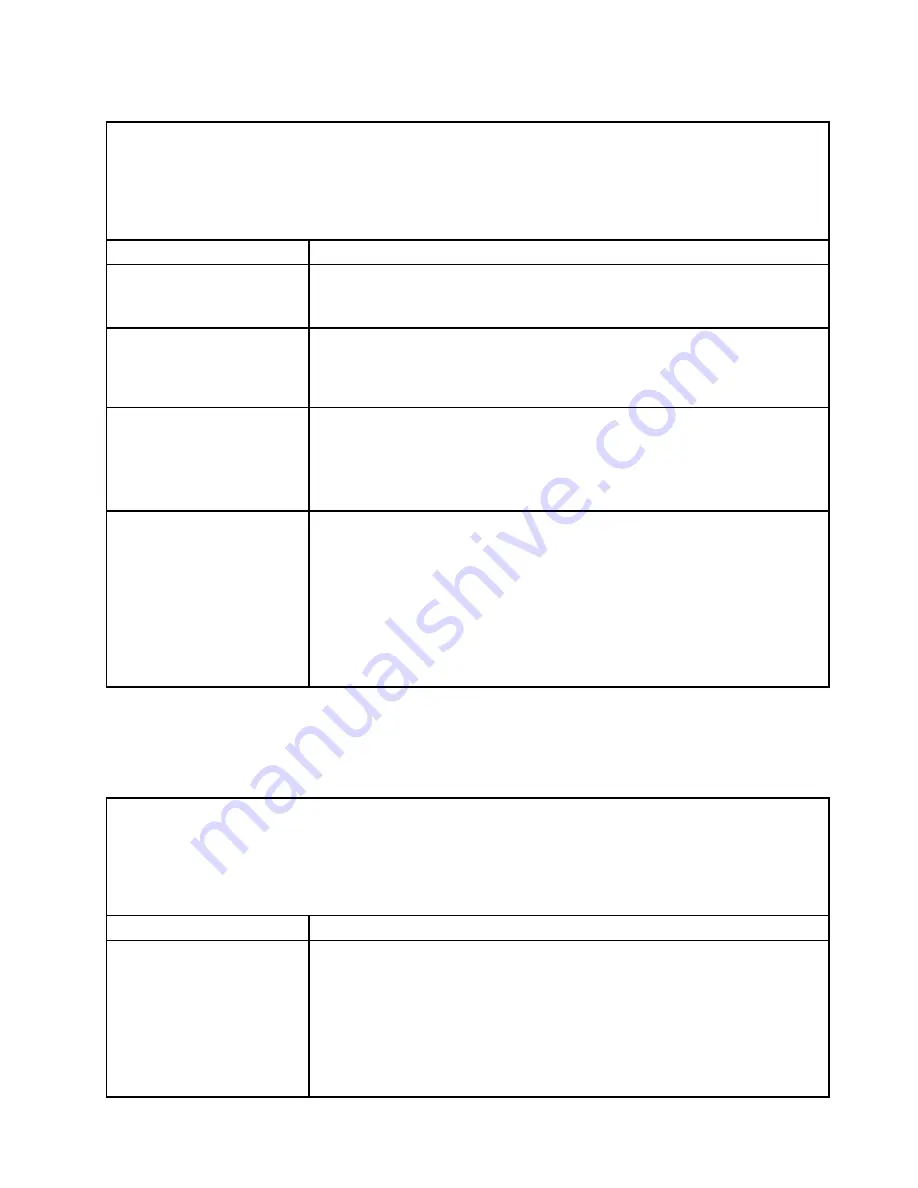
Table 9. Hard disk drive symptoms and actions (continued)
• Follow the suggested actions in the order in which they are listed in the Action column until the problem is
solved.
• If an action step is preceded by “(Trained technician only),” that step must be performed only by a trained
technician.
• Go to the Support Web site at http://www.lenovo.com/support to check for technical information, hints,
tips, and new device drivers or to submit a request for information.
Symptom
Action
Multiple hard disk drives are
offline.
1. Review the storage subsystem logs for indications of problems within the
storage subsystem, such as backplane or cable problems.
2. See “Problem determination tips” on page 90.
A replacement hard disk drive
does not rebuild.
1. Make sure that the hard disk drive is recognized by the adapter (the green hard
disk drive activity LED is flashing).
2. Review the SAS/SATA adapter documentation to determine the correct
configuration parameters and settings.
A green hard disk drive activity
LED does not accurately
represent the actual state of
the associated drive.
If the green hard disk drive activity LED does not flash when the drive is in use, run
the DSA Preboot diagnostic programs to collect error logs (see “Running the DSA
Preboot diagnostic programs” on page 68).
• If there is a hard disk drive error log, replace the affected hard disk drive.
• If there is no disk drive error log error log, replace the affected backplane.
A yellow hard disk drive status
LED does not accurately
represent the actual state of
the associated drive.
1. If the yellow hard disk drive LED and the RAID adapter software do not indicate
the same status for the drive, complete the following steps:
a. Turn off the server.
b. Reseat the SAS/SATA adapter.
c. Reseat the backplane signal cable and backplane power cable.
d. Reseat the hard disk drive.
e. Turn on the server and observe the activity of the hard disk drive LEDs.
2. See “Problem determination tips” on page 90.
Hypervisor problems
Use this information to solve hypervisor problems.
Table 10. Hypervisor's symptoms and actions
• Follow the suggested actions in the order in which they are listed in the Action column until the problem is
solved.
• If an action step is preceded by “(Trained technician only),” that step must be performed only by a trained
technician.
• Go to the Support Web site at http://www.lenovo.com/support to check for technical information, hints,
tips, and new device drivers or to submit a request for information.
Symptom
Action
If an optional embedded
hypervisor device is not listed
in the expected boot order,
does not appear in the list
of boot devices, or a similar
problem has occurred.
1. Make sure that the optional embedded hypervisor device is selected on the
boot manager
<F12> Select Boot Device
at startup.
2. Make sure that the embedded hypervisor device is seated in the connector
correctly (see “Replacing a USB embedded hypervisor flash device” on page
228 and “Replacing the SD adapter” on page 168).
3. See the documentation that comes with the optional embedded hypervisor
device for setup and configuration information.
4. Make sure that other software works on the server.
73
Summary of Contents for System x3550 M5
Page 1: ...Lenovo System x3550 M5 Installation and Service Guide Machine Type 8869 ...
Page 6: ...iv Lenovo System x3550 M5 Installation and Service Guide ...
Page 66: ...52 Lenovo System x3550 M5 Installation and Service Guide ...
Page 298: ...284 Lenovo System x3550 M5 Installation and Service Guide ...
Page 1120: ...1106 Lenovo System x3550 M5 Installation and Service Guide ...
Page 1124: ...1110 Lenovo System x3550 M5 Installation and Service Guide ...
Page 1132: ...Taiwan BSMI RoHS declaration 1118 Lenovo System x3550 M5 Installation and Service Guide ...
Page 1134: ...1120 Lenovo System x3550 M5 Installation and Service Guide ...
Page 1142: ...1128 Lenovo System x3550 M5 Installation and Service Guide ...
Page 1143: ......
Page 1144: ......
















































