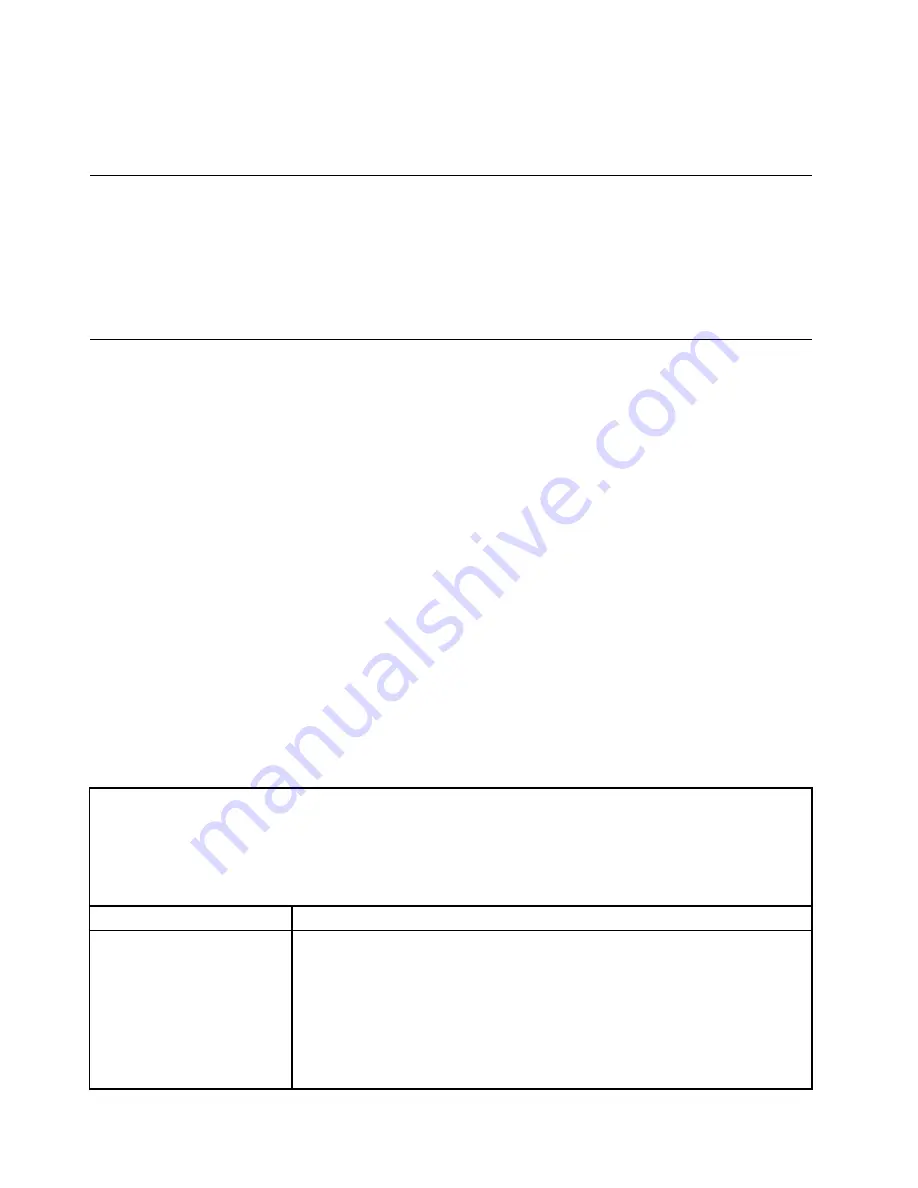
You can also choose to collect data manually. It uses minimal system resources, and can be downloaded
from the Lenovo Web site. For more information and to download Electronic Service Agent, go to
http://www-01.ibm.com/support/esa/.
Error messages
This section provides the list of error codes and messages for UEFI/POST, IMM, and DSA that are generated
when a problem is detected.
See Appendix A “Integrated management module 2.1 (IMM2.1) error messages” on page 285, Appendix
B “UEFI/POST diagnostic codes” on page 925, and Appendix C “DSA diagnostic test results” on page
949 for more information.
Troubleshooting by symptom
Use the troubleshooting tables to find solutions to problems that have identifiable symptoms.
If you cannot find a solution to the problem in these tables, see Appendix C “DSA diagnostic test results” on
page 949 for information about testing the server and “Running the DSA Preboot diagnostic programs” on
page 68 for additional information about running DSA Preboot program. For additional information to help
you solve problems, see “Start here” on page 53.
If you have just added new software or a new optional device and the server is not working, complete the
following steps before you use the troubleshooting tables:
Step 1.
Check the system-error LED on the operator information panel (see “Operator information panel”
on page 19).
Step 2.
Remove the software or device that you just added.
Step 3.
Run Dynamic System Analysis (DSA) to determine whether the server is running correctly (for
information about using DSA, see Appendix C “DSA diagnostic test results” on page 949).
Step 4.
Reinstall the new software or new device.
CD/DVD drive problems
Use this information to solve CD/DVD drive problems.
Table 7. CD/DVD drive's symptoms and actions
• Follow the suggested actions in the order in which they are listed in the Action column until the problem is
solved.
• If an action step is preceded by “(Trained technician only),” that step must be performed only by a Trained
technician.
• Go to the Support Web site at http://www.lenovo.com/support to check for technical information, hints,
tips, and new device drivers or to submit a request for information.
Symptom
Action
The DVD drive is not
recognized.
1. Make sure that:
• The SATA connector to which the DVD drive is attached (primary or
secondary) is enabled in the Setup Utility.
• All cables and jumpers are installed correctly.
• The correct device driver is installed for the DVD drive.
2. Run the DVD drive diagnostic programs.
3. Reseat the following components:
70
Lenovo System x3550 M5 Installation and Service Guide
Summary of Contents for System x3550 M5
Page 1: ...Lenovo System x3550 M5 Installation and Service Guide Machine Type 8869 ...
Page 6: ...iv Lenovo System x3550 M5 Installation and Service Guide ...
Page 66: ...52 Lenovo System x3550 M5 Installation and Service Guide ...
Page 298: ...284 Lenovo System x3550 M5 Installation and Service Guide ...
Page 1120: ...1106 Lenovo System x3550 M5 Installation and Service Guide ...
Page 1124: ...1110 Lenovo System x3550 M5 Installation and Service Guide ...
Page 1132: ...Taiwan BSMI RoHS declaration 1118 Lenovo System x3550 M5 Installation and Service Guide ...
Page 1134: ...1120 Lenovo System x3550 M5 Installation and Service Guide ...
Page 1142: ...1128 Lenovo System x3550 M5 Installation and Service Guide ...
Page 1143: ......
Page 1144: ......
















































