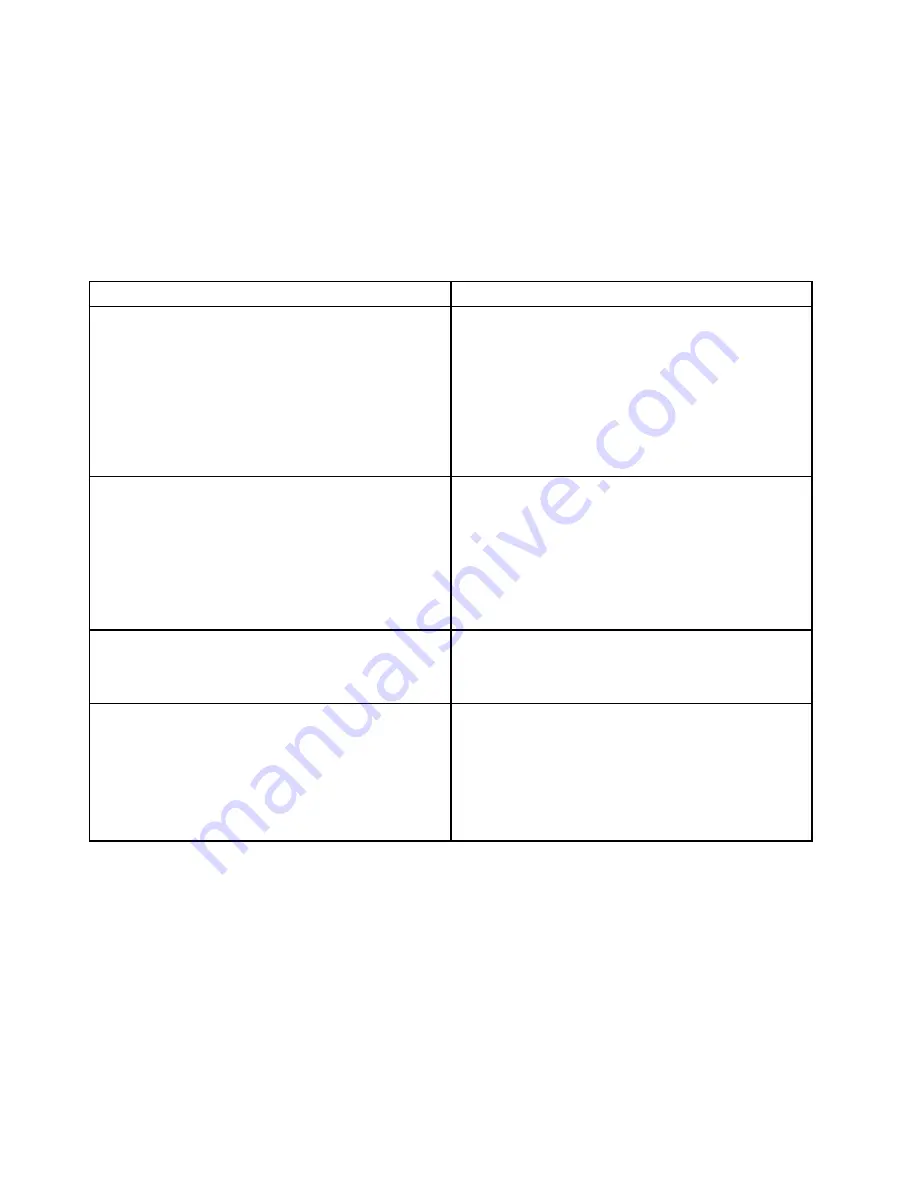
http://www.ibm.com/developerworks/linux/blueprints/ and click
Using Intelligent Platform Management
Interface (IPMI) on Linux platforms
.
You can view the IMM2 event log through the
Event Log
link in the integrated management module II
(IMM2.1) Web interface. For more information, see “Logging on to the Web interface” on page 44.
The following table describes the methods that you can use to view the event logs, depending on the
condition of the server. The first three conditions generally do not require that you restart the server.
Table 6. Methods for viewing event logs
Condition
Action
The server is not hung and is connected to a network
(using an operating system controlled network ports).
Use any of the following methods:
• Run Lenovo ToolsCenter Suite CLI to view the
diagnostic event log (requires IPMI driver) or create an
output file that you can send to Lenovo service and
support (using ftp or local copy).
• Use IPMItool to view the system-event log (requires
IPMI driver).
• Use the Web browser interface to the IMM to view the
system-event log locally (requires RNDIS USB LAN
driver).
The server is not hung and is not connected to a network
(using an operating system controlled network ports).
• Run Lenovo ToolsCenter Suite CLI to view the
diagnostic event log (requires IPMI driver) or create an
output file that you can send to Lenovo service and
support (using ftp or local copy).
• Use IPMItool to view the system-event log (requires
IPMI driver).
• Use the Web browser interface to the IMM to view the
system-event log locally (requires RNDIS USB LAN
driver).
The server is not hung and the integrated management
module II (IMM2.1) is connected to a network.
In a Web browser, type the IP address for the IMM2.1
and go to the
Event Log
page. For more information, see
“Obtaining the IMM host name” on page 43 and “Logging
on to the Web interface” on page 44.
The server is hung, and no communication can be made
with the IMM.
• If DSA Preboot is installed, restart the server and press
F2
to start DSA Preboot and view the event logs (see
“Running the DSA Preboot diagnostic programs” on
page 68 for more information).
• Alternatively, you can restart the server and press
F1
to
start the Setup Utility and view the POST event log or
system-event log. For more information, see “Viewing
event logs through the Setup Utility” on page 65.
Clearing the event logs
Use this information to clear the event logs.
To clear the event logs, complete the following steps:
Note:
The POST error log is automatically cleared each time the server is restarted.
Step 1.
Turn on the server.
Step 2.
When the prompt
<F1> Setup
is displayed, press F1. If you have set both a power-on password
and an administrator password, you must type the administrator password to view the event logs.
Step 3.
To clear the IMM system-event log, select
System Event Logs
➙
Clear System Event Log
,
then, press Enter twice.
66
Lenovo System x3550 M5 Installation and Service Guide
Summary of Contents for System x3550 M5
Page 1: ...Lenovo System x3550 M5 Installation and Service Guide Machine Type 8869 ...
Page 6: ...iv Lenovo System x3550 M5 Installation and Service Guide ...
Page 66: ...52 Lenovo System x3550 M5 Installation and Service Guide ...
Page 298: ...284 Lenovo System x3550 M5 Installation and Service Guide ...
Page 1120: ...1106 Lenovo System x3550 M5 Installation and Service Guide ...
Page 1124: ...1110 Lenovo System x3550 M5 Installation and Service Guide ...
Page 1132: ...Taiwan BSMI RoHS declaration 1118 Lenovo System x3550 M5 Installation and Service Guide ...
Page 1134: ...1120 Lenovo System x3550 M5 Installation and Service Guide ...
Page 1142: ...1128 Lenovo System x3550 M5 Installation and Service Guide ...
Page 1143: ......
Page 1144: ......






























