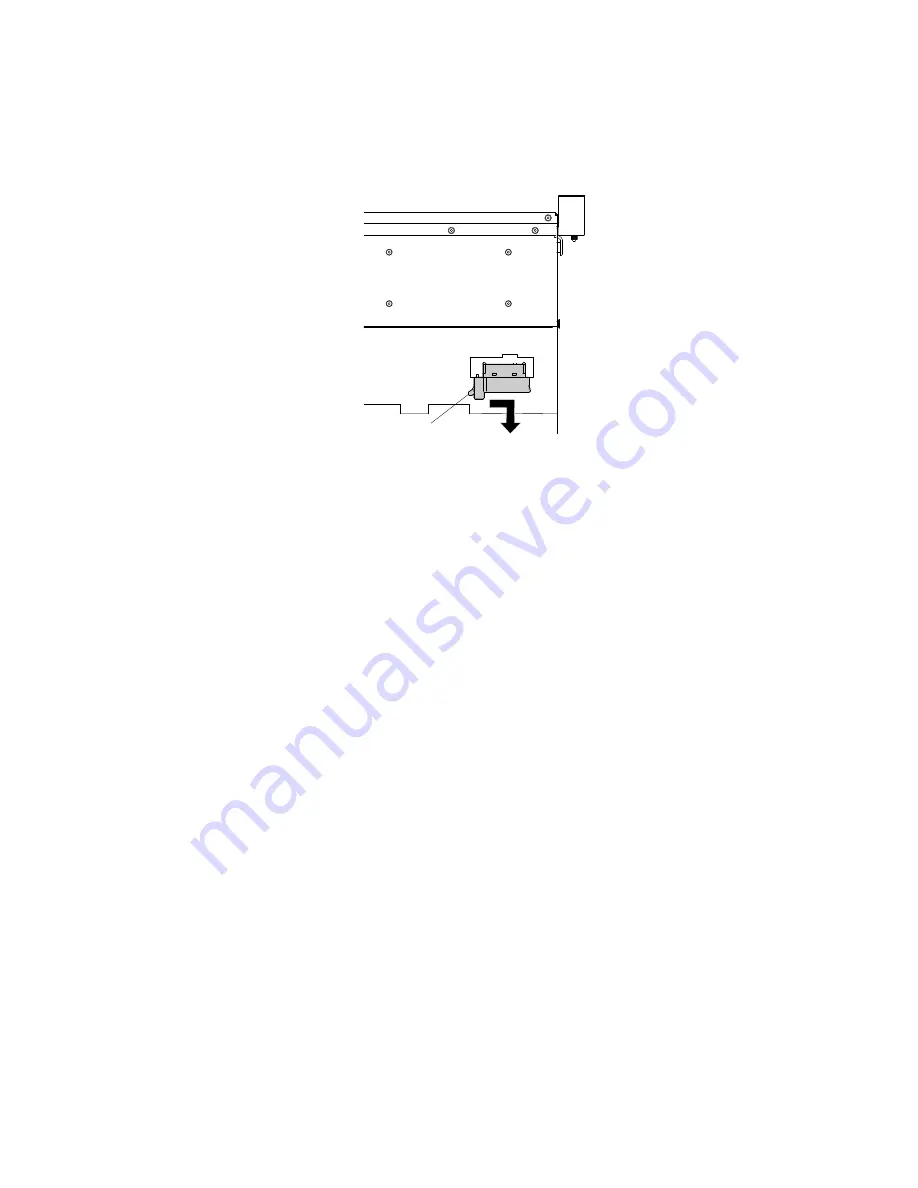
Step 7.
From the rear of the DVD drive cage, press and hold the connector latch (on the left of the cable
connector) and grasp the cable connector and slide it to the right; then, remove the DVD drive
cable from the connector on the back of the DVD drive and set it aside.
Cable
connector
latch
Figure 81. DVD drive cable latch
If you are instructed to return the DVD drive cable, follow all packaging instructions, and use any packaging
materials for shipping that are supplied to you.
Replacing the DVD drive cable
Use this information to replace the DVD drive cable.
To install the DVD drive cable, complete the following steps:
Step 1.
Read the safety information that begins on “Safety” on page v and “Installation guidelines” on
page 116.
Step 2.
Turn off the server and peripheral devices and disconnect the power cords and all external cables.
Step 3.
Remove the cover (see “Removing the cover” on page 119).
Step 4.
Remove the air baffle (see “Removing the air baffle” on page 122).
156
Lenovo System x3550 M5 Installation and Service Guide
Summary of Contents for System x3550 M5
Page 1: ...Lenovo System x3550 M5 Installation and Service Guide Machine Type 8869 ...
Page 6: ...iv Lenovo System x3550 M5 Installation and Service Guide ...
Page 66: ...52 Lenovo System x3550 M5 Installation and Service Guide ...
Page 298: ...284 Lenovo System x3550 M5 Installation and Service Guide ...
Page 1120: ...1106 Lenovo System x3550 M5 Installation and Service Guide ...
Page 1124: ...1110 Lenovo System x3550 M5 Installation and Service Guide ...
Page 1132: ...Taiwan BSMI RoHS declaration 1118 Lenovo System x3550 M5 Installation and Service Guide ...
Page 1134: ...1120 Lenovo System x3550 M5 Installation and Service Guide ...
Page 1142: ...1128 Lenovo System x3550 M5 Installation and Service Guide ...
Page 1143: ......
Page 1144: ......
















































