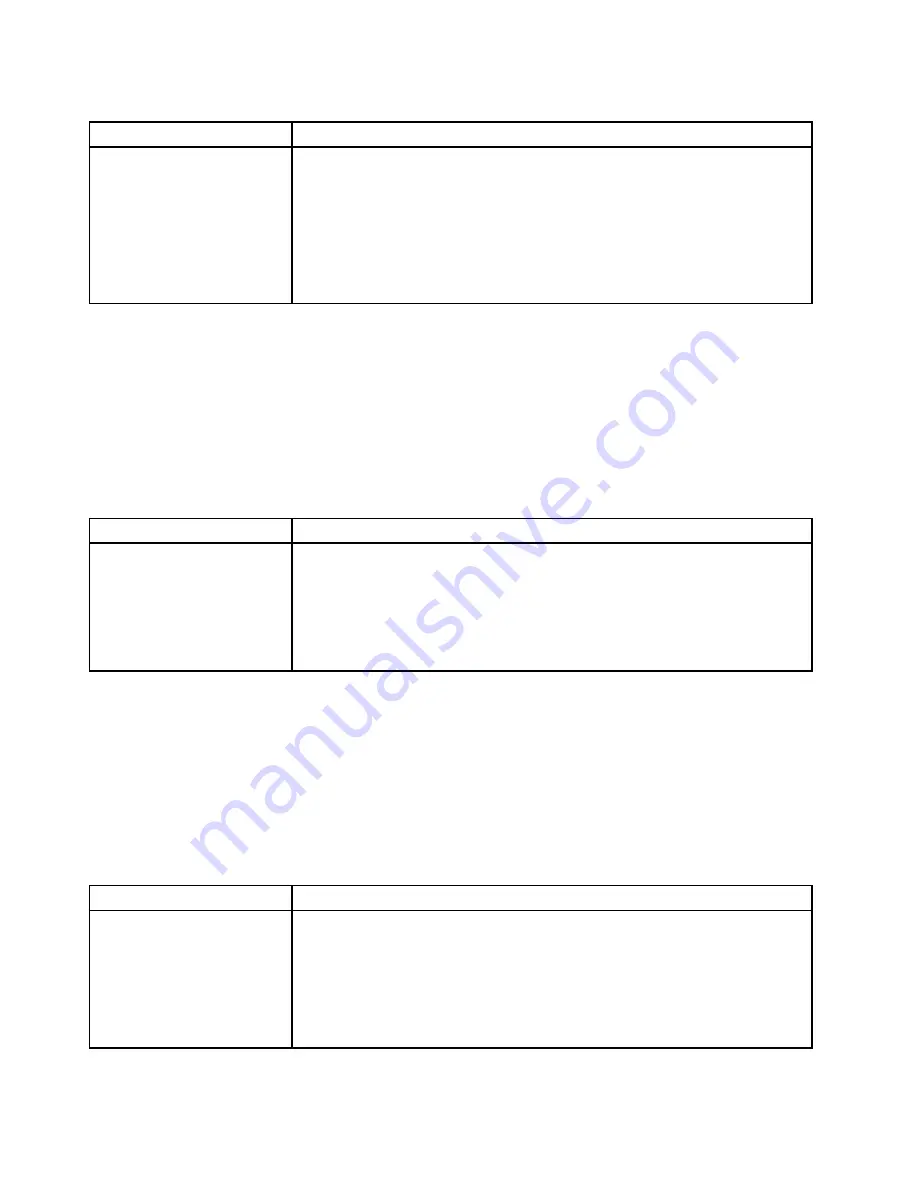
Table 19. Hypervisor's symptoms and actions
Symptom
Action
If an optional embedded
hypervisor flash device is not
listed in the expected boot
order, does not appear in the
list of boot devices, or a similar
problem has occurred.
1. Make sure that the optional embedded hypervisor flash device is selected on
the boot manager
<F12> Select Boot Device
at startup.
2. Make sure that the embedded hypervisor flash device is seated in the connector
correctly (see “Removing a USB embedded hypervisor flash device” on page
270 and “Installing a USB embedded hypervisor flash device” on page 271).
3. See the documentation that comes with the optional embedded hypervisor
flash device for setup and configuration information.
4. Make sure that other software works on the server.
Intermittent problems
• Follow the suggested actions in the order in which they are listed in the Action column until the problem is
solved.
• If an action step is preceded by '(Trained technician only)', that step must be performed only by a Trained
technician.
• Go to the IBM support website at http://www.lenovo.com/support to check for technical information,
hints, tips, and new device drivers or to submit a request for information.
Table 20. Intermittent problems and actions
Symptom
Action
A problem occurs only
occasionally and is difficult to
diagnose.
1. Make sure that:
• All cables and cords are connected securely to the rear of the server and
attached devices.
• When the server is turned on, air is flowing from the fan grille. If there is
no airflow, the fan is not working. This can cause the server to overheat
and shut down.
2. Check the system-error log or IMM2 event logs (see “Event logs” on page 141).
Keyboard, mouse, or USB-device problems
• Follow the suggested actions in the order in which they are listed in the Action column until the problem is
solved.
• If an action step is preceded by '(Trained technician only)', that step must be performed only by a Trained
technician.
• Go to the IBM support website at http://www.lenovo.com/support to check for technical information,
hints, tips, and new device drivers or to submit a request for information.
Table 21. Keyboard, mouse, or USB-device's symptoms and actions
Symptom
Action
All or some keys on the
keyboard do not work.
1. Make sure that:
• The keyboard cable is securely connected.
• The server and the monitor are turned on.
2. If you are using a USB keyboard, run the Setup utility and enable keyboardless
operation.
3. If you are using a USB keyboard and it is connected to a USB hub, disconnect
the keyboard from the hub and connect it directly to the server.
150
System x3500 M4 Installation and Service Guide
Summary of Contents for System x3500 M4
Page 1: ...System x3500 M4 Installation and Service Guide Machine Type 7383 ...
Page 6: ...iv System x3500 M4 Installation and Service Guide ...
Page 14: ...xii System x3500 M4 Installation and Service Guide ...
Page 140: ...126 System x3500 M4 Installation and Service Guide ...
Page 180: ...166 System x3500 M4 Installation and Service Guide ...
Page 194: ...180 System x3500 M4 Installation and Service Guide ...
Page 978: ...964 System x3500 M4 Installation and Service Guide ...
Page 1002: ...988 System x3500 M4 Installation and Service Guide ...
Page 1160: ...1146 System x3500 M4 Installation and Service Guide ...
Page 1164: ...1150 System x3500 M4 Installation and Service Guide ...
Page 1172: ...Taiwan BSMI RoHS declaration 1158 System x3500 M4 Installation and Service Guide ...
Page 1181: ......
Page 1182: ......






























