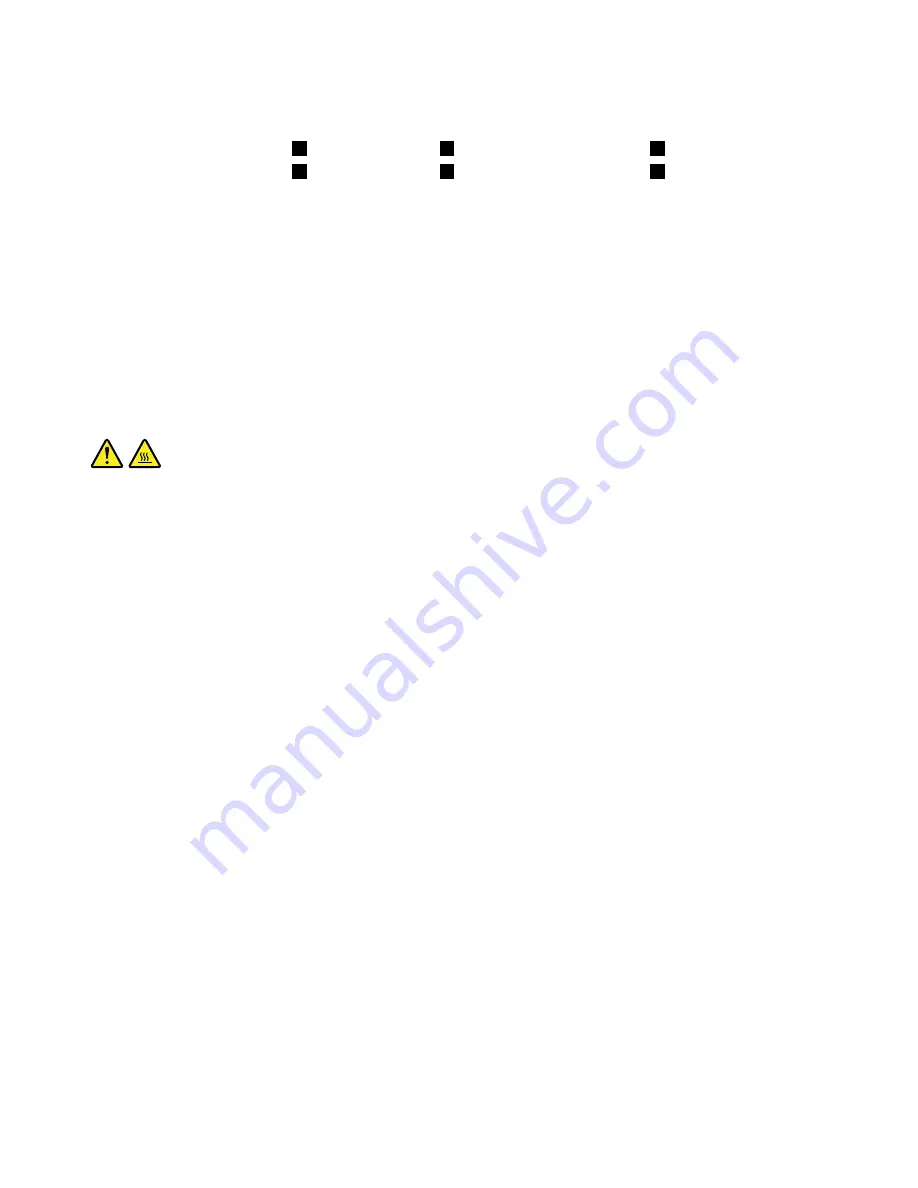
9. Tighten the four screws to secure the new heat sink and fan assembly in the following sequence. Do
not over-tighten the screws.
a. Partially tighten screw
1
, fully tighten screw
2
, and then fully tighten screw
1
.
b. Partially tighten screw
3
, fully tighten screw
4
, and then fully tighten screw
3
.
10. Connect the heat sink and fan assembly cable to the microprocessor fan connector on the system
board. See “Parts on the system board” on page 34.
11. Place the computer in an upright position.
What to do next:
• To work with another piece of hardware, go to the appropriate section.
• To complete the installation or replacement, go to “Completing the parts replacement” on page 113.
Replacing the microprocessor
Attention:
Do not open your computer or attempt any repair before reading and understanding the Chapter
1 “Read this first: Important safety information” on page 1.
CAUTION:
The heat sink and microprocessor might be very hot. Before you open the computer cover, turn off
the computer and wait several minutes until the computer is cool.
To replace the microprocessor, do the following:
1. Remove any media from the drives and turn off all connected devices and the computer. Then,
disconnect all power cords from electrical outlets and disconnect all cables that are connected to the
computer.
2. Remove the computer cover. See “Removing the computer cover” on page 82.
3. Lay the computer on its side for easier access to the system board.
4. Disconnect all cables connected to the system board.
5. Remove the heat sink and fan assembly. See “Replacing the heat sink and fan assembly” on page 100.
Note:
Place the heat sink and fan assembly on its side so that the thermal grease on the bottom of it
does not get in contact with anything.
6. Locate the microprocessor. See “Computer components” on page 31.
102
Lenovo S510 Hardware Maintenance Manual
Summary of Contents for S510
Page 1: ...Lenovo S510 Hardware Maintenance Manual Machine Types 10KW 10KX 10L3 10L4 10L7 and 10L8 ...
Page 6: ...iv Lenovo S510 Hardware Maintenance Manual ...
Page 14: ...8 Lenovo S510 Hardware Maintenance Manual ...
Page 18: ...12 Lenovo S510 Hardware Maintenance Manual ...
Page 19: ...1 2 Chapter 1 Read this first Important safety information 13 ...
Page 20: ...1 2 14 Lenovo S510 Hardware Maintenance Manual ...
Page 25: ...1 2 Chapter 1 Read this first Important safety information 19 ...
Page 26: ...1 2 20 Lenovo S510 Hardware Maintenance Manual ...
Page 29: ...Chapter 1 Read this first Important safety information 23 ...
Page 46: ...40 Lenovo S510 Hardware Maintenance Manual ...
Page 58: ...52 Lenovo S510 Hardware Maintenance Manual ...
Page 62: ...56 Lenovo S510 Hardware Maintenance Manual ...
Page 68: ...62 Lenovo S510 Hardware Maintenance Manual ...
Page 80: ...74 Lenovo S510 Hardware Maintenance Manual ...
Page 120: ...114 Lenovo S510 Hardware Maintenance Manual ...
Page 124: ...118 Lenovo S510 Hardware Maintenance Manual ...
Page 132: ...126 Lenovo S510 Hardware Maintenance Manual ...
Page 134: ...China RoHS Taiwan RoHS 128 Lenovo S510 Hardware Maintenance Manual ...
Page 135: ...Appendix D China Energy Label Copyright Lenovo 2016 129 ...
Page 136: ...130 Lenovo S510 Hardware Maintenance Manual ...
Page 138: ...132 Lenovo S510 Hardware Maintenance Manual ...
Page 141: ......
Page 142: ......






























