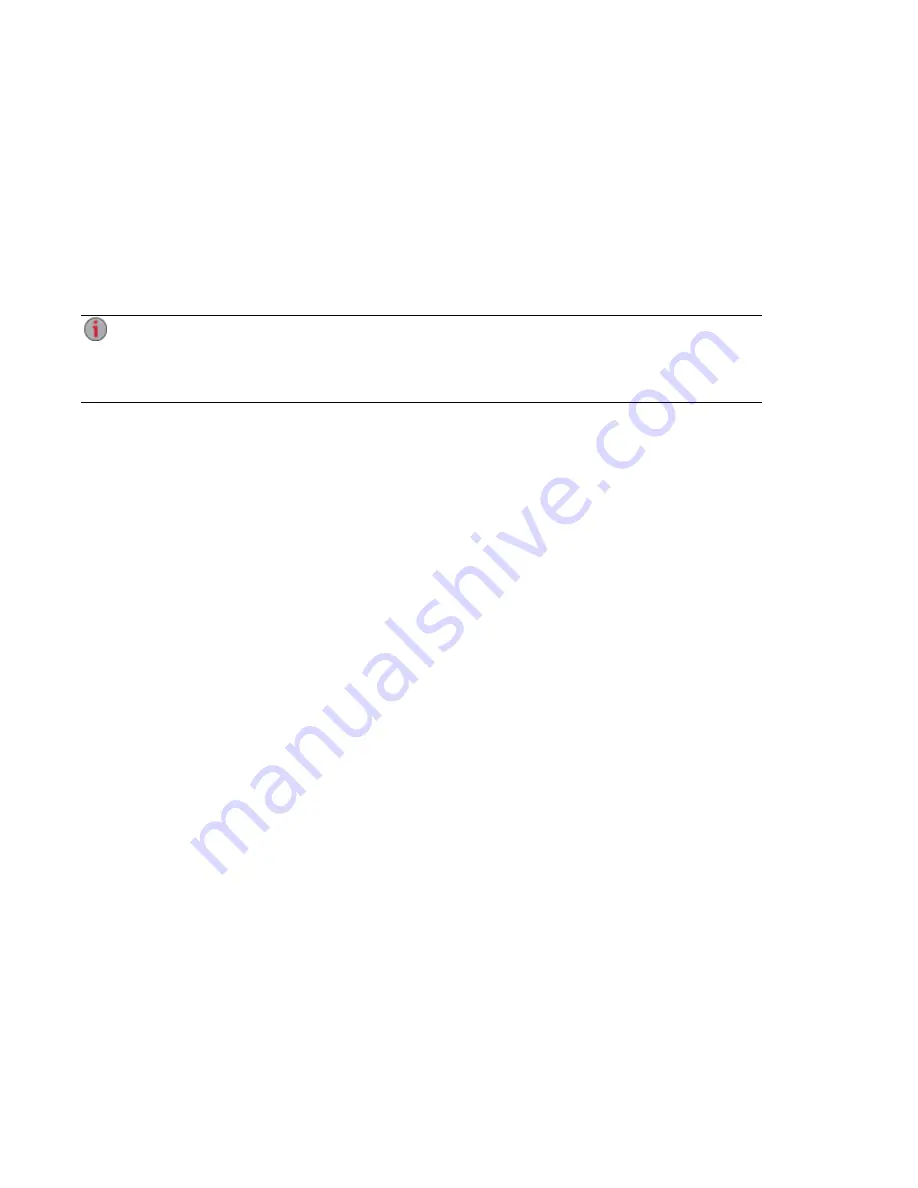
Automatically Sending Content to Multiple People at Once
You can send content to multiple people at once using an email distribution active folder. You can
configure a
as an Email Active Folder so that when you add files to that Share, they are
automatically sent to the recipients on the email distribution list. To configure a Share as an Email Active
Folder, access Shares from the px2-300d Management Console, select or create a Share, and expand the
Active Folders section to enable and configure email distribution.
How to Set Up an Email Distribution Active Folder
Email Distribution lets you email your files to friends and family right from your px2-300d
Management Console. Use Email Distribution to share files with an email list. To prevent email
distribution list spamming, the px2-300d allows lists of 250 or fewer email recipients and sends a
maximum of six emails in a 24-hour period.
on page 26 for more information on managing Shares and Active Folders.
Configuring an Email Distribution Active Folder
1. From the px2-300d Management Console, click Shares.
2. Select a Share to use as an Email Distribution Active Folder, and click to expand the Active
Folder section.
3. Check Enable.
4. Select Email Distribution from the drop-down menu.
5. Include an email address in the Sender Email Address text box. Distribution is sent from this
email address.
6. You can add multiple email addresses in the Email To: text box by separating them with commas,
spaces, or semicolons.
7. Add a subject and email message for your recipients.
8. Check Send the file as an attachment, Send a link to the file, or both.
9. Click Apply to save your changes.
10. Once configured, all files in this Share are sent by email to your recipients. Click View Transfer
History to see the transfer activity from this Share to your account.
Sharing Files
36
Automatically Sending Content to Multiple People at Once
Summary of Contents for px2-300d
Page 1: ...px2 300d Network Storage with LifeLine 4 0 User Guide ...
Page 11: ...Setting up Your px2 300d Network Storage Setting up Your px2 300d Network Storage 1 CHAPTER 1 ...
Page 33: ...Sharing Files Sharing Files 23 CHAPTER 2 ...
Page 52: ...Sharing Files 42 One touch Transferring of Content from a USB Device ...
Page 58: ...iSCSI Creating IP Based Storage Area Networks SAN 48 Deleting iSCSI Drives ...
Page 59: ...Storage Pool Management Storage Pool Management 49 CHAPTER 4 ...
Page 72: ...Storage PoolManagement 62 Changing RAID Protection Types ...
Page 73: ...Drive Management Drive Management 63 ...
Page 76: ...Drive Management 66 Managing Drives ...
Page 77: ...Backing up and Restoring Your Content Backing up and Restoring Your Content 67 CHAPTER 6 ...
Page 115: ...Sharing Content Using Social Media Sharing Content Using Social Media 105 CHAPTER 9 ...
Page 121: ...Media Management Media Management 111 CHAPTER 10 ...
Page 133: ... Delete a torrent job Click to delete the torrent download Media Management Torrents 123 ...
Page 138: ...Media Management 128 Videos ...
Page 146: ...Upgrading Your px2 300d Network Storage 136 Software Updates ...
Page 149: ...Hardware Management Hardware Management 139 CHAPTER 14 ...
Page 160: ...Hardware Management 150 Troubleshooting Routers ...
Page 161: ...Additional Support Additional Support 151 CHAPTER 15 ...
Page 164: ...AdditionalSupport 154 Support ...
Page 165: ...Legal Legal 155 CHAPTER 16 ...
















































