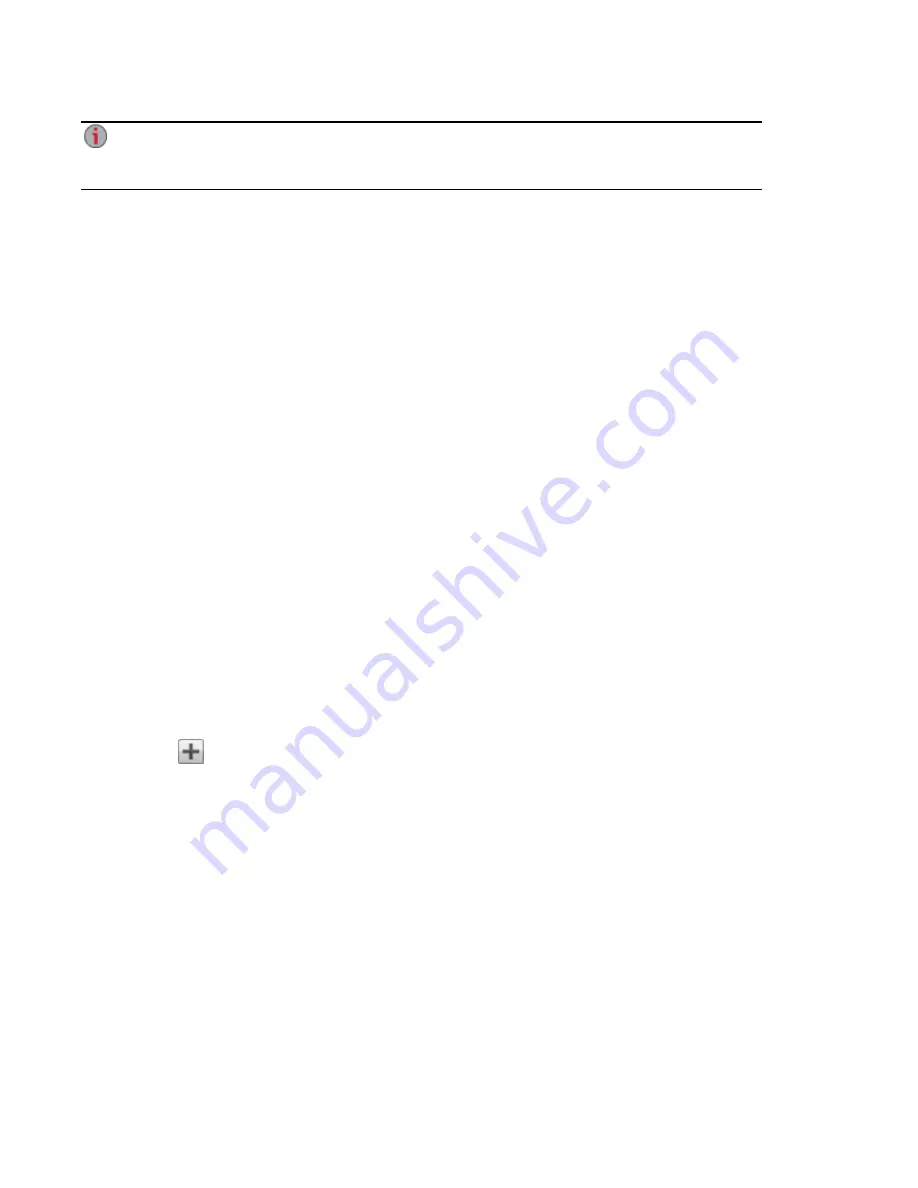
If your px2-300d has a remote access password, you must enter that password and the username
"webdav" to access your device. Your px2-300d has a remote access password only if the device
is not secured and a
Personal Cloud was created on it
.
Configuring WebDAV settings
1. To enable WebDAV, click the switch on.
2. To enable WebDAV for HTTP, check Enable WebDAV Over HTTP.
3. To enable WebDAV for HTTPS, check Enable WebDAV Over HTTPS.
4. Click Apply to save your settings.
Windows DFS: Creating a Distributed Windows File System
Windows DFS (Distributed File System) organizes Shares and files on a network, such that they appear to
be all in one directory tree on a single px2-300d, even if the Shares reside on many devices.
Windows DFS terms
There are several terms to understand with Windows DFS.
●
Namespace: A virtual Share containing other folders that are located on different devices
throughout a network.
●
DFS root: An object that consolidates all the folders in your network and makes them available
through a single entry point. An example of a DFS root is
\\DeviceName\DFSRootName
.
●
DFS link: A folder under the DFS root.
Configuring Windows DFS settings
To enable Windows DFS, click the switch on.
1. Enter a DFS root name. The DFS root name is the starting point of a DFS namespace.
After entering a DFS root name, you add DFS links, which map to folders on other devices.
2. Click
Click to add a DFS link target to begin adding DFS links.
3. Enter the DFS link name, which includes the name of the host and Share to which you are linking.
4. Click Apply to save your settings, or click Cancel to discard your changes.
Windows File Sharing
Windows File Sharing allows you to work in Workgroup mode, using px2-300d Management Console to
create users and manage access. To enable Windows File Sharing, click the switch on.
Sharing Files
Using Protocols to Share Files
33
Summary of Contents for px2-300d
Page 1: ...px2 300d Network Storage with LifeLine 4 0 User Guide ...
Page 11: ...Setting up Your px2 300d Network Storage Setting up Your px2 300d Network Storage 1 CHAPTER 1 ...
Page 33: ...Sharing Files Sharing Files 23 CHAPTER 2 ...
Page 52: ...Sharing Files 42 One touch Transferring of Content from a USB Device ...
Page 58: ...iSCSI Creating IP Based Storage Area Networks SAN 48 Deleting iSCSI Drives ...
Page 59: ...Storage Pool Management Storage Pool Management 49 CHAPTER 4 ...
Page 72: ...Storage PoolManagement 62 Changing RAID Protection Types ...
Page 73: ...Drive Management Drive Management 63 ...
Page 76: ...Drive Management 66 Managing Drives ...
Page 77: ...Backing up and Restoring Your Content Backing up and Restoring Your Content 67 CHAPTER 6 ...
Page 115: ...Sharing Content Using Social Media Sharing Content Using Social Media 105 CHAPTER 9 ...
Page 121: ...Media Management Media Management 111 CHAPTER 10 ...
Page 133: ... Delete a torrent job Click to delete the torrent download Media Management Torrents 123 ...
Page 138: ...Media Management 128 Videos ...
Page 146: ...Upgrading Your px2 300d Network Storage 136 Software Updates ...
Page 149: ...Hardware Management Hardware Management 139 CHAPTER 14 ...
Page 160: ...Hardware Management 150 Troubleshooting Routers ...
Page 161: ...Additional Support Additional Support 151 CHAPTER 15 ...
Page 164: ...AdditionalSupport 154 Support ...
Page 165: ...Legal Legal 155 CHAPTER 16 ...






























