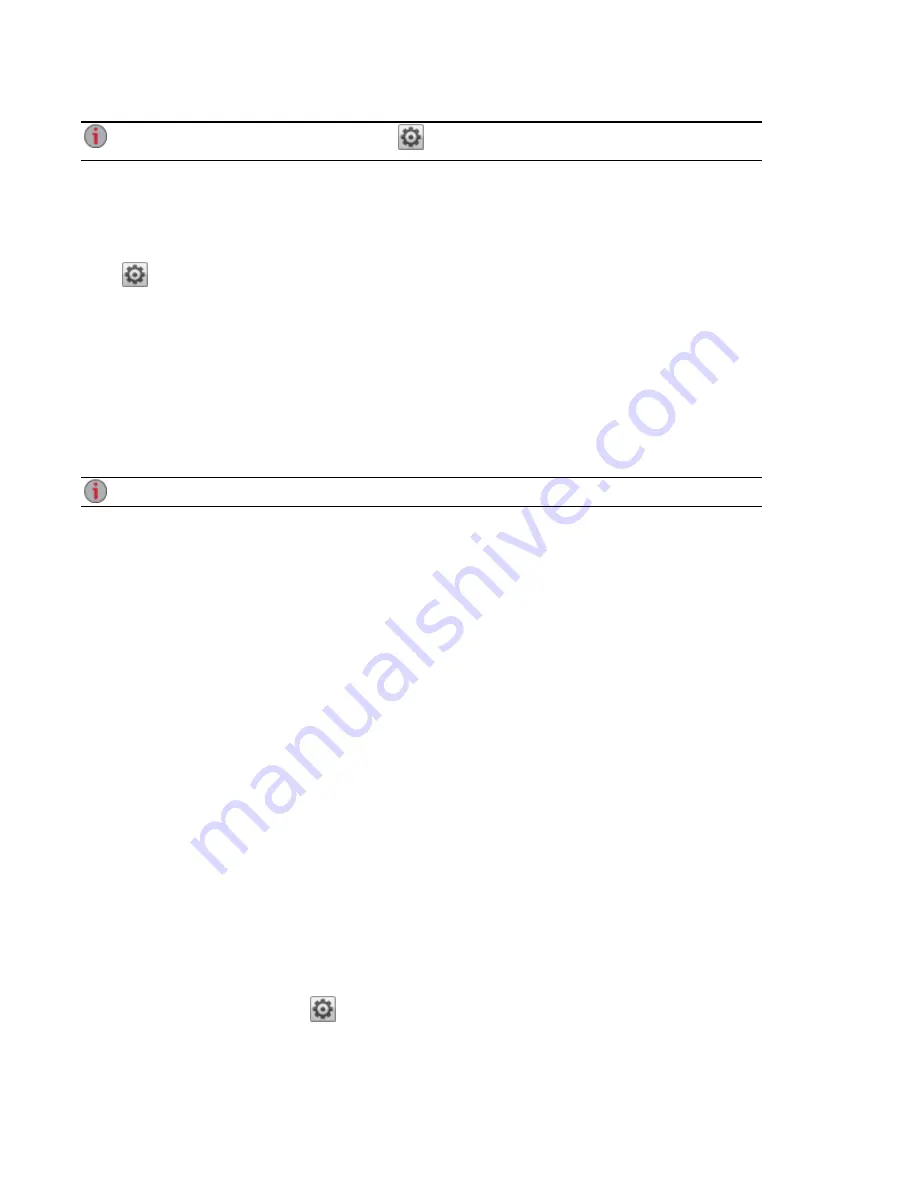
To change any Bluetooth settings, click
.
FTP File Sharing
On the Protocols page, click the switch to turn on FTP (File Transfer Protocol) and allow access to your
px2-300d Network Storage.
Click
to select either FTP or secure FTP (SFTP) or both. You must
you select and enable SFTP, you cannot have the
enabled.
When you turn on FTP, you can send files to your px2-300d.
NFS File Sharing
On the Protocols page, click the switch to turn on NFS (Network File System). This protocol allows remote
hosts to mount file systems over a network and interact with them as though they were mounted locally to
your px2-300d. Your px2-300d Network Storage uses NFS version 4, which improves security and
performance.
Select an option to choose how users on client computers are mapped to the px2-300d:
Set the squashing options for NFS:
●
To have all users, including root, map as guest, select Treat client users as guest (all_
squash). All files are owned by user guest, and all users accessing the px2-300d have the same
access rights. If you have enabled Active Directory on your px2-300d, only this option is available
for mapping client computers.
●
To have all users map as themselves but root maps as guest, select Allow full access for client
users other than root (root_squash).
●
To have all users map as themselves, including root, select Allow all client users full access.
If the px2-300d is using Active Directory mode, you see the following NFS version 4 security settings:
●
System security - This uses Linux system security.
●
Kerberos security - Kerberos is a protocol that uses secret key cryptography for authentication
between client and server applications.
●
All - Combines system security and Kerberos security.
Once enabled, add NFS access rules for each secure Share from the
provides another protocol for sharing storage data with Linux hosts. When NFS is enabled, you can
configure rules for host-based access to secure Shares.
Rules can be added to secure Shares to specify the hosts that are allowed to access Shares using NFS.
For example, *.cs.foo.com matches all hosts in the domain cs.foo.com. To export a Share to all hosts on
an IP address or local network simultaneously, specify an IP address and netmask pair as
address/netmask where the netmask can be in dotted-decimal format, or as a contiguous mask length. For
example, either /255.255.252.0 or /22 will result in identical local networks.
To change any NFS settings, click
.
Sharing Files
30
Using Protocols to Share Files
Summary of Contents for px2-300d
Page 1: ...px2 300d Network Storage with LifeLine 4 0 User Guide ...
Page 11: ...Setting up Your px2 300d Network Storage Setting up Your px2 300d Network Storage 1 CHAPTER 1 ...
Page 33: ...Sharing Files Sharing Files 23 CHAPTER 2 ...
Page 52: ...Sharing Files 42 One touch Transferring of Content from a USB Device ...
Page 58: ...iSCSI Creating IP Based Storage Area Networks SAN 48 Deleting iSCSI Drives ...
Page 59: ...Storage Pool Management Storage Pool Management 49 CHAPTER 4 ...
Page 72: ...Storage PoolManagement 62 Changing RAID Protection Types ...
Page 73: ...Drive Management Drive Management 63 ...
Page 76: ...Drive Management 66 Managing Drives ...
Page 77: ...Backing up and Restoring Your Content Backing up and Restoring Your Content 67 CHAPTER 6 ...
Page 115: ...Sharing Content Using Social Media Sharing Content Using Social Media 105 CHAPTER 9 ...
Page 121: ...Media Management Media Management 111 CHAPTER 10 ...
Page 133: ... Delete a torrent job Click to delete the torrent download Media Management Torrents 123 ...
Page 138: ...Media Management 128 Videos ...
Page 146: ...Upgrading Your px2 300d Network Storage 136 Software Updates ...
Page 149: ...Hardware Management Hardware Management 139 CHAPTER 14 ...
Page 160: ...Hardware Management 150 Troubleshooting Routers ...
Page 161: ...Additional Support Additional Support 151 CHAPTER 15 ...
Page 164: ...AdditionalSupport 154 Support ...
Page 165: ...Legal Legal 155 CHAPTER 16 ...






























