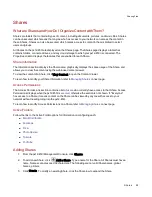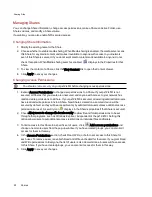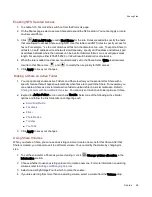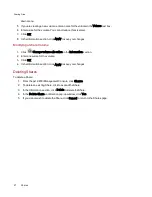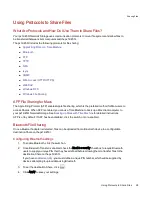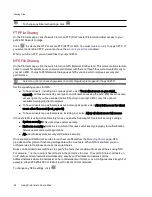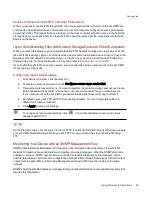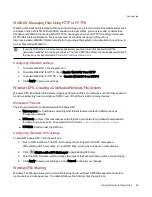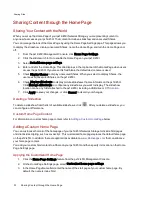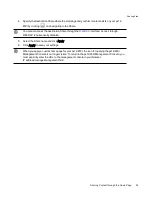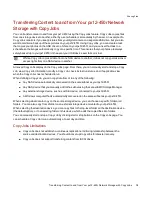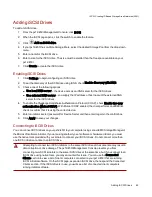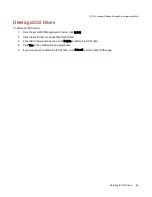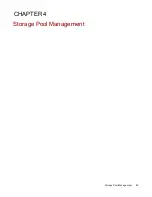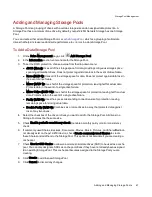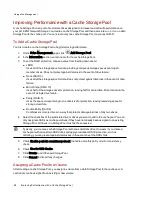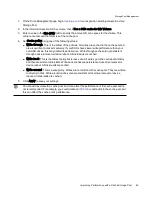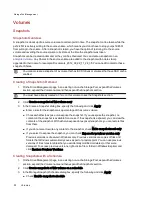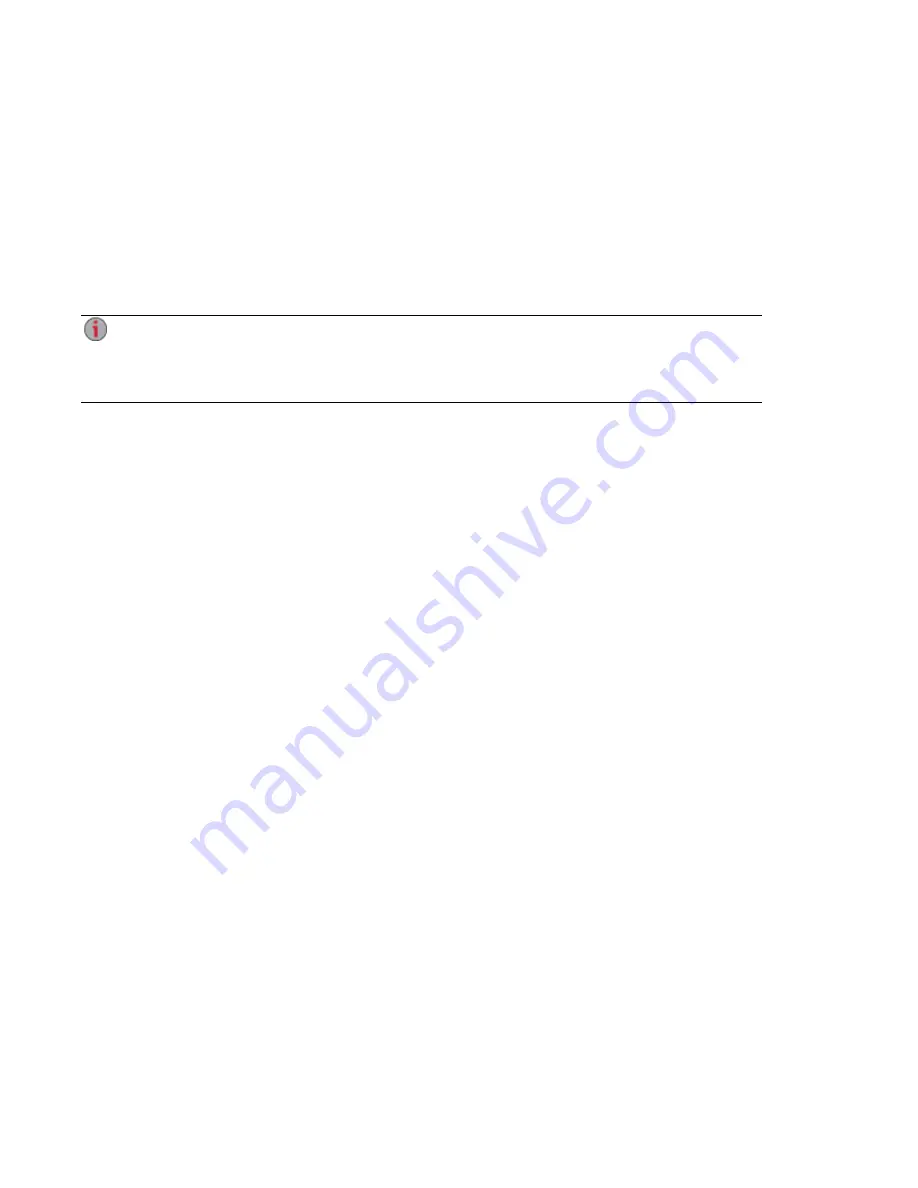
Automatically Sending Content to Multiple People at Once
You can send content to multiple people at once using an email distribution active folder. You can
configure a
as an Email Active Folder so that when you add files to that Share, they are
automatically sent to the recipients on the email distribution list. To configure a Share as an Email Active
Folder, access Shares from the px12-450r Management Console, select or create a Share, and expand the
Active Folders section to enable and configure email distribution.
How to Set Up an Email Distribution Active Folder
Email Distribution lets you email your files to friends and family right from your px12-450r
Management Console. Use Email Distribution to share files with an email list. To prevent email
distribution list spamming, the px12-450r allows lists of 250 or fewer email recipients and sends a
maximum of six emails in a 24-hour period.
on page 25 for more information on managing Shares and Active Folders.
Configuring an Email Distribution Active Folder
1. From the px12-450r Management Console, click Shares.
2. Select a Share to use as an Email Distribution Active Folder, and click to expand the Active
Folder section.
3. Check Enable.
4. Select Email Distribution from the drop-down menu.
5. Include an email address in the Sender Email Address text box. Distribution is sent from this
email address.
6. You can add multiple email addresses in the Email To: text box by separating them with commas,
spaces, or semicolons.
7. Add a subject and email message for your recipients.
8. Check Send the file as an attachment, Send a link to the file, or both.
9. Click Apply to save your changes.
10. Once configured, all files in this Share are sent by email to your recipients. Click View Transfer
History to see the transfer activity from this Share to your account.
Sharing Files
35
Automatically Sending Content to Multiple People at Once
Summary of Contents for PX12-450R
Page 1: ...px12 450r Network Storage with LifeLine 4 0 User Guide ...
Page 32: ...Sharing Files Sharing Files 22 CHAPTER 2 ...
Page 55: ...Storage Pool Management Storage Pool Management 45 CHAPTER 4 ...
Page 67: ...Drive Management Drive Management 57 CHAPTER 5 ...
Page 70: ...Backing up and Restoring Your Content Backing up and Restoring Your Content 60 CHAPTER 6 ...
Page 106: ...Sharing Content Using Social Media Sharing Content Using Social Media 96 CHAPTER 9 ...
Page 112: ...Media Management Media Management 102 CHAPTER 10 ...
Page 124: ... Delete a torrent job Click to delete the torrent download Media Management Torrents 114 ...
Page 138: ...Hardware Management Hardware Management 128 CHAPTER 14 ...
Page 150: ...Additional Support AdditionalSupport 140 ...
Page 153: ...Legal Legal 143 ...